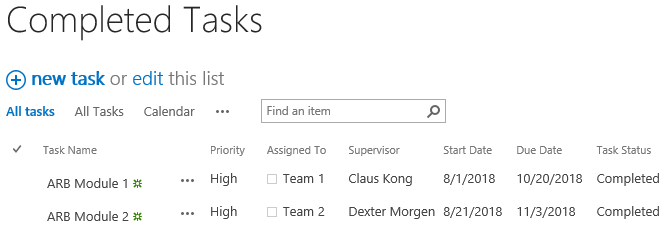- BoostSolutions
-
Products
-
- Microsoft Teams
- HumanLike Alert Reminder
- View All Apps
- Pricing
- Support
- Company
BoostSolutions’ List Sync enables users to sync items or items changes from one SharePoint list to another list. Also, you can specify a condition to filter items to ensure that only the items that meet the criteria will be synchronized.
In this article, we will demonstrate how to sync specific items based on preset condition.
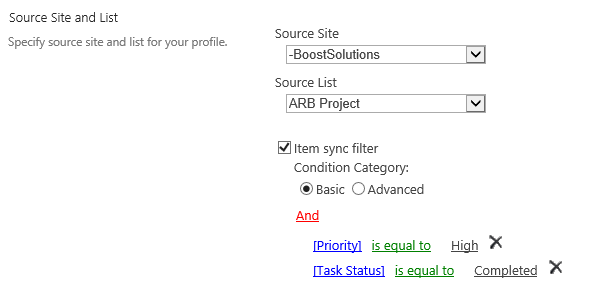
This condition ensures that only the tasks which priority are High and status are Completed willbe synced to the target list.
There is a SharePoint list named as Completed Tasks with following columns on another SharePoint site.
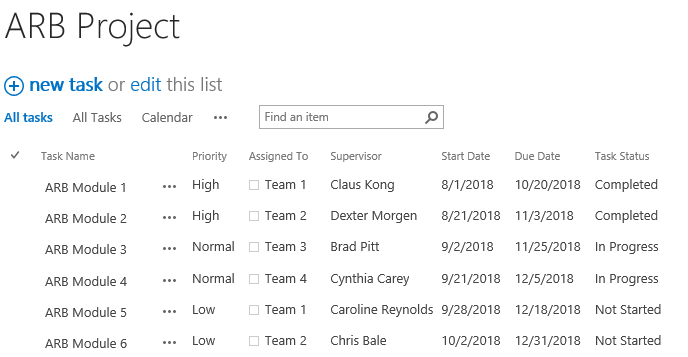
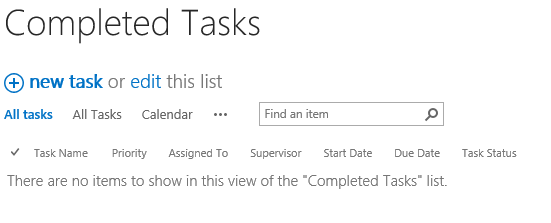
Download the trial version of List Sync and install it to your SharePoint server.
Navigate to the site where ARB Project locates.
In the top right corner, click Settings and then click Site Settings.
On Site Settings page, click List Sync Settings under BoostSolutions Software section.
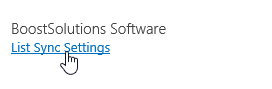
On the List Sync Main Settings page, click Add new profile to create a new profile, specify a unique name for it.
In the Source Site and List section, select site BoostSolutions and ARB Project.
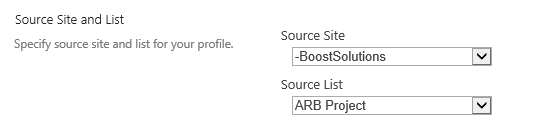
Then select Item sync filter option and click Add condition.
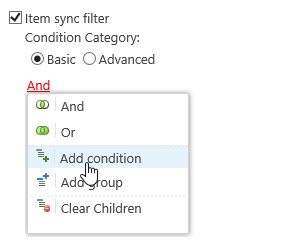
And then specify the condition as following. This condition ensures that only the tasks which priority are High and status are Completed will be synced to the target list.
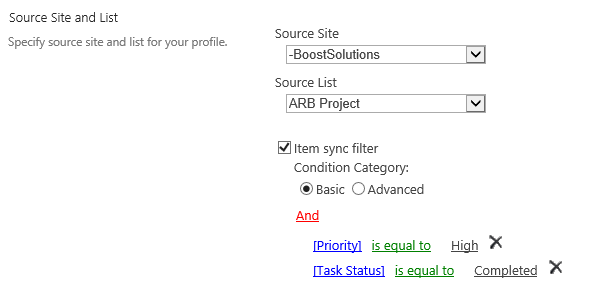
In the Target Site and List section, select site BoostSolutions and Completed Tasks.
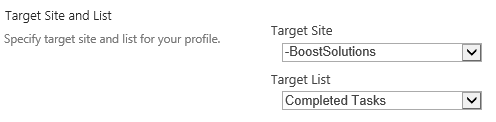
In the Column Mapping section, select these columns in source list and map them to the target list as following.
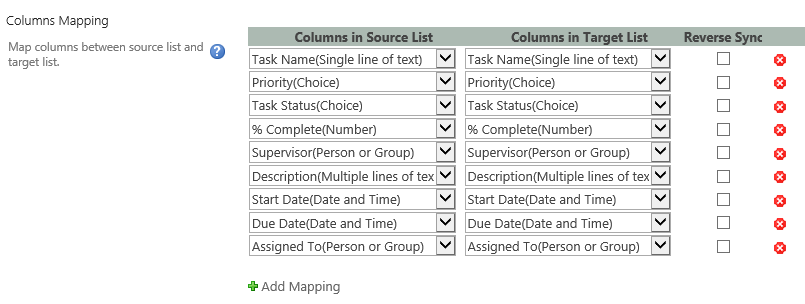
Keep other settings as default and click OK to save the settings for the profile.
Then there is a profile created in the List Sync Main Settings page, click Sync Now for this profile.
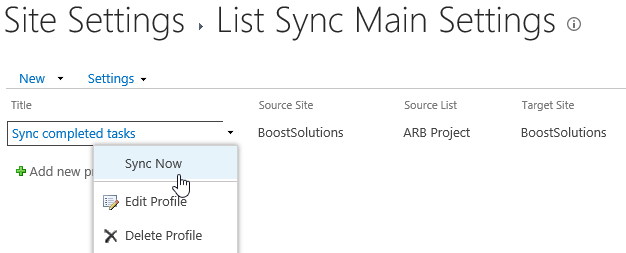
Wait for a few seconds for synchronization complete. Navigate to the Completed Tasks list and you will find that tasks which match the conditions are synced to this list as following.