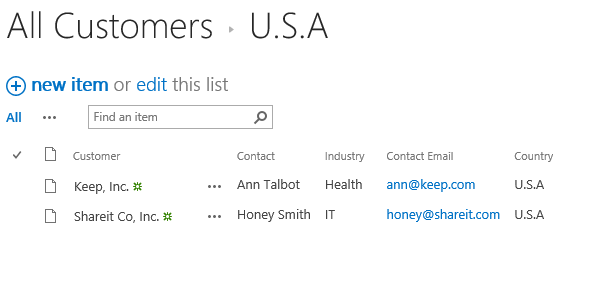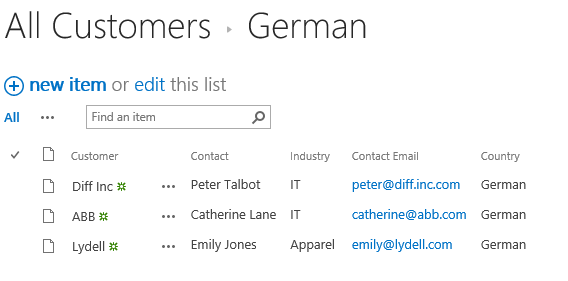- BoostSolutions
-
Products
-
- Microsoft Teams
- HumanLike Alert Reminder
- View All Apps
- Pricing
- Support
- Company
With BoostSolutions’ List Sync, you can sync items from one SharePoint list to another. If there are folders in the list, you can also decide whether to sync these folders along with item from one SharePoint list to another.
In this example, there is a SharePoint list named as Customer, the list contains several folders and each folder contain several items. We plan to sync these folders and items to another list, and make sure the structure same as the Customer list.
In this article, we will demonstrate how to sync folder structure along with item from one list to another.
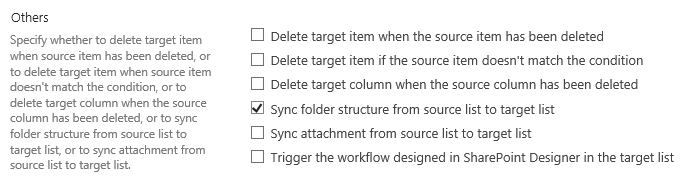
After select this option, the folder structure will be synced along with the item from one list to another.
There is a SharePoint list named as All Customers with following columns on a SharePoint site.
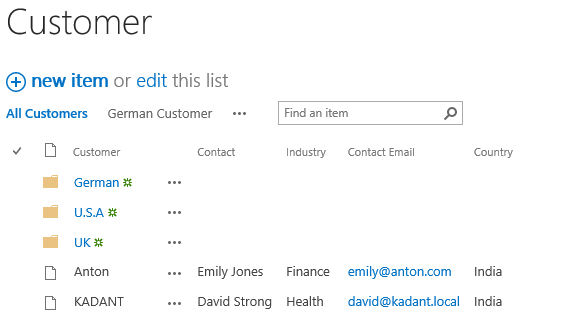
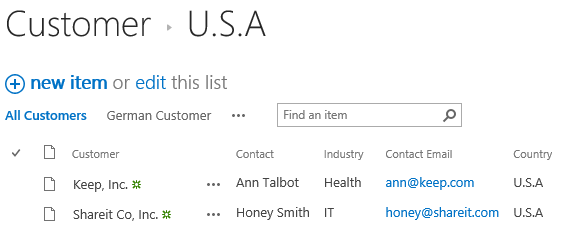
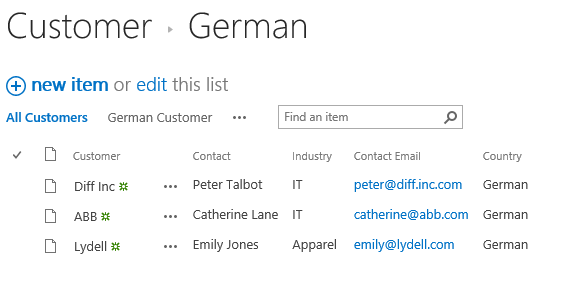
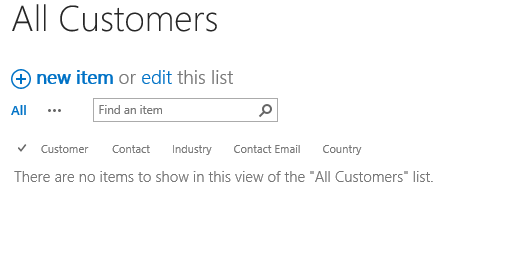
Download the trial version of List Sync and install it to your SharePoint server.
Navigate to the site where Customer list locates.
In the top right corner, click Settings and then click Site Settings.
On Site Settings page, click List Sync Settings under BoostSolutions Software section.
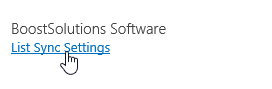
On the List Sync Main Settings page, click Add new profile to create a new profile, specify a unique name for it.
In the Source Site and List section, select site Marketing Center and Customer.
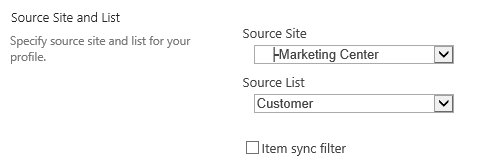
In the Target Site and List section, select site Marketing Center and All Customers.
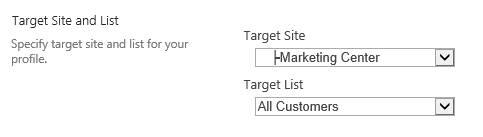
In the Column Mapping section, select these columns in source list and map them to the target list as following.
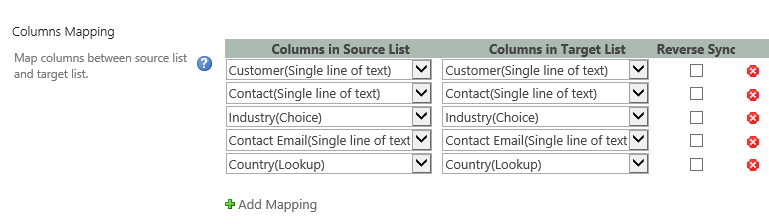
In the Others section, select the checkbox next to Sync folder structure from source list to target list option.
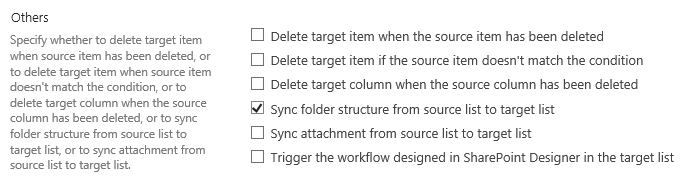
Note that to sync folder structure, you have to turn on New Folder command on the target list.
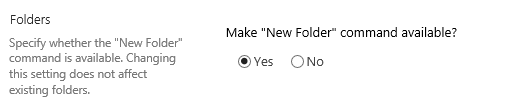
Keep other settings as default and click OK to save the settings for the profile.
Then there is a profile created in the List Sync Main Settings page, click Sync Now for this profile.
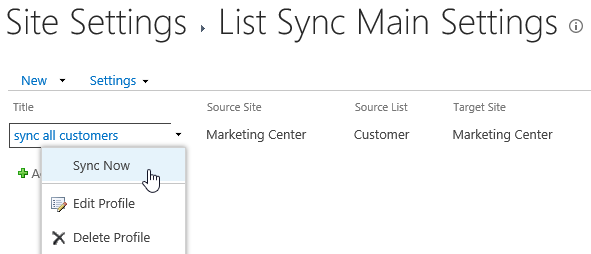
Wait for a few seconds for synchronization complete. Navigate to the All Customers list and you will find that all folders and customers are synced to this list as following.
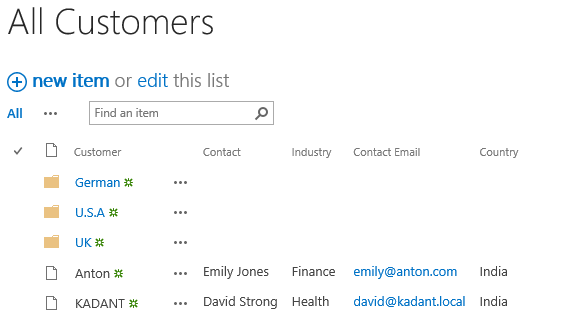
Check the customers in folder U.S.A and German, you will find that the customers are same as the Customer list.