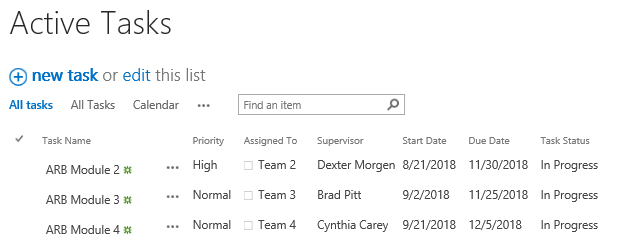- BoostSolutions
-
Products
-
- Microsoft Teams
- HumanLike Alert Reminder
- View All Apps
- Pricing
- Support
- Company
With BoostSolutions’ List Sync, you can only sync specific items that match the conditions to the target SharePoint list. But if changes occur on the item, cause it on longer satisfies the condition, how to delete the unmatched items in target list?
In this article, we will demonstrate how to delete target item if the source item doesn’t match condition.
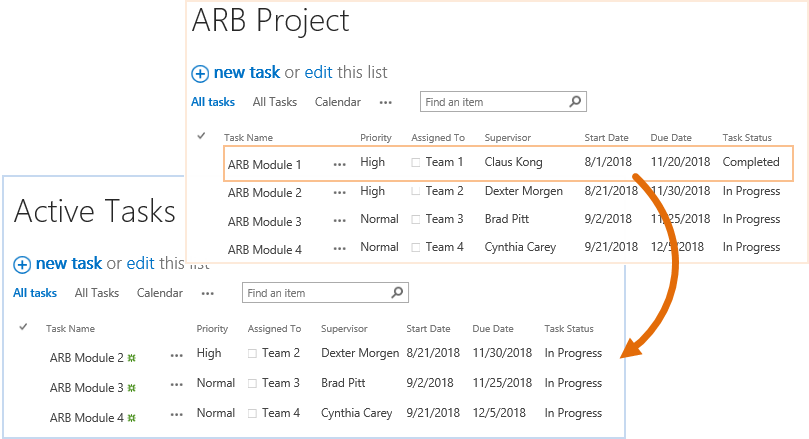
Based on condition, only syncs tasks which tasks status are In Progress from ARB Project list to Active Tasks list.In ARB Project list, Tasks Status of ARB Module 1 is changed to Completed, so it deleted in Active Tasks list.
There is a SharePoint list named as Active Tasks with following events on another SharePoint site.

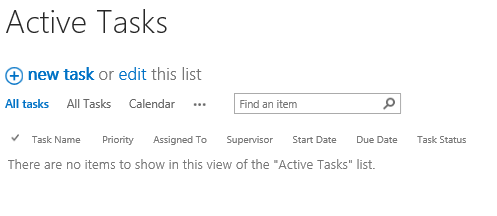
Download the trial version of List Sync and install it to your SharePoint server.
Navigate to the site where ARB Project list locates.
In the top right corner, click Settings and then click Site Settings.
On Site Settings page, click List Sync Settings under BoostSolutions Software section.
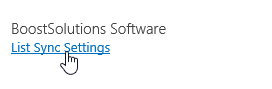
On the List Sync Main Settings page, click Add new profile to create a new profile, specify a unique name for it.
In the Source Site and List section, select site BoostSolutions and ARB Project.
Select Item sync filter option, when the condition editor appears, specify the condition as following, which means only the tasks which status is In Progress will be synced to the target list.
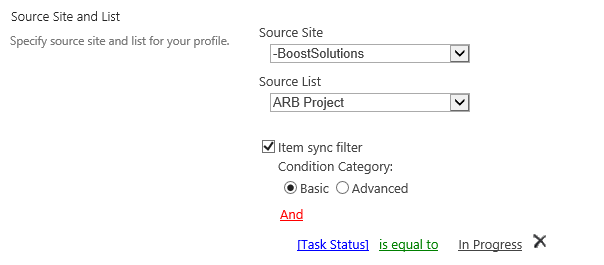
In the Target Site and List section, select site BoostSolutions and Active Tasks.
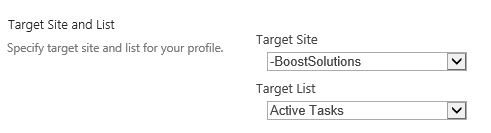
In the Column Mapping section, select these columns in source list and map them to the target list as following.
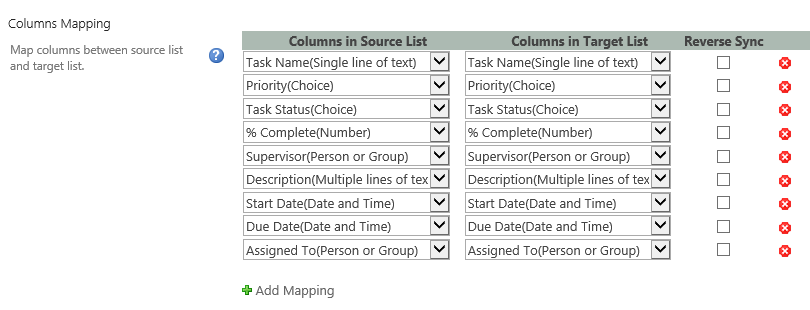
In the Other section, select the checkbox next to Delete target item if the source item doesn’t match the condition option.
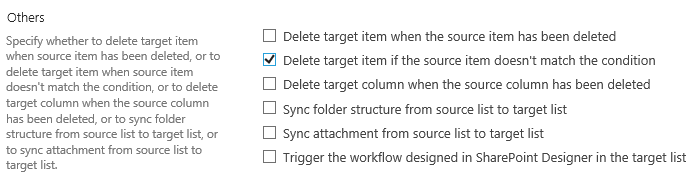
Keep other settings as default and click OK to save the settings for the profile.
Then there is a profile created in the List Sync Main Settings page, click Sync Now for this profile.
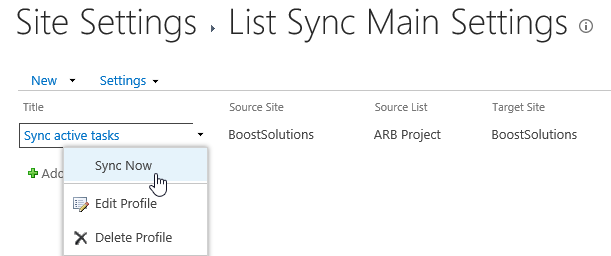
Wait for a few seconds for synchronization complete. Navigate to the Active Tasks list and you will find that all active tasks are synced to this list as following.
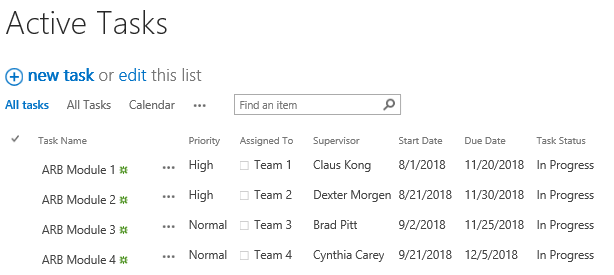
In ARB Project list, select ARB Module 1 and change the tasks status from In Progress to Completed.

Then navigate to the Active Tasks list and you will find that the item ARB Module 1 has been deleted in this list.