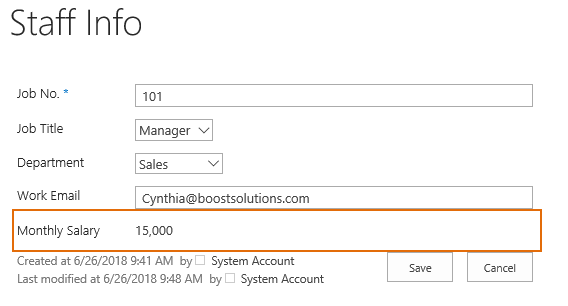- BoostSolutions
-
Products
-
- Microsoft Teams
- HumanLike Alert Reminder
- View All Apps
- Pricing
- Support
- Company
By setting a list column as non-editable can prevent users from editing some sensitive data or data will should not be edited by users who don’t have the proper authority. There are several ways to make a column as read-only, such as modifying list forms using SharePoint designer, using jQuery or even by programming.
BoostSolutions’ Column/View Permission is a good alternative which enables you to make list columns or fields as read-only without any effort.
In this article, let’s find out how it’s done.
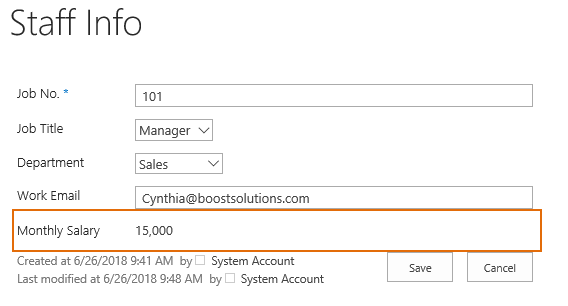
The column Monthly Salary is read-only for user James Bennett in edit item form
Create a list named as Staff Info from the custom list template with the following columns and staff information on a SharePoint site.
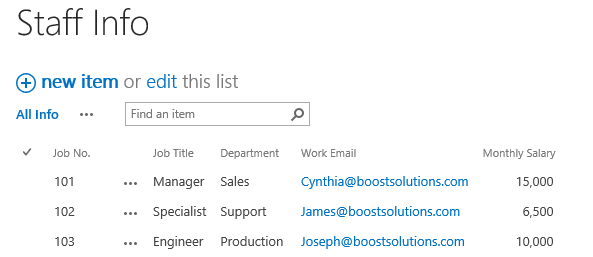
Download the trial version of Column/View Permission, and install it to your SharePoint server.
Navigate to the Staff List prepared above, click List, then click Column/View Permission in Settings group, and then click Manage Column Permission.

In the Column Permission Settings page, click Add Permission Part to create a new permission part (we call a permission configuration as a permission part), specify a unique name for it.
In Include Users section, input user James Bennett in the Select Users/Groups part as following.
Of course, you can input any SharePoint users, SharePoint groups, Active Directory groups, or users represented by Person or Group fields (such as Created By, Modified By and Assign To) or anonymous users.
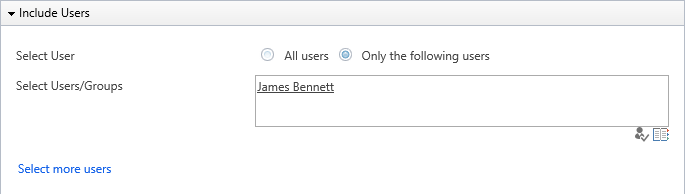
In Permission Settings section, click Add Column Permission button.
When Add Column Permission dialog appears, set Monthly Salary as Read-only in “Edit Item Form” as following.
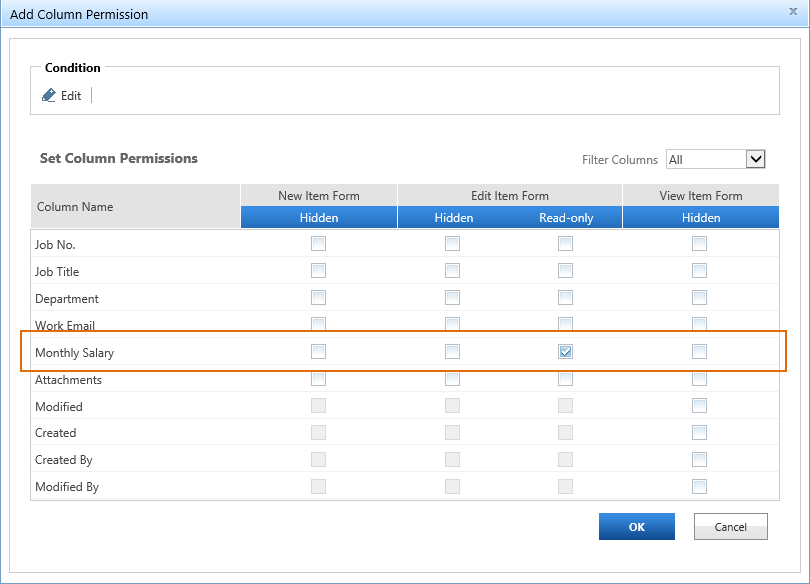
The settings we configured above mean that the users we selected in Include Users section (James Bennett) will not able to edit column Monthly Salary when he tries to edit any existing item in the list.
In the Add Column Permission dialog, click OK to save the column permission settings.
Then, click OK to save all settings for this permission part.
Log in to SharePoint as user James Bennett and navigate to the Staff Info list.
When James Bennett tries to edit any existing item in the list, such as the item 101, the Monthly Salary column will be non-editable for him as following.