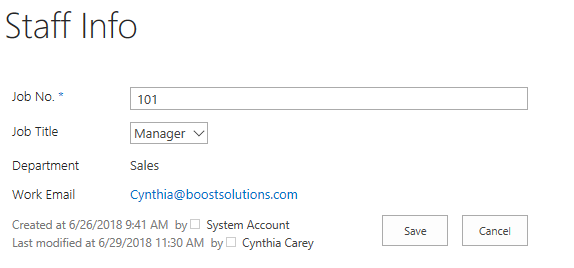- BoostSolutions
-
Products
-
- Microsoft Teams
- HumanLike Alert Reminder
- View All Apps
- Pricing
- Support
- Company
A column permission part is a container within Column/View Permission that stores permission settings for columns which defines what permissions should act on which users under what conditions. A column permission part is composed of three components, Include Users, Exclude Users and the Permission Settings.
You can create multiple column permission parts for one SharePoint list, and the involved users will be affected by all column permission settings contained in those permission parts. For example, if you set column 1 as hidden for userX in permission part A, and set column 2 as hidden for the same userX in permission part B, then the column 1 and column 2 will be hidden for the userX simultaneously.
This article will demonstrate how multiple column permission parts work together.
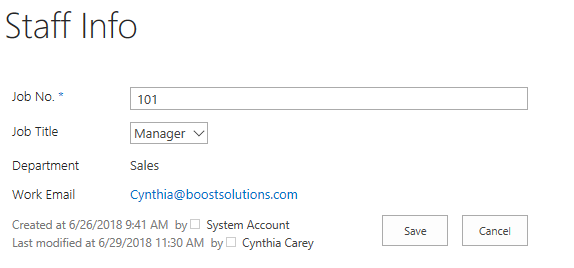
This is what looks like when user Cynthia Carey tries to edit an existing item 101 in Staff Info list. Actually, there is a “Monthly Salary” column in the list, but it is invisible to her (the Monthly Salary column is set as hidden in Permission Part 1), and the Department and Work Email columns are no-editable (Department and Work Email columns are set as read-only in Permission Part 2). What happened to Cynthia Carey is the result of the joint action of Permission Part 1 and Permission Part 2.
Create a list named as Staff Info from the custom list template with the following columns and staff information on a SharePoint site.
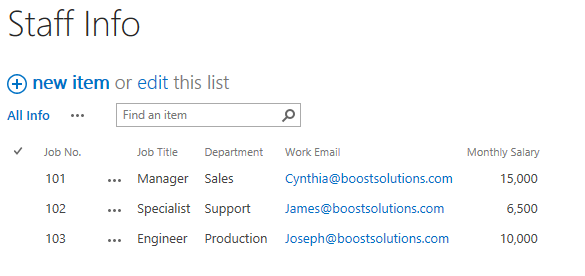
Download the trial version of Column/View Permission, and install it to your SharePoint server.
Navigate to the Staff List prepared above, click List, then click Column/View Permission in Settings group, and then click Manage Column Permission.

In the Column Permission Settings page, click Add Permission Part to create a new permission part (we call a permission configuration as a permission part), specify a unique name for it such as Permission Part 1.
In Include Users section, input user Cynthia Carey in the Select Users/Groups part as following.
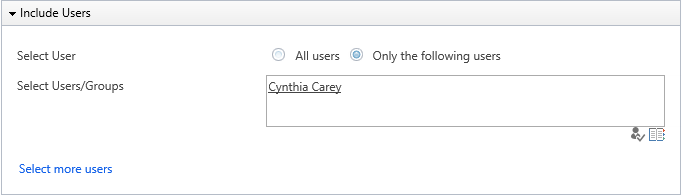
In Permission Settings section, click Add Column Permission button.
When Add Column Permission dialog appears, set Monthly Salary as hidden in “New Item Form”, “Edit Item Form”, “View Item Form” as following.
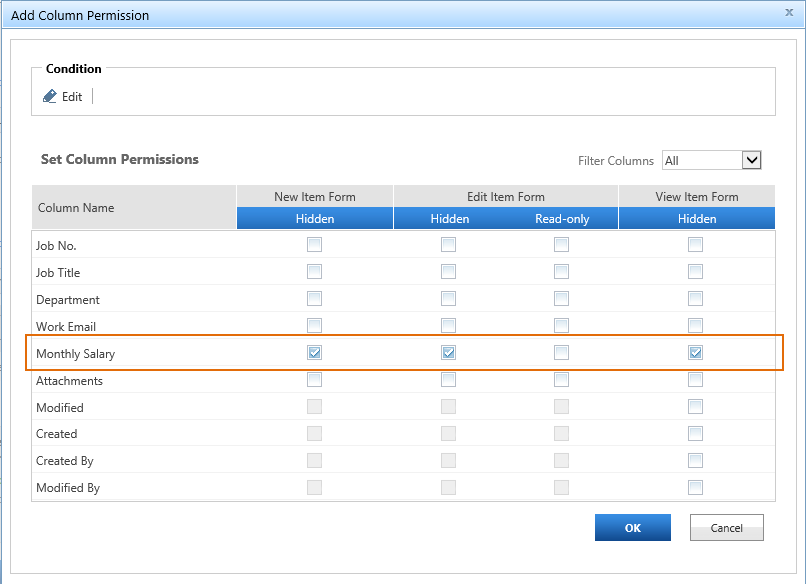
The settings we configured above makes users we selected in Include Users section (Cynthia Carey) can’t access the column Monthly Salary whenever she creates a new item, or views/edits the existing items in the list. The Monthly Salary column will be hidden from her no matter what.
In the Add Column Permission dialog, click OK to save the column permission settings.
Then, click OK to save all settings for this permission part.
Now, click Add Permission to create another permission part, specify a unique name for it too, such as Permission Part 2.
In Include Users section, input group Sales Team (user Cynthia Carey is contained in this team) in the Select Users/Groups section as following.
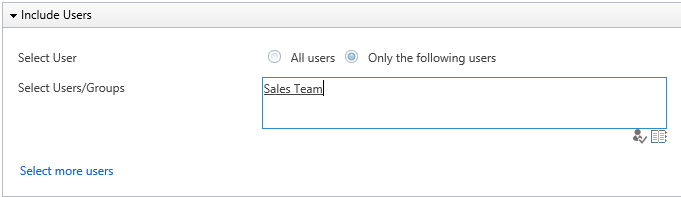
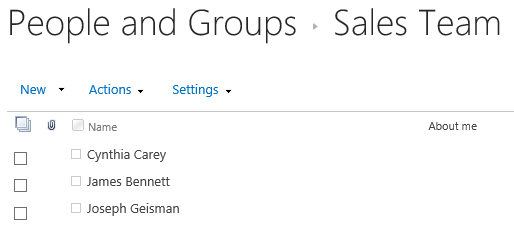
In Permission Settings section, click Add Column Permission button.
When Add Column Permission dialog appears, set Department and Work Email as Read-only in “Edit Item Form” as following.
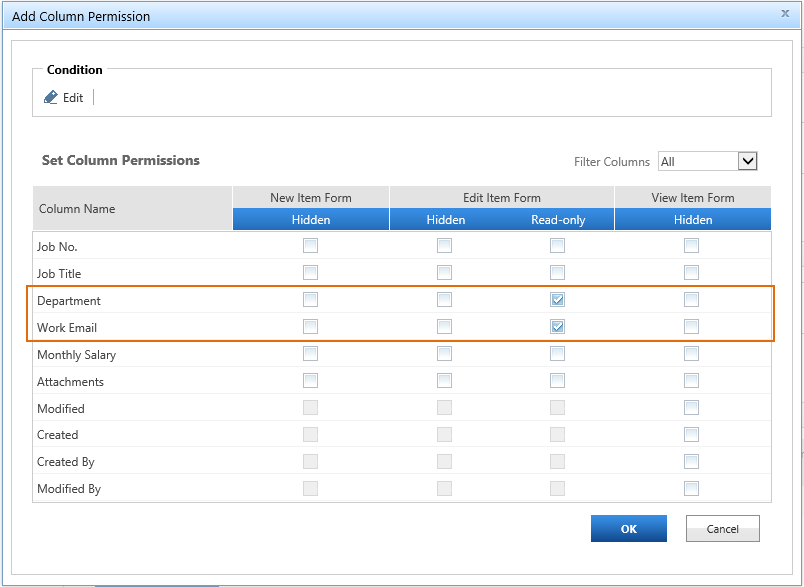
The settings we configured above makes the Department column and the Work Email column be no-editable for all users we selected in Include Users section (the Sales Team group) when they try to edit any existing item in the list.
In the Add Column Permission dialog, click OK to save the column permission settings.
Log in to SharePoint as user Cynthia Carey and navigate to the Staff Info list.
First, the Monthly Salary column is invisible for user Cynthia Carey in the list view as following.
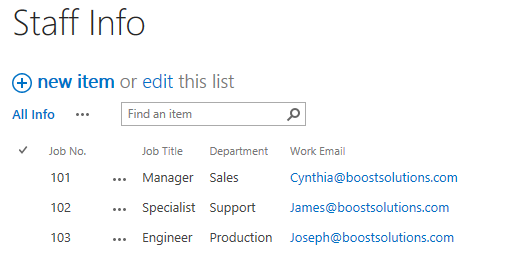
Then, when Cynthia Carey tries to edit any existing item in the list, such as the item 101, the Monthly Salary column will be invisible to her (the Monthly Salary column is set as hidden in Permission Part 1), and the Department and Work Email columns (Department and Work Email columns are set as read-only in Permission Part 2) will be no-editable as following. What happened to Cynthia Carey is the result of the joint action of Permission Part 1 and Permission Part 2.