
- BoostSolutions
-
Products
-
- Microsoft Teams
- HumanLike Alert Reminder
- View All Apps
- Pricing
- Support
- Company
BoostSolutions’ List Collection enables you to collect lists from different SharePoint sites into one place.
In the example, there are two SharePoint task lists belong to two different sites, and each list contains several tasks, we plan to roll up these tasks into one place.
Now, let’s demonstrate how to roll up these two lists from two different SharePoint sites.
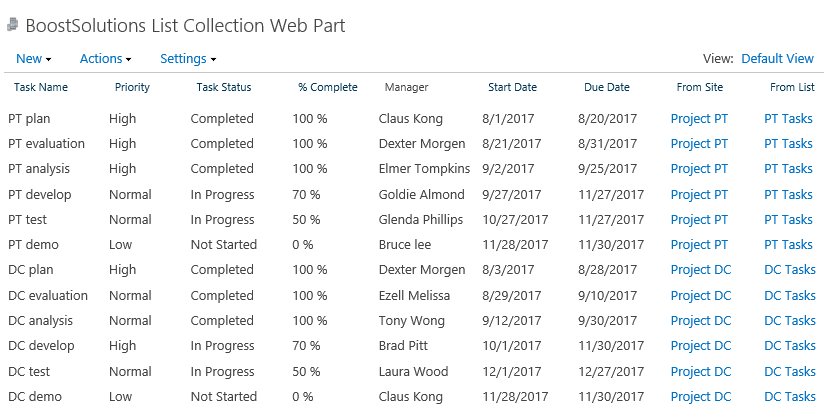
The tasks of PT Tasks and DC Tasks lists are rolled up into the List Collection Web Part.
There is a SharePoint list named as PT Tasks on a SharePoint site – PT Project.
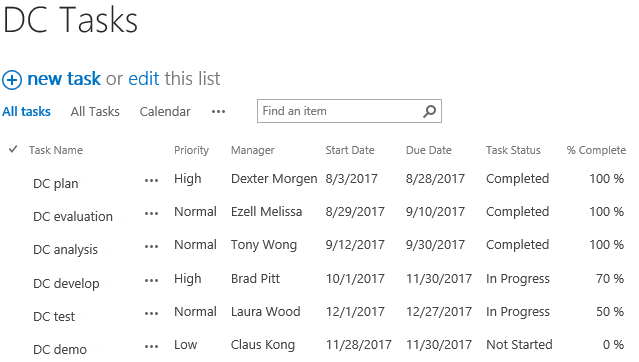

Download the trial version of List Collection and install it to your SharePoint server.
Navigate to page or site where you want to add the List Collection web part to, click the Edit command in the top right of the page.

Or click Settings  and then click
Edit Page.
and then click
Edit Page.
Click the Insert tab, and then click Web Part.
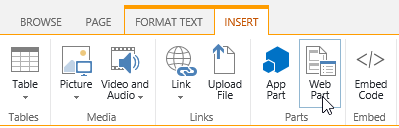
Under Categories, select BoostSolutions Web Parts; then select BoostSolutions List Collection Web Part; lastly click Add.
On the Web Part, click Add Collection Part from Settings menu.
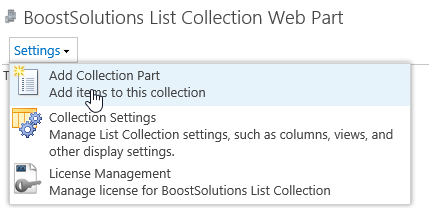
On the Add Collection Part page, in Collection Information From Site section, select site Project PT; select list PT Tasks, and keep other options as default.

In Column Mapping section, select the following columns.
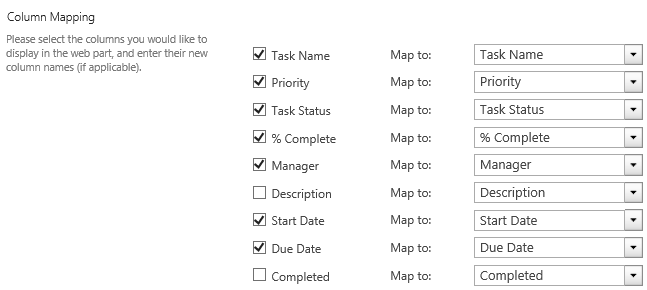
Then click OK.
On the Web Part, click Add Collection Part from Settings menu.
On the Add Collection Part page, in Collection Information From Site section, select site Project DC; select list DC Tasks, and keep other options as default.
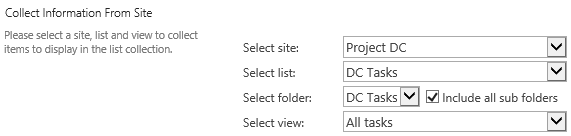
In Column Mapping section, select the following columns.
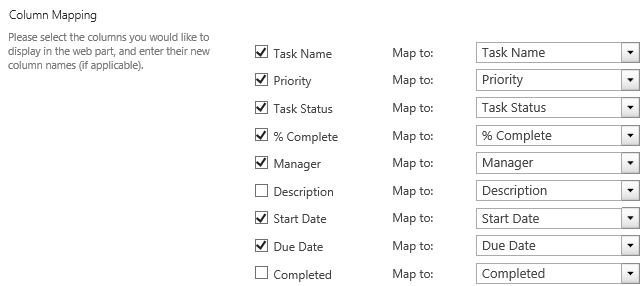
Then click OK.
And then, you will find that the items of above two lists are shown on the List Collection Web Part as following.
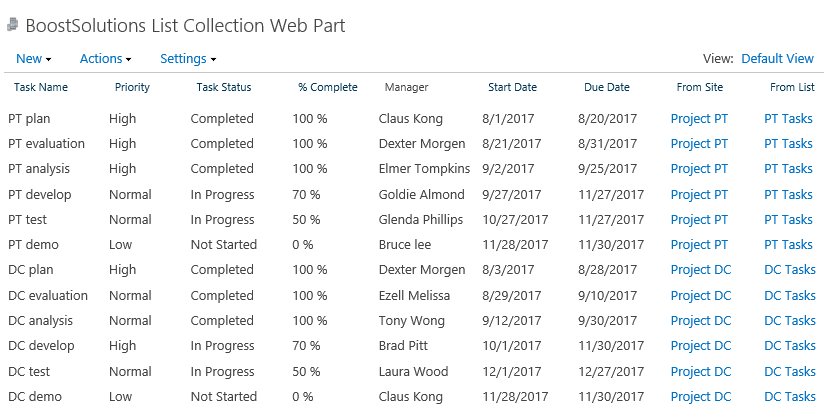
The From Site column indicates the site where the list belongs to, and the From List column show the list name which the tasks belong to.
