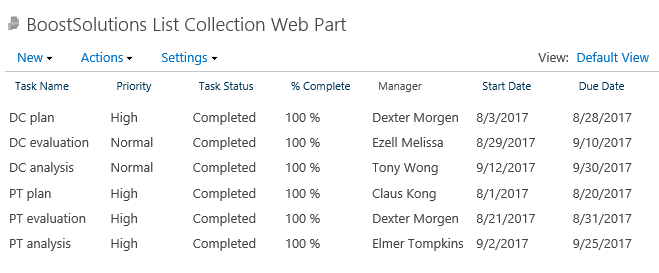- BoostSolutions
-
Products
-
- Microsoft Teams
- HumanLike Alert Reminder
- View All Apps
- Pricing
- Support
- Company
When you roll up list items from different SharePoint sites on a List Collection Web Part using BoostSolutions’ List Collection, you can choose to collect the list items from the specific views, such as Active View or Competed View.
In the example, there are two SharePoint task lists and each list contains a Completed View (the view contains the completed tasks), we plan to roll up tasks from these two views into one place.
Now, let’s demonstrate how to roll up list items from the specific views on the List Collection Web Part.
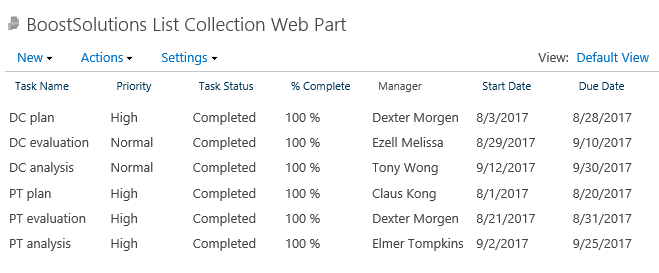
The tasks of two Completed Views are rolled up into the List Collection Web Part.
There is a SharePoint list named as PT Tasks on a SharePoint site – PT Project, the list contains a view named as Completed tasks.


Download the trial version of List Collection and install it to your SharePoint server.
Navigate to page or site where you want to add the List Collection web part to, click the Edit command in the top right of the page.

Or click Settings  and then click
Edit Page.
and then click
Edit Page.
Click the Insert tab, and then click Web Part.
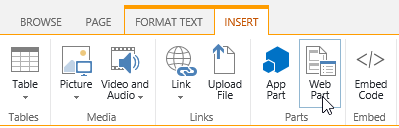
Under Categories, select BoostSolutions Web Parts; then select BoostSolutions List Collection Web Part; lastly click Add.
On the Web Part, click Add Collection Part from Settings menu.
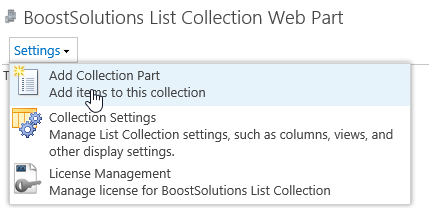
On the Add Collection Part page, in Collection Information From Site section, select site Project PT; select list PT Tasks, and select folder Competed tasks.
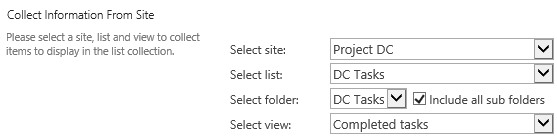
In Column Mapping section, select the following columns.

Then click OK.
On the Web Part, click Add Collection Part from Settings menu.
On the Add Collection Part page, in Collection Information From Site section, select site Project PT; select list PT Tasks, and select folder Completed tasks.
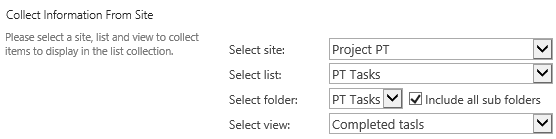
In Column Mapping section, select the following columns.

Then click OK.
And then, you will find that the items of above two list views are shown on the List Collection Web Part as following.