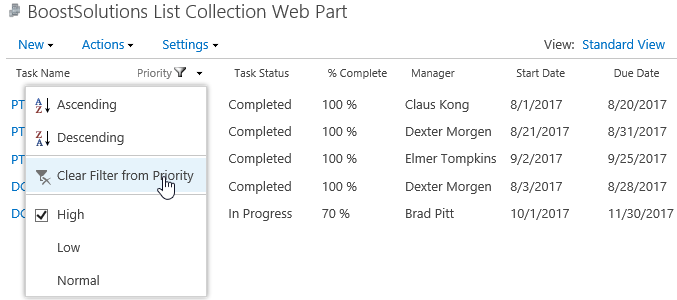- BoostSolutions
-
Products
-
- Microsoft Teams
- HumanLike Alert Reminder
- View All Apps
- Pricing
- Support
- Company
After roll up list items from different SharePoint sites on a List Collection Web Part using BoostSolutions’ List Collection, you can enable filter on column header, and then filter the items based on a column value as same as in SharePoint list.
Now, let’s demonstrate how to enable filter on column header to quick filter items on List Collection Web Part.
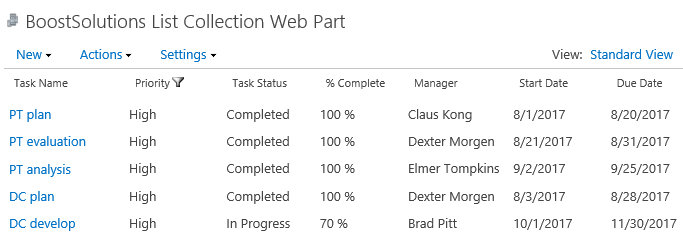
There is another SharePoint list named as PT Tasks with following columns and tasks on a SharePoint site – PT Project.
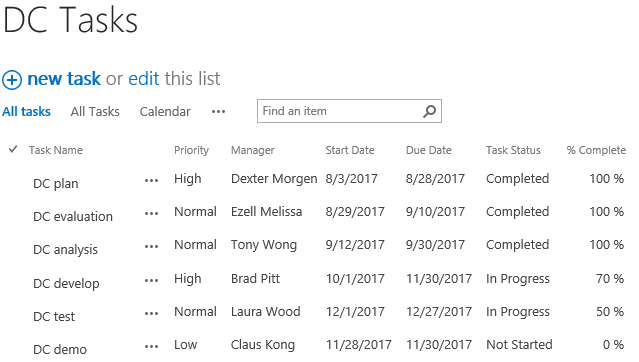
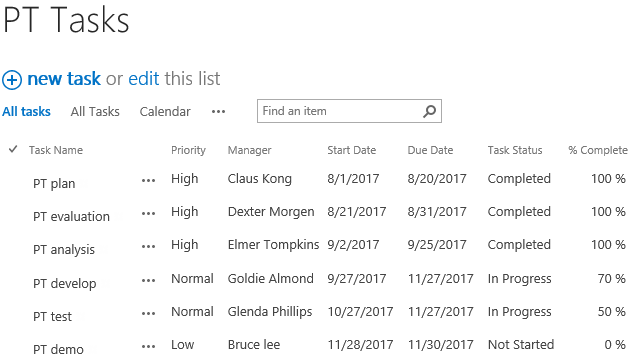
Download the trial version of List Collection and install it to your SharePoint server.
Navigate to page or site where you want to add the List Collection web part to, click the Edit command in the top right of the page.

Or click Settings  and then click
Edit Page.
and then click
Edit Page.
If you already add SharePoint lists on the List Collection Web Part, please skip to step 11 to create an item directly.
Click the Insert tab, and then click Web Part.
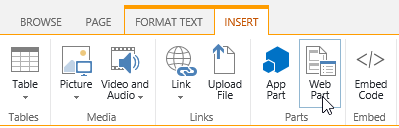
Under Categories, select BoostSolutions Web Parts; then select BoostSolutions List Collection Web Part; lastly click Add.
On the Web Part, click Add Collection Part from Settings menu.
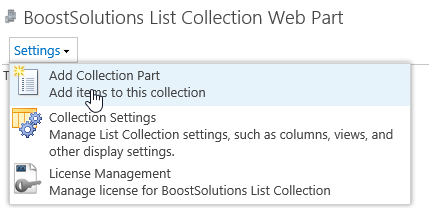
On the Add Collection Part page, in Collection Information From Site section, select site Project PT; select list PT Tasks, and keep other options as default.
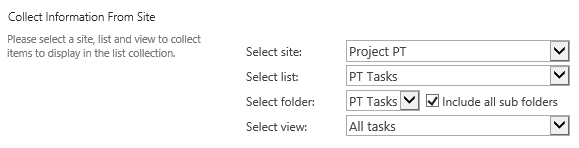
In Column Mapping section, select the following columns.
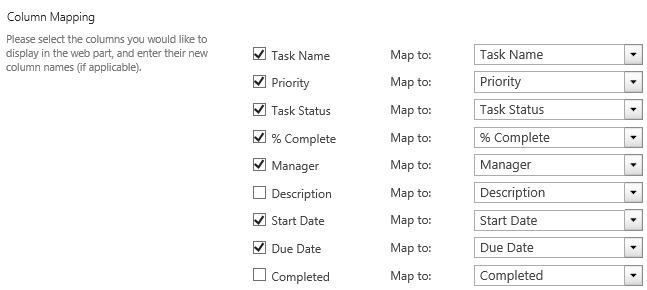
Then click OK.
Repeat step 5 to 8 to add another SharePoint list DC Tasks on List Collection Web Part.
And then, you will find that the items of above two lists are shown on the List Collection Web Part as following.
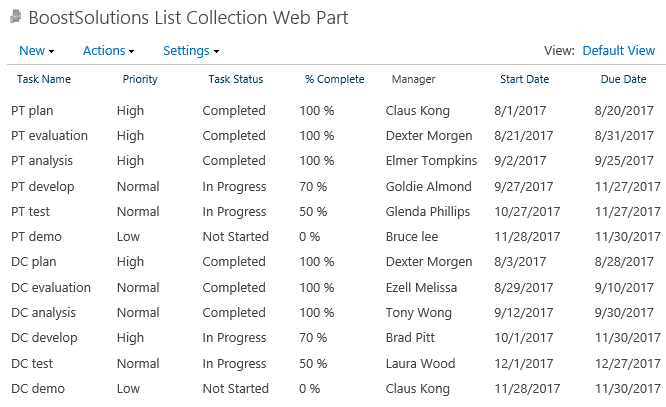
Click Create Collection View in Settings menu.
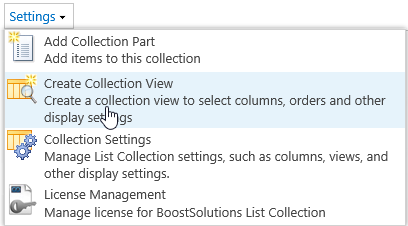
In the Create View page, choose Standard View.
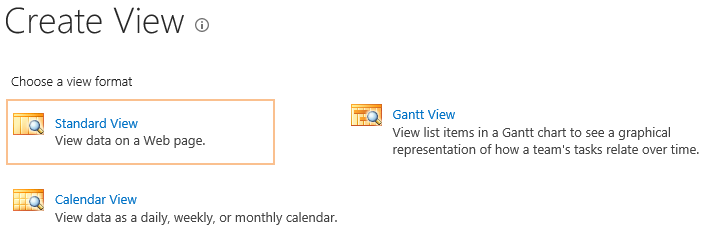
In the View Name box, type the name for this view. Select Make this the default view option to make this the default view.
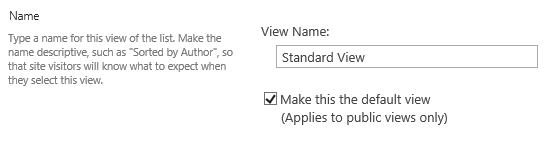
In the Audience section, under View Audience, select Create a Personal view or Create a Public view. Here we select Create a Public View option.

In the Filter section, choose two lists which means that the items of these lists items will be shown in this view.

In the Columns section, select checkboxes before the following columns, which means that the columns will be shown in the view.
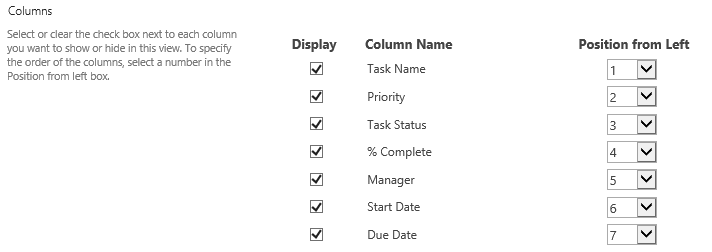
In the Edit Menu section, select one column which is used to linked to context menu, here we select Task Name.

In the Header Filter section, select the checkbox before Enable filter on header option.

Keep default settings for other settings and click OK.
The configuration and functionality of these sections are same as SharePoint, you can refer to SharePoint’s.
Now a standard view is created in the List Collection Web Part as following.
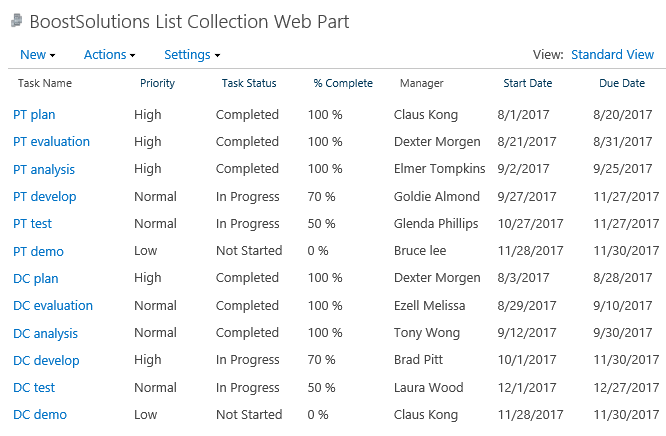
In the view, hover over the header for one column such as Priority and click the down arrow.
In the lower section of the drop-down box, click High.
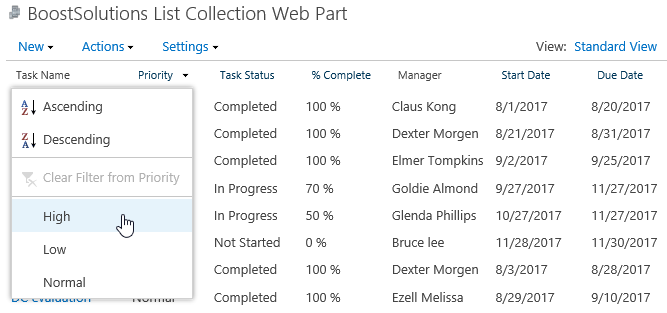
Then the items which Priority is High are shown on the list collection web part as following.
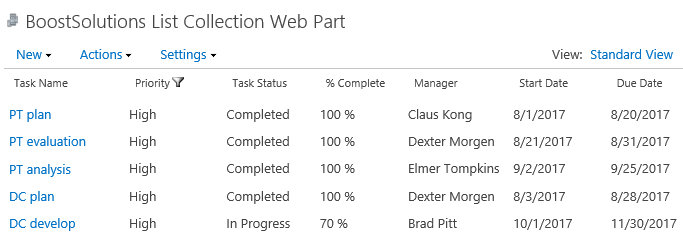
To clear the filters, click Clear Filer from Priority in the drop-down box.