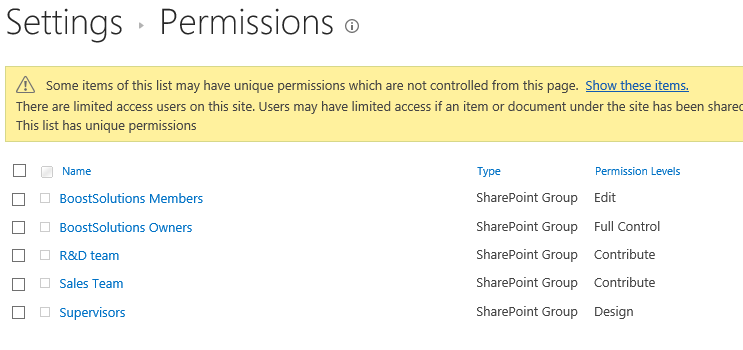- BoostSolutions
-
Products
-
- Microsoft Teams
- HumanLike Alert Reminder
- View All Apps
- Pricing
- Support
- Company
BoostSolutions’ Permission Manager provides an easy way to manage sites, lists and items permissions in bulk, which means that you can manage permissions on multiple sites, lists or items at once.
In this example, there are several lists in one site and some lists have unique permissions. Here we plan to assign the permissions to one group on these lists.
In this article, we will demonstrate how to manage permissions on multiple lists at once.
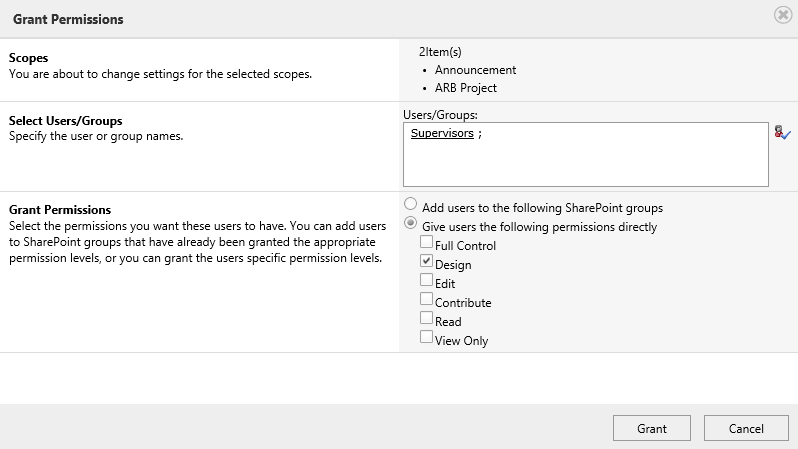
Assign permission to SharePoint group Supervisors on two lists in bulk
This is a SharePoint list named as ARB Project, this list inherits permissions from its parent.
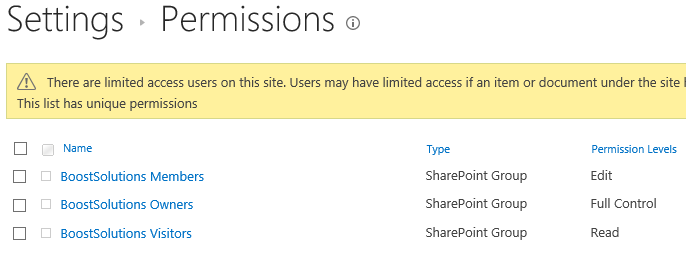
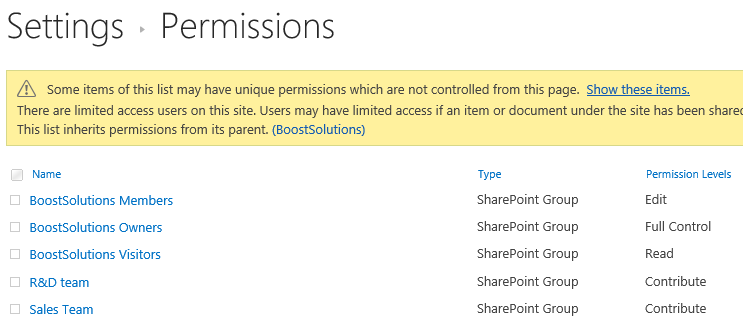
Download the trial version of Permission Manager and install it to your SharePoint server.
Open the Permission Manager platform in a browser.
Navigate to Permission Management and click on one site, here we click the root site - BoostSolutions.
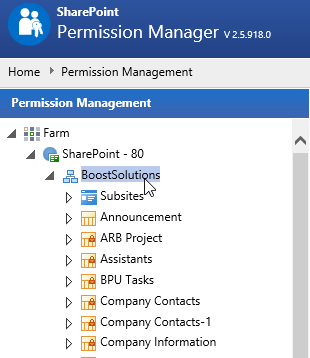
Then the lists contained in this root site will be shown on the right part.
If the list inherits permissions from its parent, there will be a lock icon; otherwise, the list permission is unique.
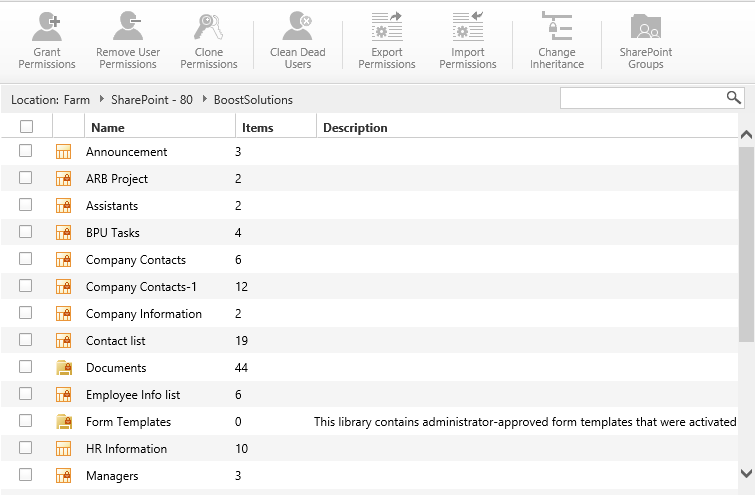
Select two lists – Announcement and ARB Project, then click Grant Permissions.
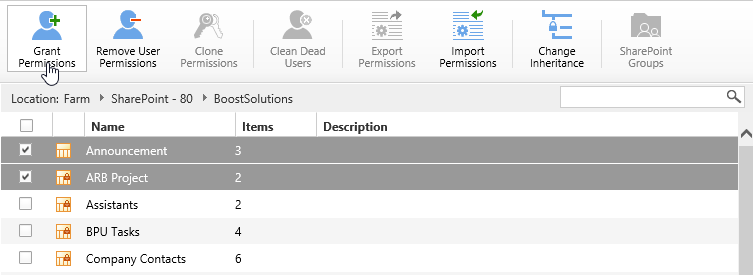
When the Grant Permissions dialog appears, you will see there are 2 lists in Scopes section.
In Select Users/Groups section, type SharePoint a group name – Supervisors.
In Grant Permissions section, select Give users the following permissions directly option and select Design permission level.
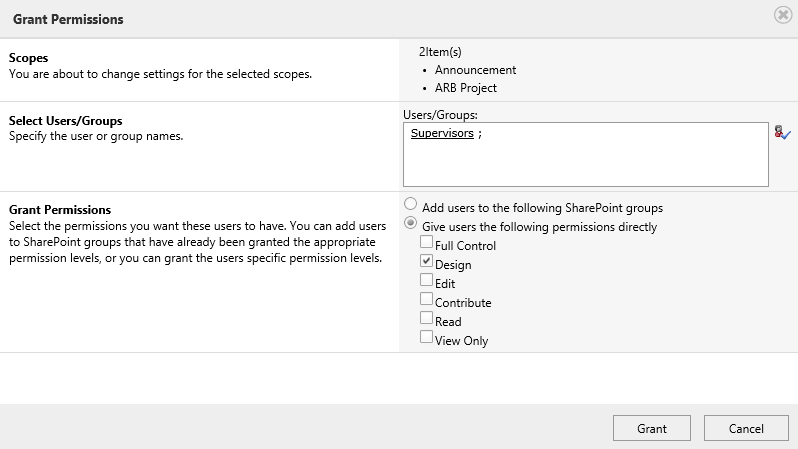
And then click Grant button.
This is a message to confirm whether to break permissions for list ARB Project, click OK to continue the operations; otherwise, click Cancel. Here we select OK button.
The list ARB Project inherits permissions from its parent, the granting permission operation will stop inheriting permissions, so there will be a message to confirm whether to continue the operation.
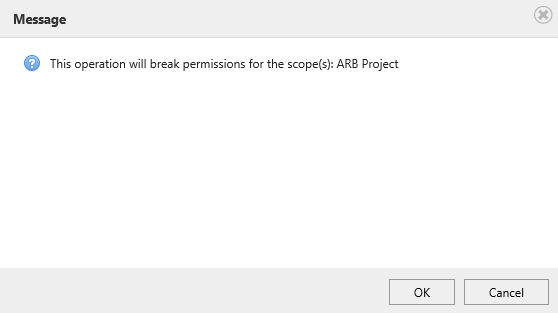
Wait for a few seconds for operations complete, there will be a message appears as following.
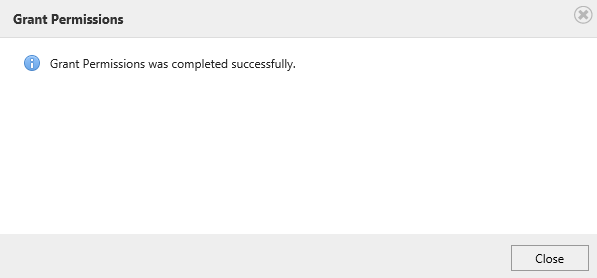
Enter the list – Announcement and check the permission settings. You will find that the SharePoint group Supervisors has been assigned to Design permission as following.
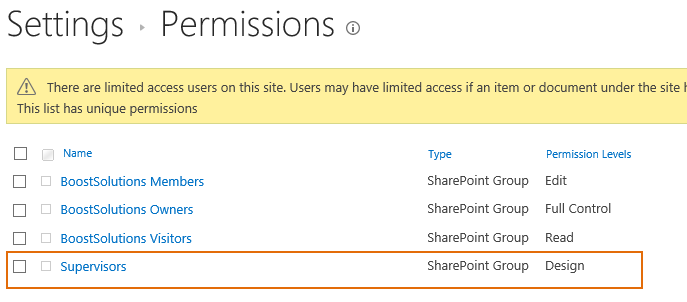
Enter the list – ARB Project and check the permission settings. You will find that the SharePoint group Supervisors has been assigned to Design permission as following.
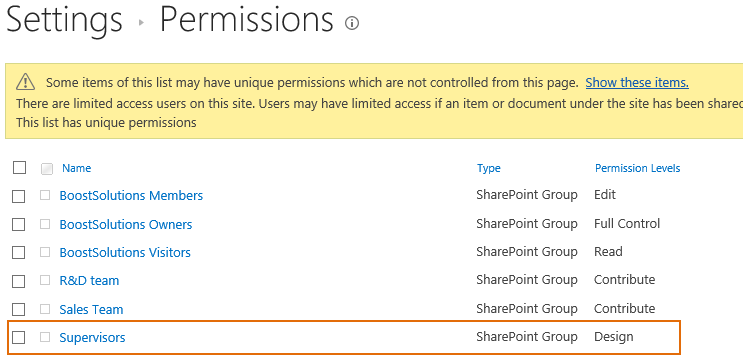
Navigate to Permission Management and click one site, here we click the root site - BoostSolutions.
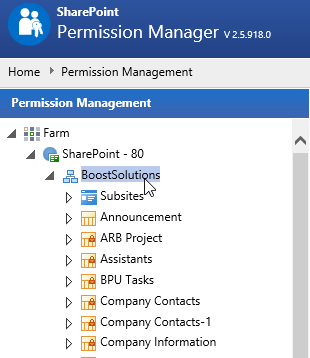
Then the lists contained in this root site will be shown on the right part.
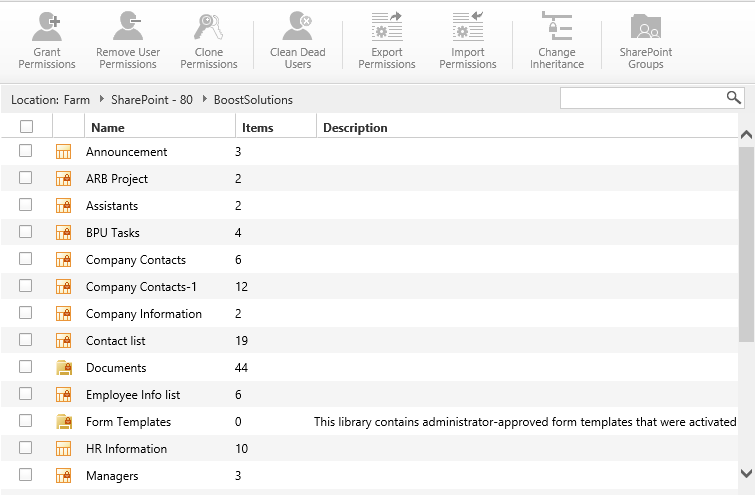
Select two lists – Announcement and ARB Project, and click Remove User Permissions.
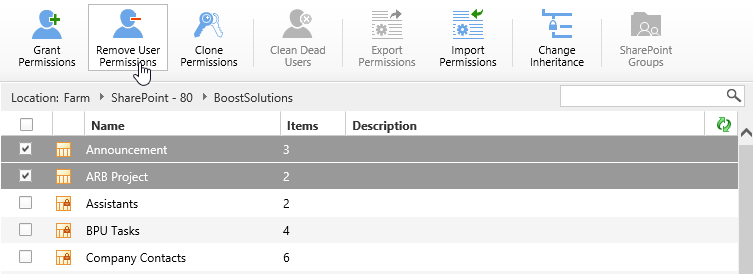
When the Remove User Permissions dialog appears, you will see there are 2 lists in Scopes section.
In Select Users/Groups section, type a SharePoint group name – BoostSolutions Visitors.
In Remove Permissions section, select Remove all permissions given directly option.
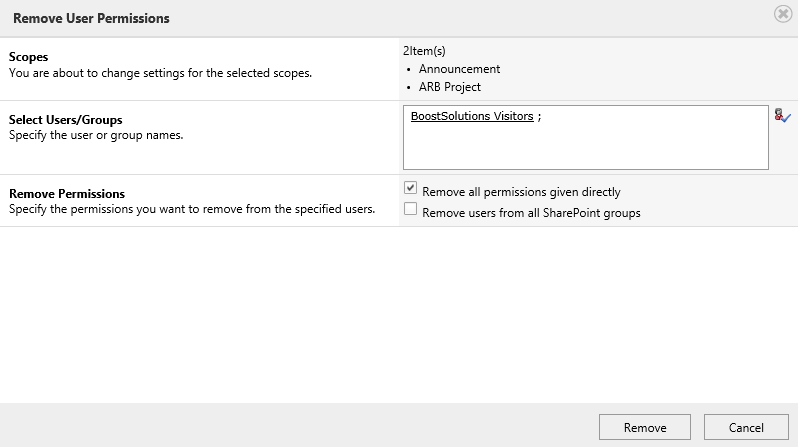
And then click Remove button.
Once the permission operations complete, there will be a message appears as following.
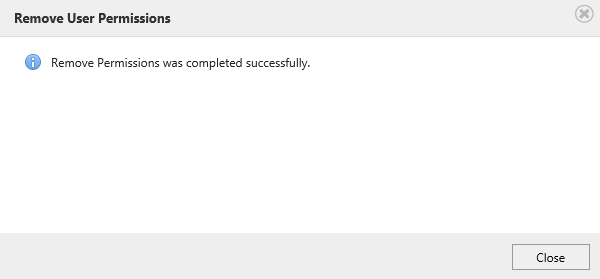
Enter one SharePoint list – Announcement and check the permission settings. You will find that the permissions of BoostSolutions Visitors have been removed from this list as following.
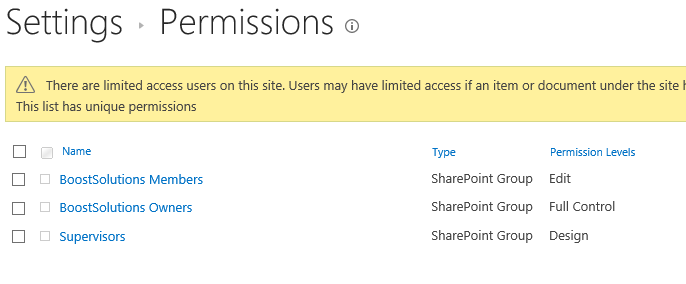
Enter one SharePoint list – ARB Project and check the permission settings. You will find that the permissions of BoostSolutions Visitors have been removed from this list as following.