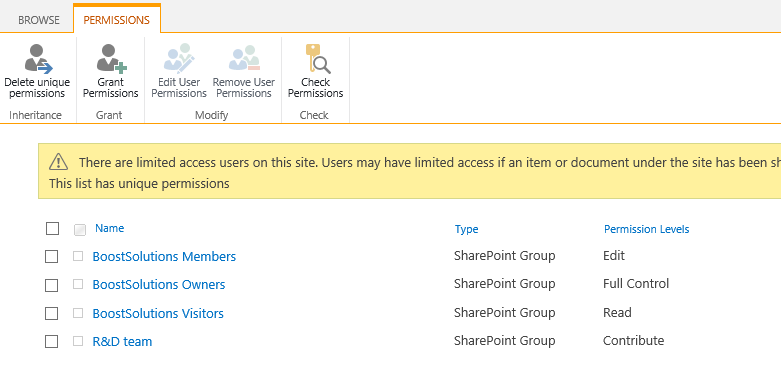- BoostSolutions
-
Products
-
- Microsoft Teams
- HumanLike Alert Reminder
- View All Apps
- Pricing
- Support
- Company
BoostSolutions’ Permission Manager provides an easy way to manage sites, lists and items permissions in bulk, which means that you can manage permissions on multiple sites, lists or items at once.
In this example, there are several lists in one site, some have unique permissions and some lists inherit permissions from parent. Here we plan to change permissions on these lists.
In this article, we will demonstrate how to break or inherit permissions for lists in bulk.
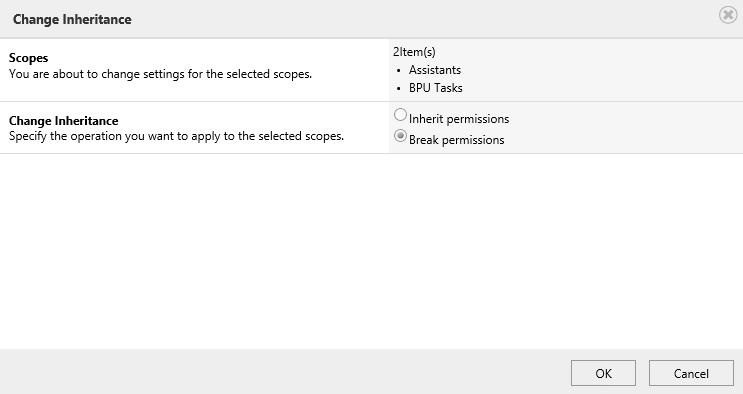
Enable two lists stop inheriting permissions from their parents in bulk
Download the trial version of Permission Manager and install it to your SharePoint server.
Open the Permission Manager platform in a browser.
Navigate to the Permission Management and click one site, here we click the root site - BoostSolutions.
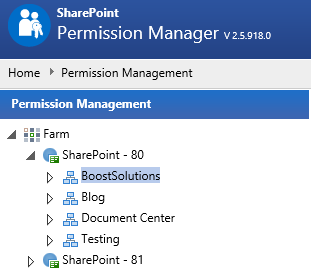
Then the lists will be shown on the right part.
If the list inherits permissions, there will be a lock icon; otherwise, the permission for the list is unique.
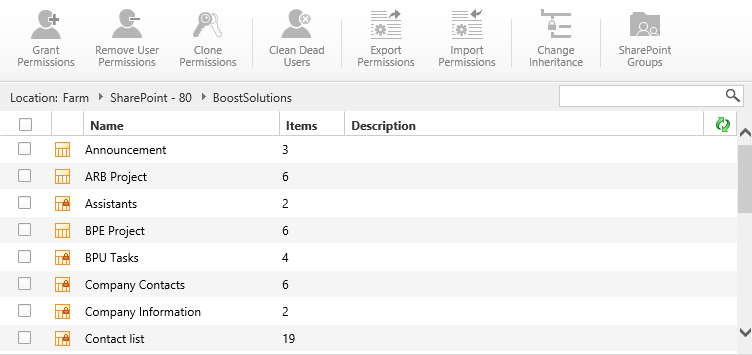
Select two lists which have unique permissions and click Change Inheritance.
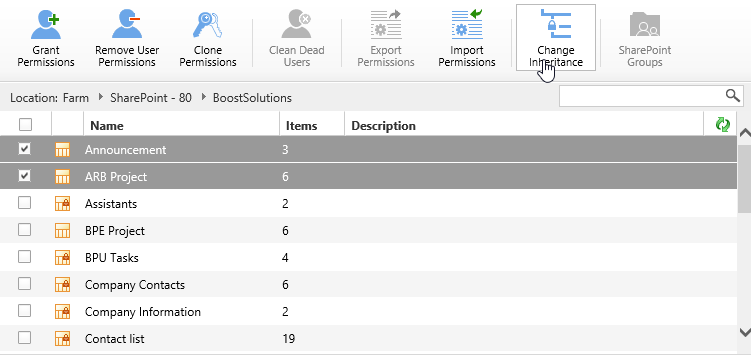
When the Change Inheritance dialog appears, you will see there are two lists in Scopes section.
In Change Inheritance section, select Inherit permissions option. This option will delete unique permissions from these two lists.
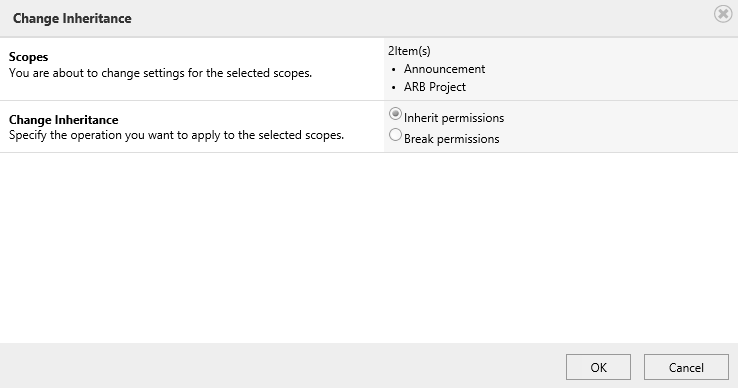
And then click OK button.
Once the permission operations complete, there will be a message appears as following.
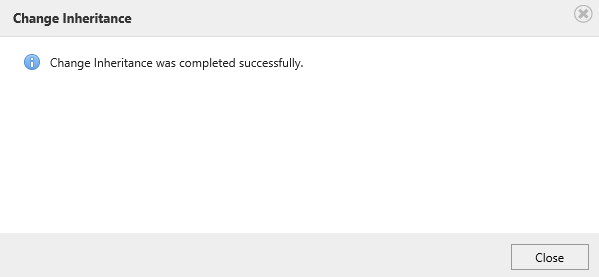
Enter one list – Announcement and check the permission settings. You will find that list has inherited permissions from its parent as following.
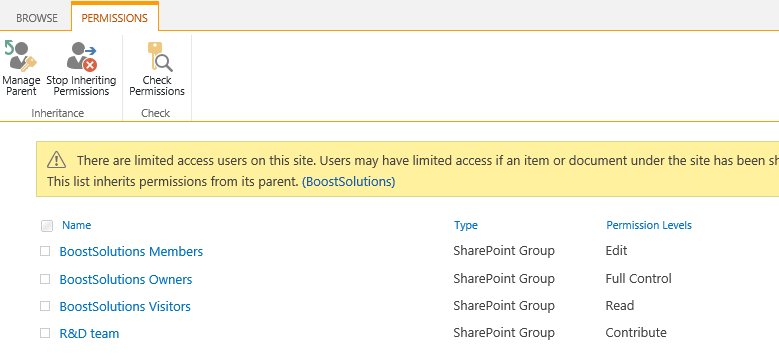
Navigate to the Permission Management and click one site, here we click the root site - BoostSolutions.
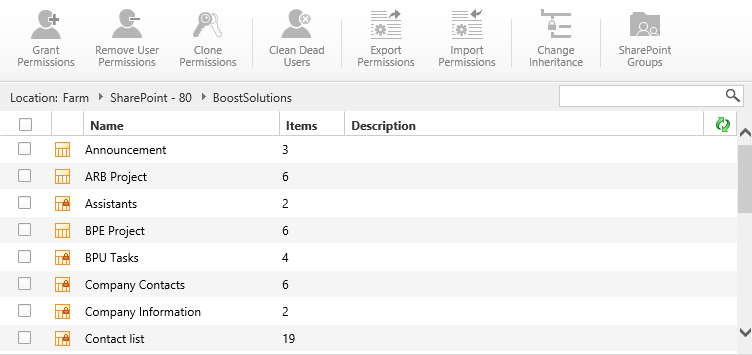
Then the lists will be shown on the right part.
If the list inherits permissions, there will be a lock icon; otherwise, the permission for the list is unique.
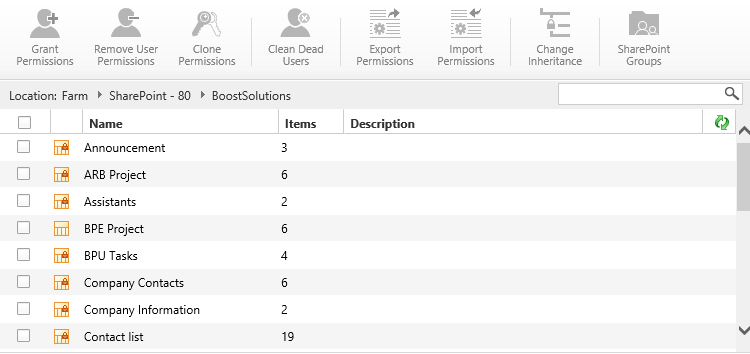
Select two lists which inherit permissions from their parents and click Change Inheritance.
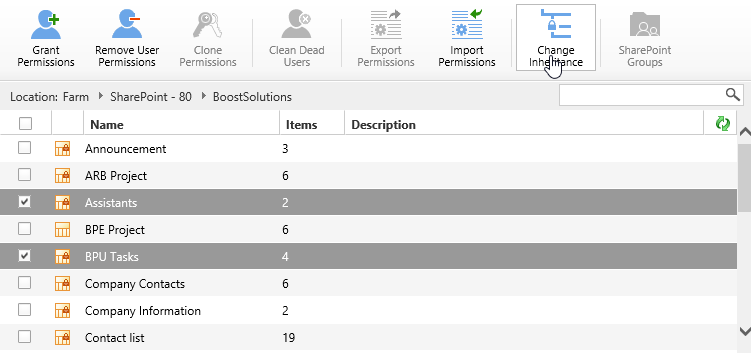
When the Change Inheritance dialog appears, you will see there are two lists in Scopes section.
In Change Inheritance section, select Break permissions option. This option will stop inheriting permissions from their parents.
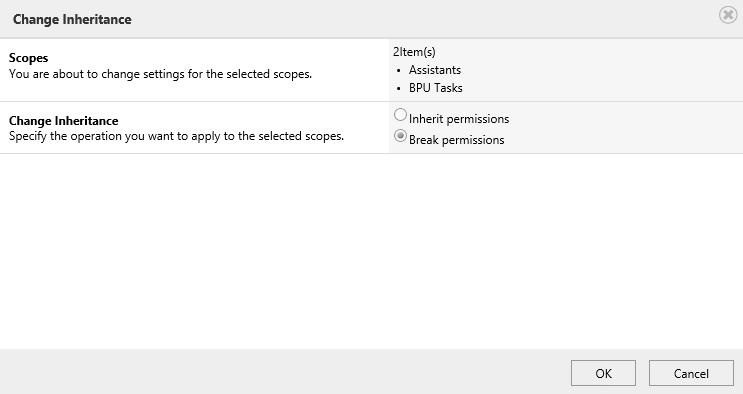
And then click OK button.
Once the permission operations complete, there will be a message appears as following.
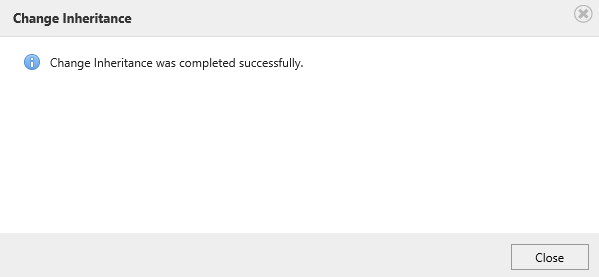
Enter one list – Assistants and check the permission settings. You will find that list has stopped inheriting permissions from its parent as following.