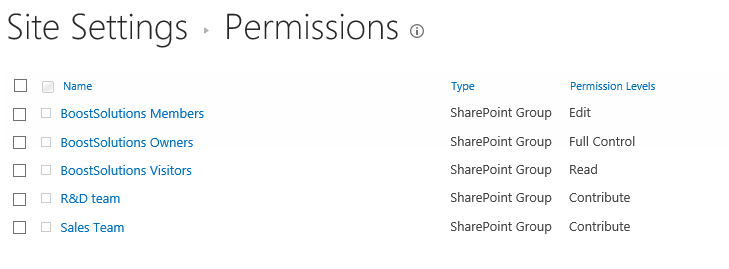- BoostSolutions
-
Products
-
- Microsoft Teams
- HumanLike Alert Reminder
- View All Apps
- Pricing
- Support
- Company
BoostSolutions’ Permission Manager provides an easy way to manage sites, lists and items permissions in bulk, which means that you can manage permissions on multiple sites, lists or items at once.
In this example, there are 5 sub sites in the site collection and 4 sub sites have unique permissions. Here we plan to assign the permissions to one group on these sub sites.
In this article, we will demonstrate how to manage permissions on multiple sites at once.
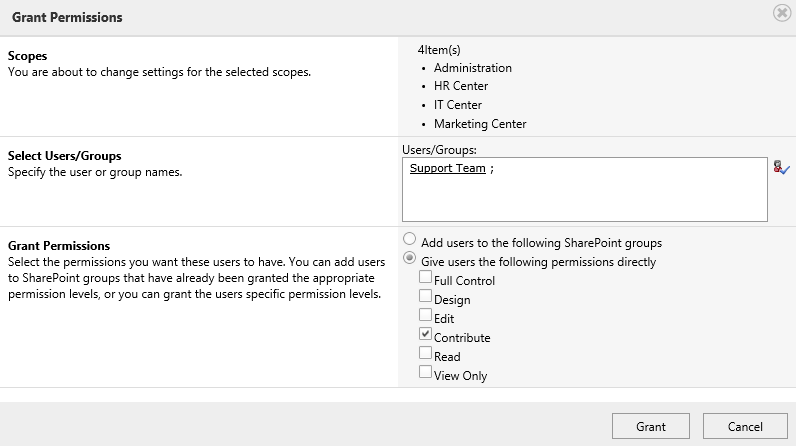
Assign permission to Support Team on four sites in bulk
There are several sites in the site collection, and some of them have unique permissions.
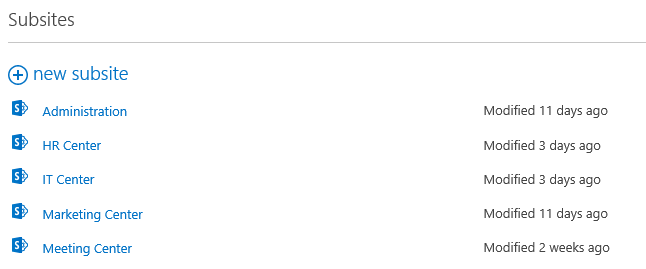
Download the trial version of Permission Manager and install it to your SharePoint server.
Open the Permission Manager platform in a browser.
Navigate to Permission Management and click on Subsites under a site collection node.
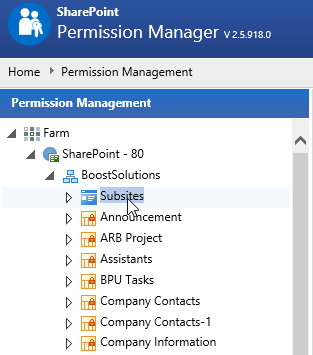
Then the sub sites will be shown on the right part.
If the site inherits permissions, there will be a lock icon; otherwise, the permission for the site is unique.
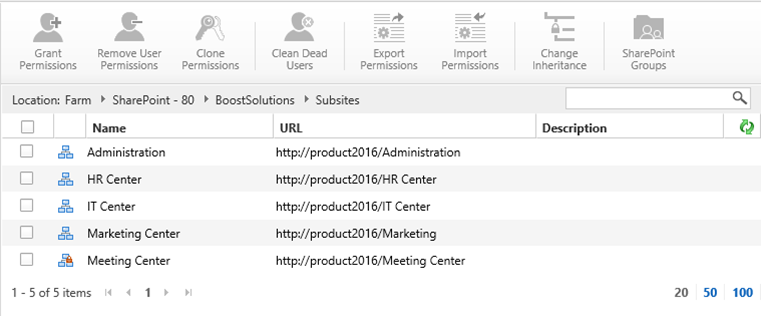
Select all sites which have unique permissions and click Grant Permissions.
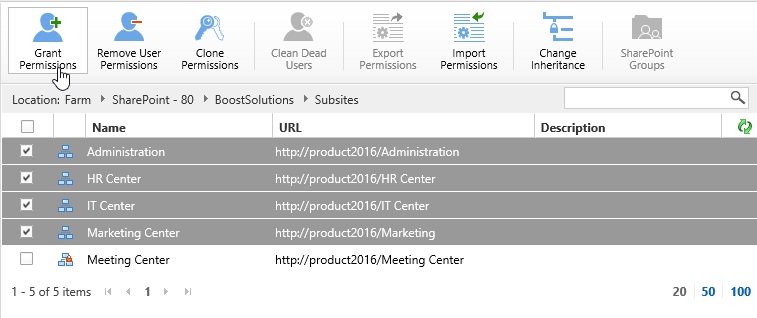
When the Grant Permissions dialog appears, you will see there are 4 sites in Scopes section.
In Select Users/Groups section, type SharePoint a group name – Support Team.
In Grant Permissions section, select Give users the following permissions directly option and select Contribute permission level.
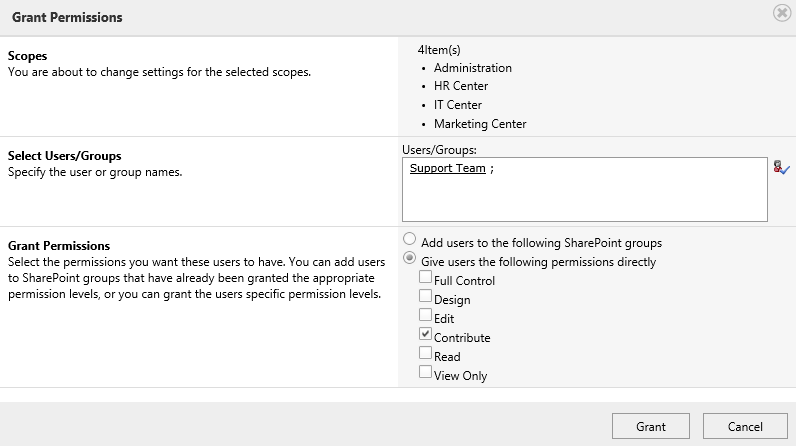
And then click Grant button.
Once the permission operations complete, there will be a message appears as following.
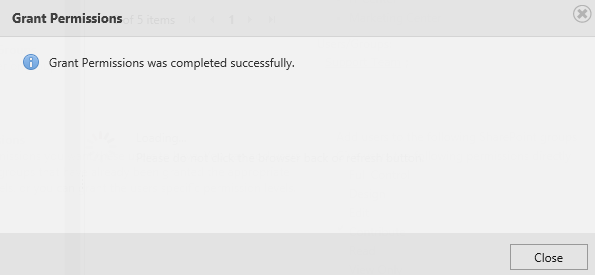
Enter one site – Administration and check the permission settings. You will find that the Support Team has been assigned to Contribute permission as following.
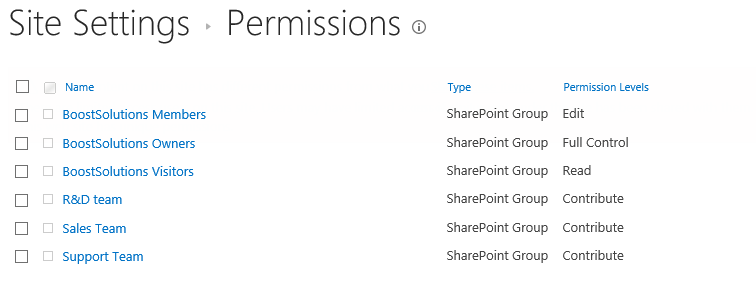
Navigate to Permission Management and click Subsites under a site collection node.
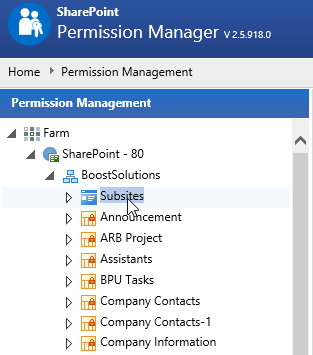
Then the sub sites will be shown on the right part.
If the site inherits permissions, there will be a lock icon; otherwise, the permission for the site is unique.
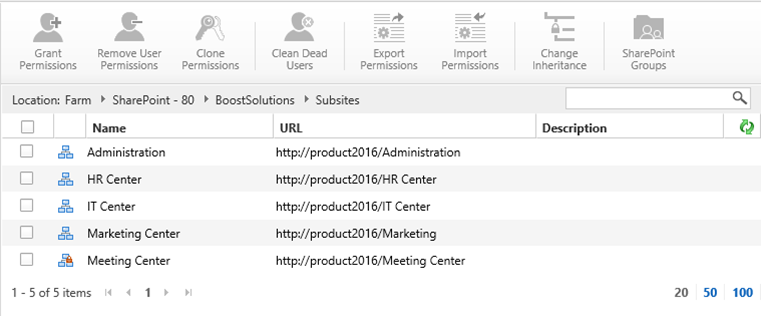
Select two sites which have unique permissions and click Remove User Permissions.
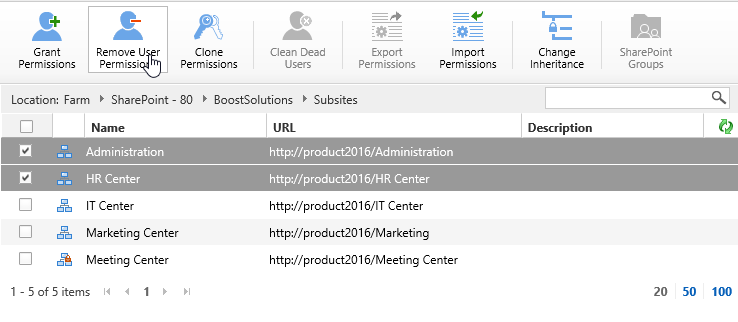
When the Remove User Permissions dialog appears, you will see there are two sites in Scopes section.
In Select Users/Groups section, type a SharePoint group name – Support Team.
In Remove Permissions section, select Remove all permissions given directly option.
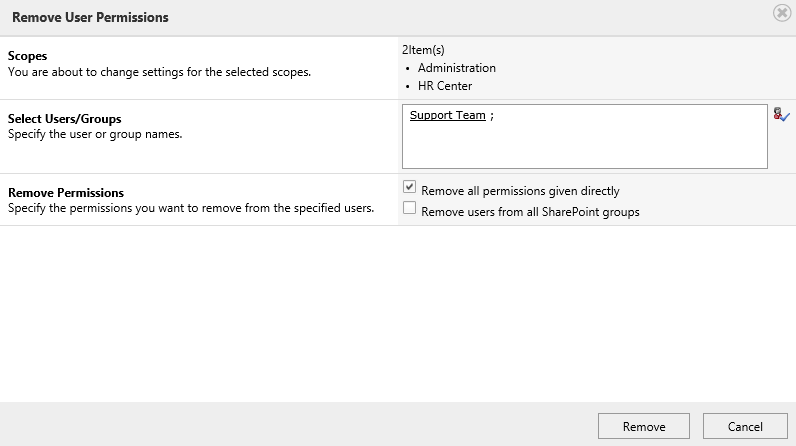
If you plan to remove a user’s permissions totally on the sites, you may have to select both options:
Remove all permission given directly: Remove permissions from the specified user(s) or group(s).
Remove users from all SharePoint groups: Remove users or groups from all SharePoint groups.
And then click Remove button.
Once the permission operations complete, there will be a message appears as following.
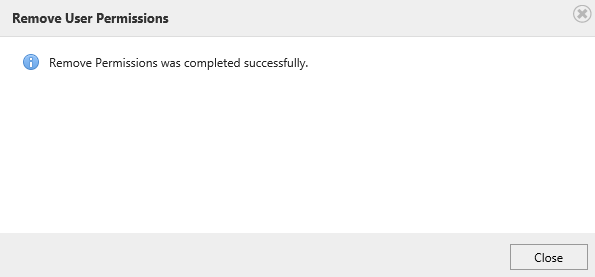
Enter one site – Administration and check the permission settings. You will find that the permissions of Support Team have been removed from this site as following.