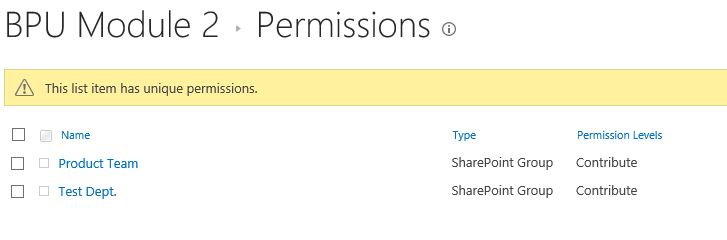- BoostSolutions
-
Products
-
- Microsoft Teams
- HumanLike Alert Reminder
- View All Apps
- Pricing
- Support
- Company
BoostSolutions’ Permission Manager provides an easy way to manage sites, lists and items permissions in bulk, which means that you can manage permissions on multiple sites, lists or items at once.
In this example, there are several items in one list and we plan to assign the permissions to one group on these items.
In this article, we will demonstrate how to manage permissions on multiple items at once.
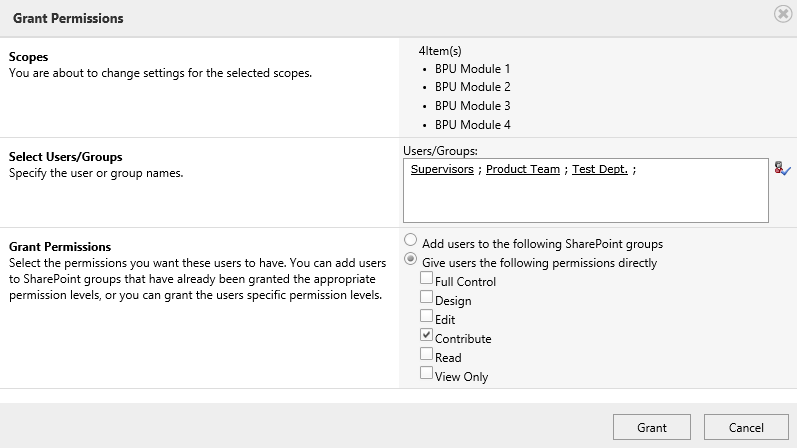
Grant permissions to 3 SharePoint groups on 4 items in bulk
This is a SharePoint list named as BPU Tasks, it contains several items.
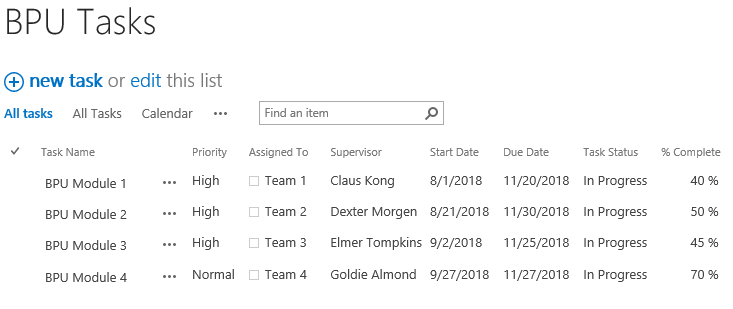
Download the trial version of Permission Manager and install it to your SharePoint server.
Open the Permission Manager platform in a browser.
Navigate to Permission Management and click on one list, here we click BPU Tasks.
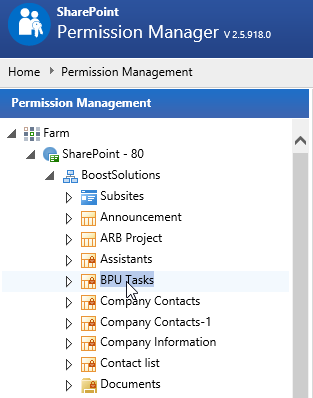
Then the items contained in this list are shown on the right part.
If the item inherits permissions from its parent, there will be a lock icon; otherwise, the item permission is unique.
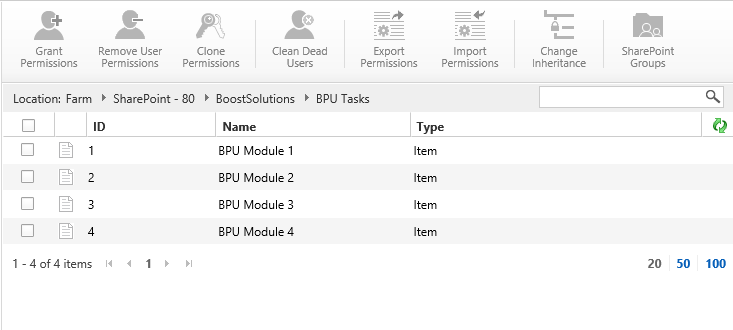
Select all items, then click Grant Permissions.
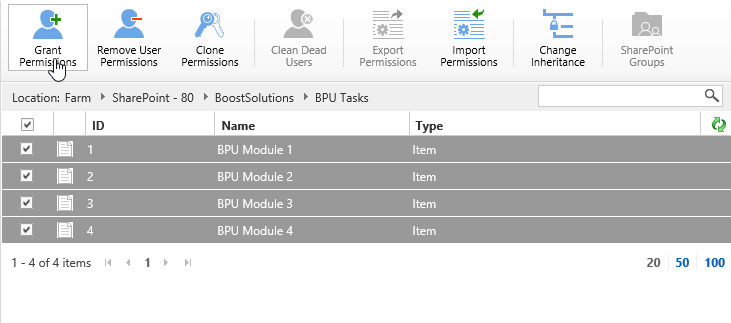
When the Grant Permissions dialog appears, you will see there are 4 items in Scopes section.
In Select Users/Groups section, type SharePoint group name – Supervisors, Product Team and Test Dept..
In Grant Permissions section, select Give users the following permissions directly option and select Contribute permission level.
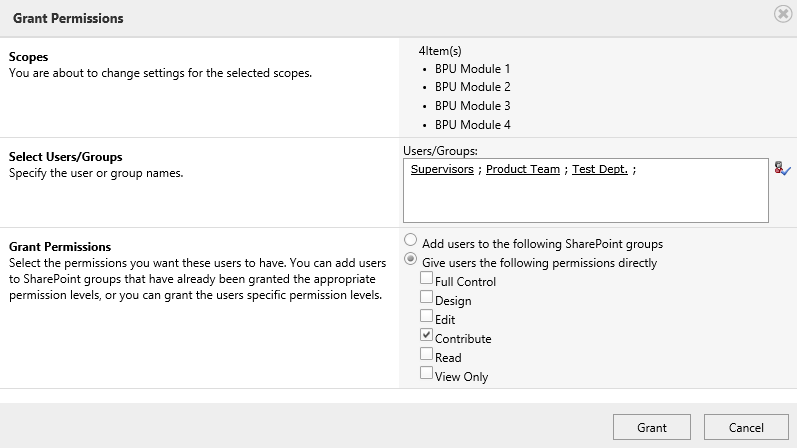
And then click Grant button.
Wait for a few seconds for operations complete, there will be a message appears as following.
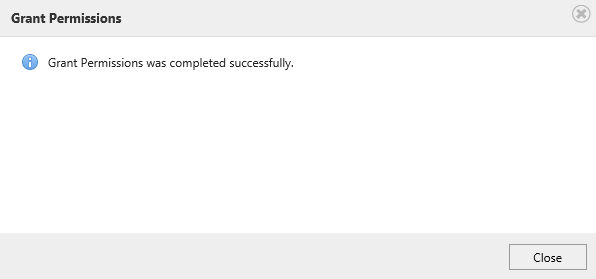
Enter one item such as BPU Module 1, check the permission settings. You will find that the SharePoint group Supervisors, Product Team and Test Dept. have been assigned to Contribute permission as following.
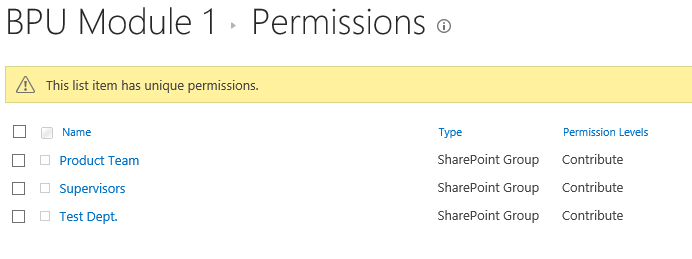
Navigate to Permission Management and click on one list BPU Tasks.
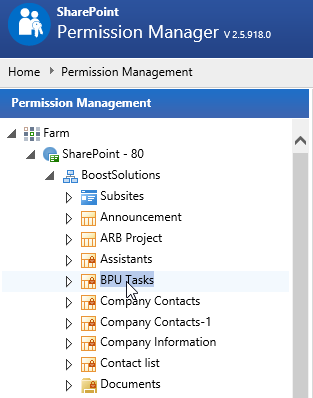
When the items show on the right part, select all items and click Remove User Permissions.
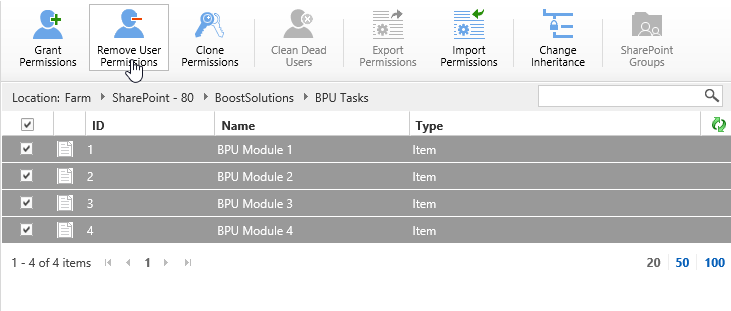
When the Remove User Permissions dialog appears, you will see there are 4 items in Scopes section.
In Select Users/Groups section, type a SharePoint group name – Supervisors.
In Remove Permissions section, select Remove all permissions given directly option.
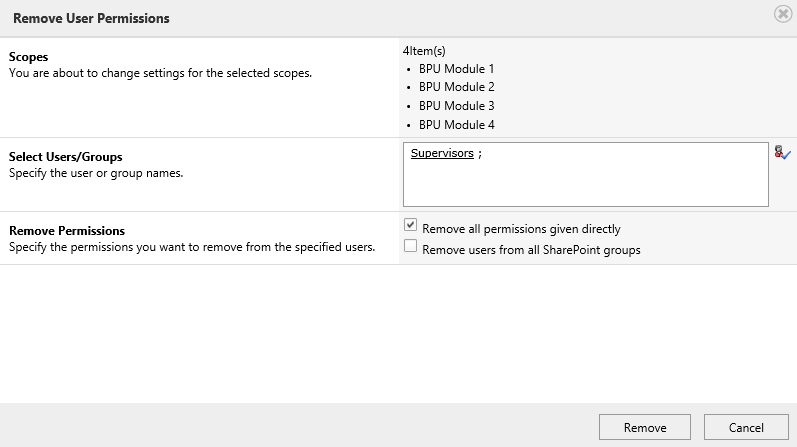
And then click Remove button.
Once the permission operations complete, there will be a message appears as following.
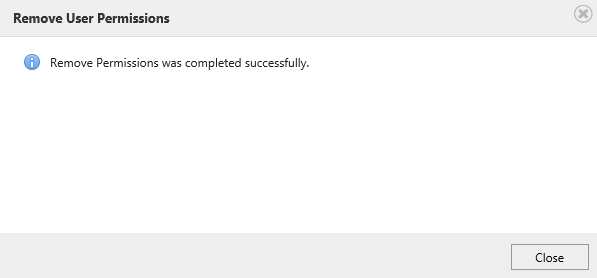
Enter one item such as BPU Module 2, check the permission settings. You will find that permissions of SharePoint group Supervisors have been removed as following.