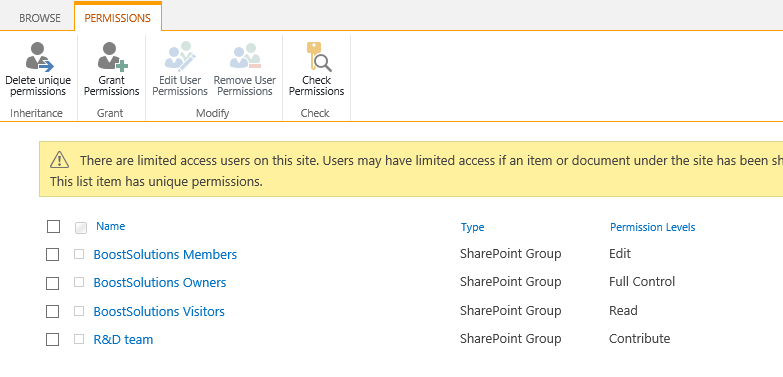- BoostSolutions
-
Products
-
- Microsoft Teams
- HumanLike Alert Reminder
- View All Apps
- Pricing
- Support
- Company
BoostSolutions’ Permission Manager provides an easy way to manage sites, lists and items permissions in bulk, which means that you can manage permissions on multiple sites, lists or items at once.
In this example, there are several items in one list, some have unique permissions and some items inherit permissions from parent. Here we plan to change permissions on these items.
In this article, we will demonstrate how to break or inherit permissions for items in bulk.
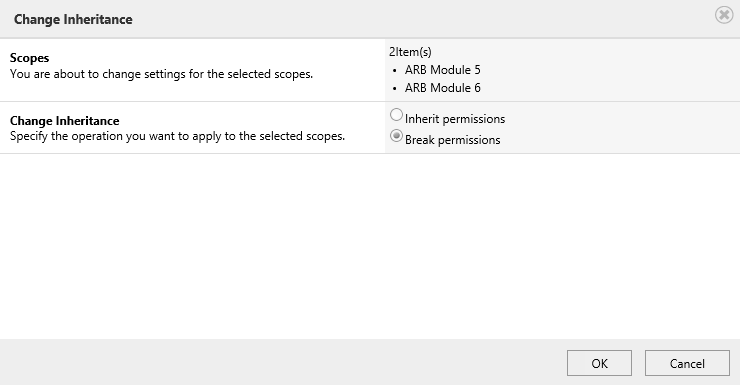
Enable two items stop inheriting permissions from their parents in bulk
This is a SharePoint list named as ARB Project, it contains several items.
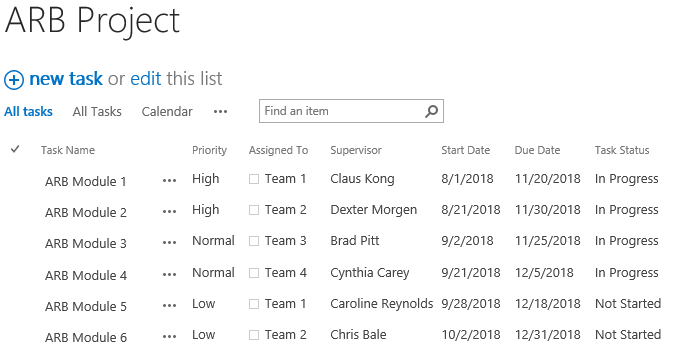
Download the trial version of Permission Manager and install it to your SharePoint server.
Open the Permission Manager platform in a browser.
Navigate to the Permission Management and click one list, here we click ARB Project.
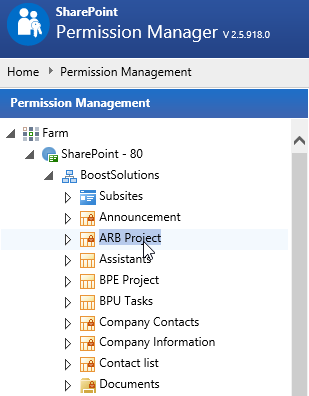
Then the items of this list will be shown on the right part.
If the item inherits permissions, there will be a lock icon; otherwise, the permission for the item is unique.
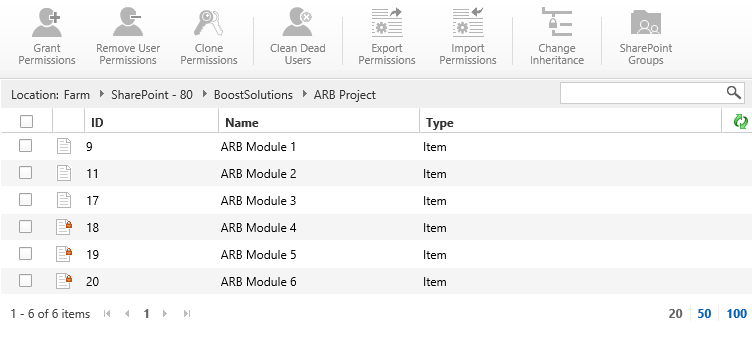
Select two items which have unique permissions and click Change Inheritance.
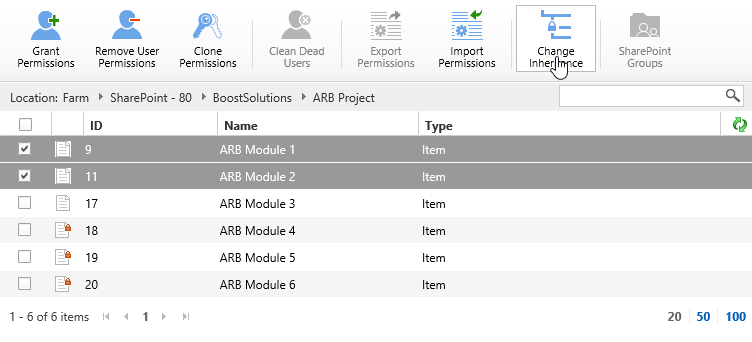
When the Change Inheritance dialog appears, you will see there are two items in Scopes section.
In Change Inheritance section, select Inherit permissions option. This option will delete unique permissions from these two items.
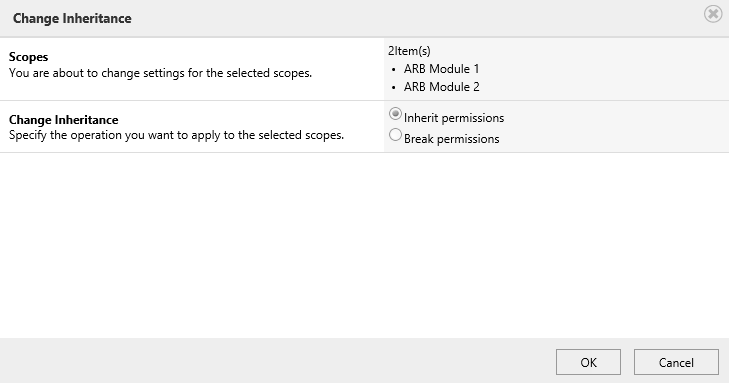
And then click OK button.
Once the permission operations complete, there will be a message appears as following.
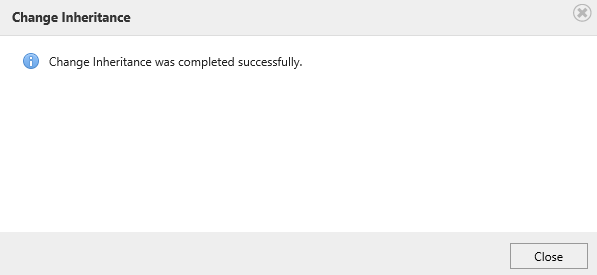
Enter one item – ARB Module 1 and check the permission settings. You will find that item has inherited permissions from its parent as following.
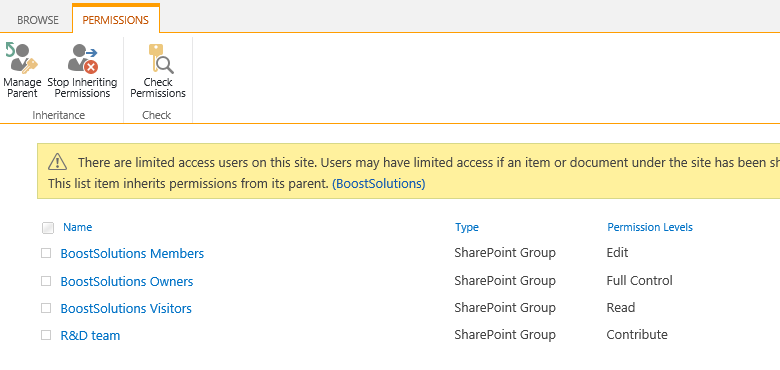
Navigate to the Permission Management and click one list, here we click ARB Project.
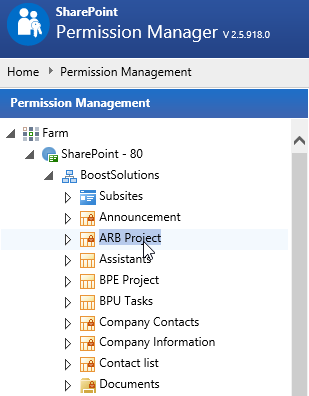
When the items show on the right part, select two items and click Change Inheritance.
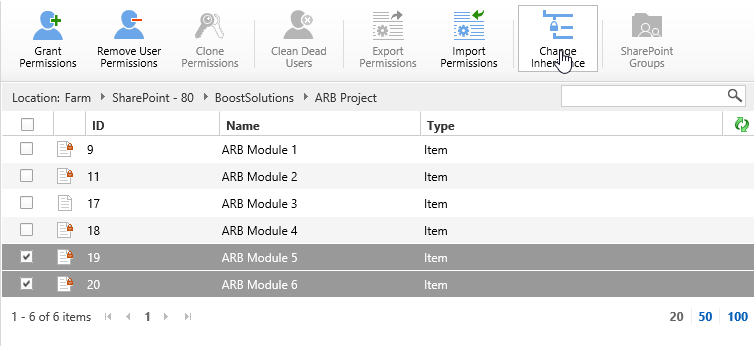
When the Change Inheritance dialog appears, you will see there are two items in Scopes section.
In Change Inheritance section, select Break permissions option. This option will stop inheriting permissions from their parents.
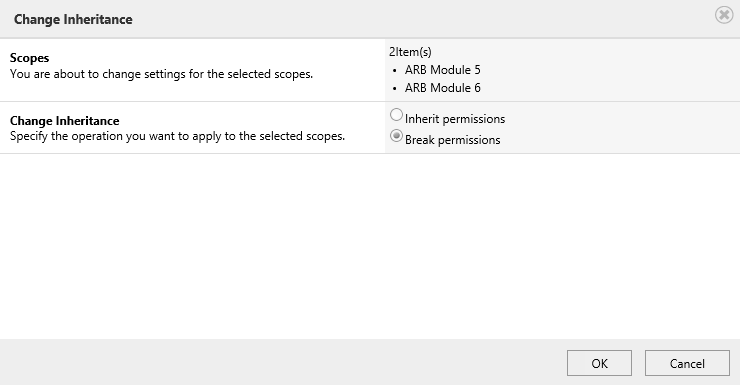
Click OK button.
Once the permission operations complete, there will be a message appears as following.
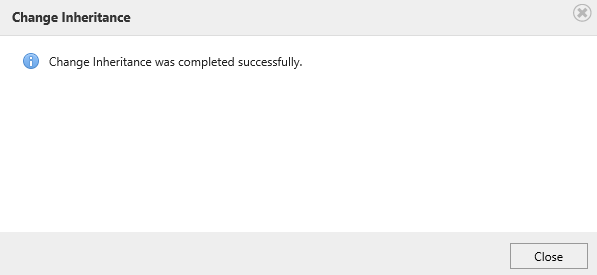
Enter one item – ARB Module 5 and check the permission settings. You will find that item has stopped inheriting permissions from its parent as following.