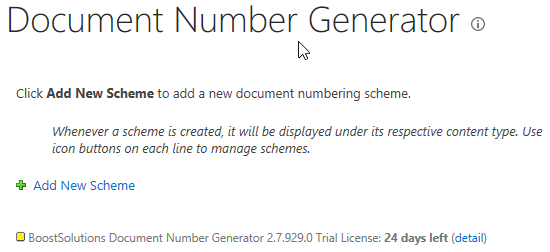- BoostSolutions
-
Products
-
- Microsoft Teams
- HumanLike Alert Reminder
- View All Apps
- Pricing
- Support
- Company
With Document Number Generator you can identify or classify any document. In this article we will guide you how to manage the existed naming/numbering scheme. First, we will show a quick tour to create the numbering scheme. You can check the related articles for more detailed information on creating schemes. Then, we will demonstrate how to manage the numbering scheme: how to Edit the existing scheme, how to Delete the existing scheme and how to Apply it to the document library.
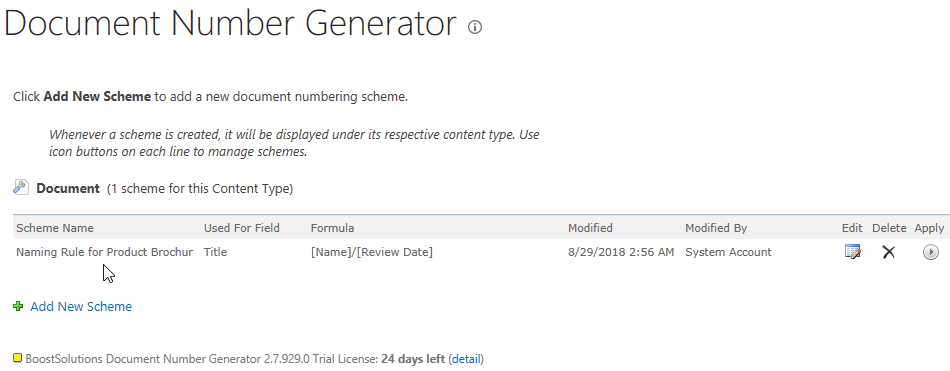
By using the Edit, Delete and Apply buttons on the Document Number Generator Setting’s page, we can manage existed numbering schemes. We can edit the scheme, apply it to the document library or delete it if the scheme is no longer needed.
Create a document library named as Product Brochures from the Document Library template on your SharePoint site with several columns as following. You can create the document library based on your needs. Here we have Name, Review Date (a “Date and Time” column, the “Date and Time Format” is “Date Only”, the “Display Format” is “Standard” and the “Default value” is “Today’s Date”), Document Status (a “Choice” column with options of “Waiting for Review”, “Being Reviewed”, “Review is finished”, and the Default value is “Waiting for Review”) and Title columns in Product Brochures.
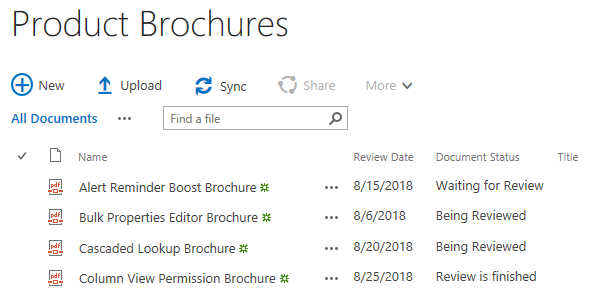
Download the trial version of Document Number Generator, and install it to your SharePoint server.
Navigate to the Product Brochures library prepared above.
Click LIBRARY on the ribbon, and then click Library Settings in the Settings group.
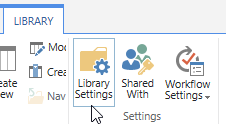
On the Library Setting’s page, click Document Number Generator Settings (Powered by BoostSolutions) under General Settings.
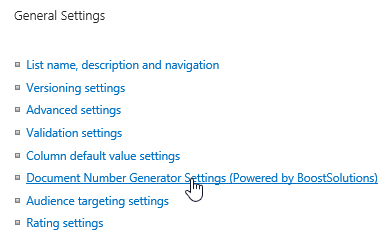
Then, you will be redirected to the Document Number Generator Settings’ page. Here you can add new document numbering schemes. Click Add New Scheme to add a new scheme for Product Brochures.
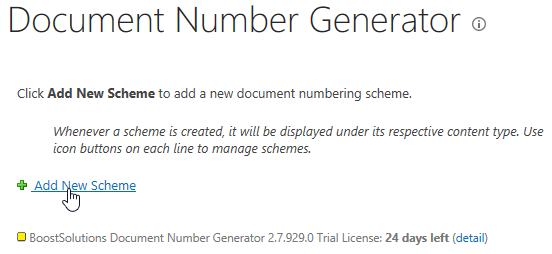
Then, the Create Document Numbering Scheme dialog will pop up as following. There are 5 sections on the Create Document Numbering Scheme page.
Scheme Name: a required section, you must enter a unique name for this scheme.
Content Type: a required section, it consists of two parts. Select a content type and Which field should use the scheme through which you can specify which document type in this document library should use the scheme if there are more than one content types in the document library and to which column/field the scheme should apply.
Formula: a required section, in this section, you can build the formula for this scheme by using Add element to add a combination of variable and separator and use Remove element to remove it. In the Formula Preview field, you can preview the formula you are building. Click Select a field… to add the first element, then select the Separator by clicking the drop-down menu right next to the Select a field… to insert a separator between the first and the second element (for the separator, we support 5 separators, they are “-“, “_”, “.”, “/” and “\”), then you can click Add element to add another variable to the formula if needed, the separator between variables will be generated with the new added element along automatically.
Date Format: an optional section, it is useful in case you add at least one Date and Time typed field in the formula, you can specify the Display Format of the Date and Time typed field in the formula. The default value is Default SharePoint Format.
Regenerate: an optional section, you can specify if document numbers are regenerated whenever document properties are edited, saved and checked in. It is checked by default.
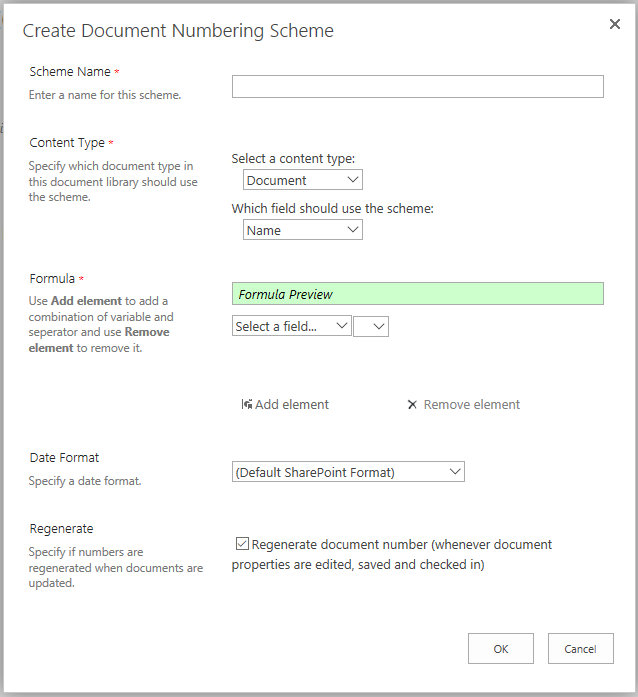
Now, let’s configure the new creating numbering scheme as following:
First, let’s input a unique name for the scheme, here we name the scheme as Naming Rule for Product Brochures.
In the Content Type section, select Document for Select a content type, and select Title for Which field should use the scheme, then the scheme we are creating will work on the Title field.
In the Formula section, let’s configure the naming formula itself. Here, we built the formula as [Name]/[Review Data].
For Date Format section, we select yyyy-mm-dd.
In Regenerate section, let’s keep it as default, checked. Now, click OK to save the new created numbering scheme.
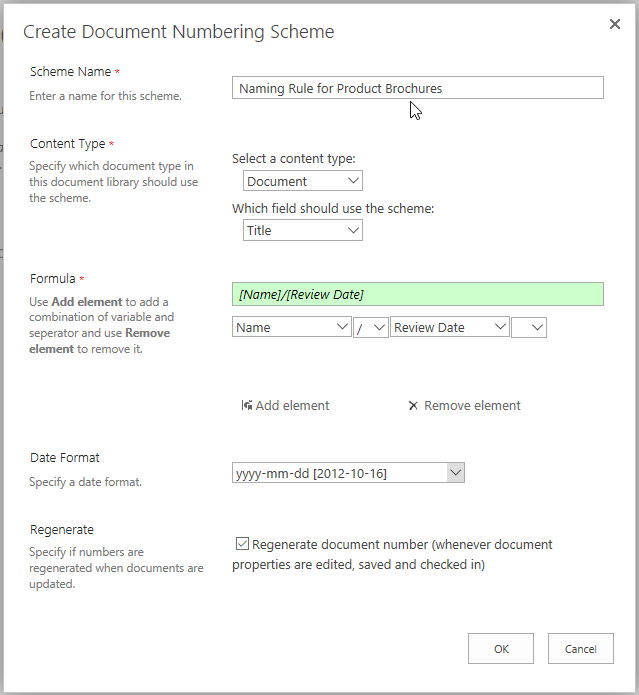
Then, you will see the new created scheme has been listed on the Document Number Generator Setting’s page as shown below.
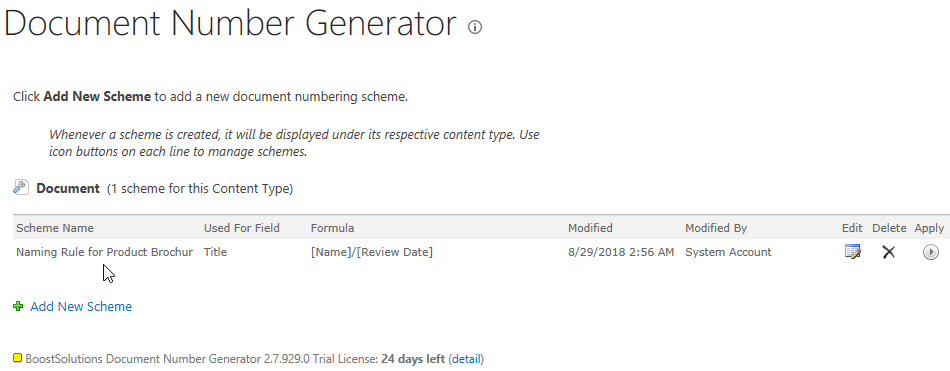
Now, let’s navigate to the Product Brochures library, you will find that the Title field has not been updated according to the new numbering scheme we just created. That’s because we didn’t Apply it to the document library. We have to apply the new created numbering scheme to the document library if the documents are already existed in the library when we built the numbering scheme. The Title field would be populated according to the numbering scheme without Applying it manually if we uploaded documents into the document library after the creation of the scheme.
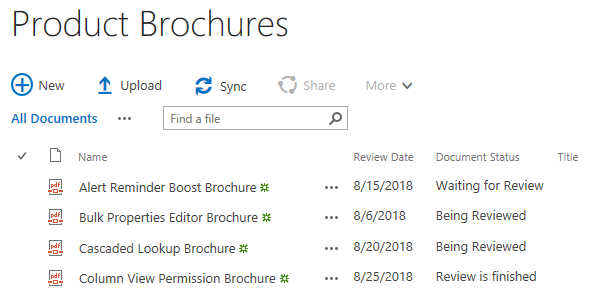
Now, let’s navigate back to the Document Number Generator Setting’s page as we did. There are three buttons on the right side of the Naming Rule for Product Brochures scheme. They are the Edit button, the Delete button and the Apply button. We can manage the numbering scheme through these buttons.
Edit: edit the existing numbering scheme;
Delete: delete the existing numbering scheme;
Apply: run/apply the numbering scheme to the document library;
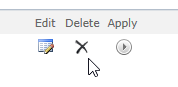
First, let’s click Apply to apply the numbering scheme Naming Rule for Product Brochures to Product Brochures.

After clicking Apply, the notification will pop up to notify you that this will overwrite the Title field with specific scheme for all items. Click OK.
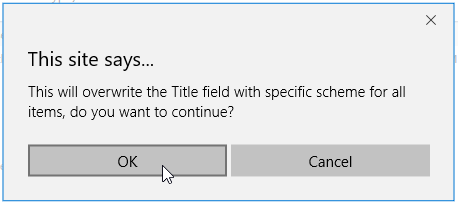
After a short loading process, you will see the
 appear on the right of the
Apply button, indicating that the scheme has been applied to the document library.
appear on the right of the
Apply button, indicating that the scheme has been applied to the document library.

Now, let’s navigate to the Product Brochures again, you will find that the Title field has been updated according to the numbering scheme we created successfully. That how “Apply” works.
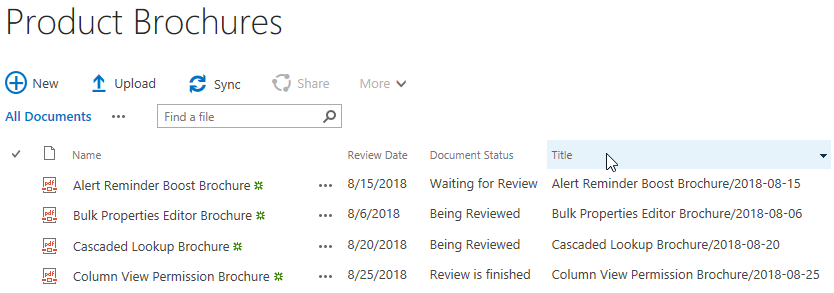
Let’s navigate to back to the Document Number Generator Setting’s page again. This time click on the Edit button.
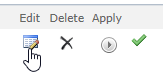
After clicking Edit, the Edit Document Numbering Scheme dialog will pop up, enabling us to edit the existed numbering scheme. Let’s change the formula from [Name]/[Review Date] to [Name]\[Document Status], for the Date Format section, because we didn’t have any Date and Time typed field in the formula now, let’s change its value to default: Default SharePoint Format. Then click OK to save the change.
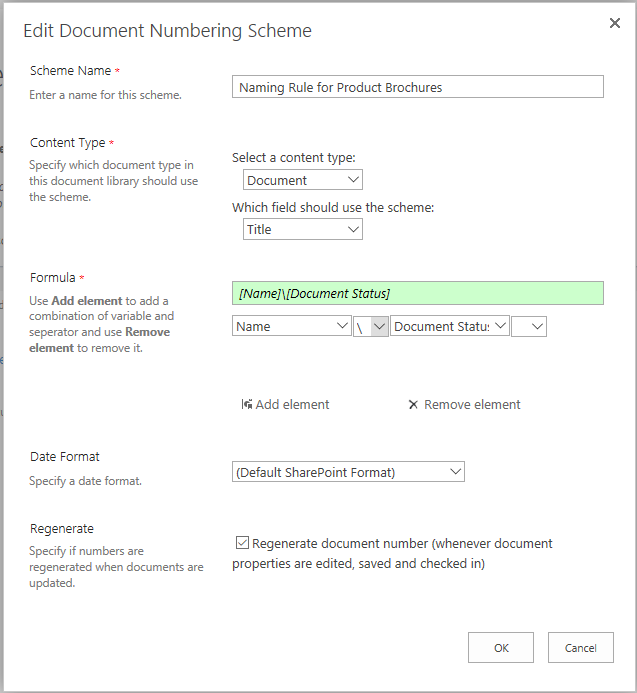
Then the Naming Rule for Product Brochure will look like this on the Document Number Generator Setting’s page.

Click Apply and OK again to apply the edited Naming Rule for Product Brochures to Product Brochures library. Then, navigate back to Product Brochures, you will find that the Title field has been updated according to the edited numbering scheme as show below.
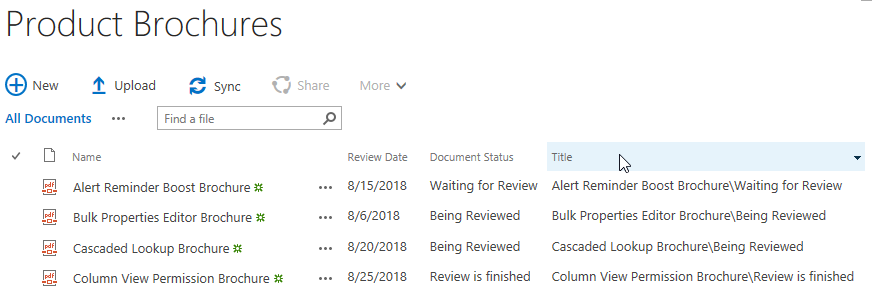
Let’s navigate to back to the Document Number Generator Setting’s page again. This time click on the Delete button.
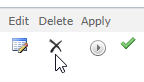
After clicking Delete, the notification dialog will pop up to notify you that the scheme will be permanently deleted. Click OK.
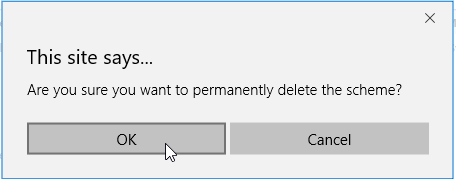
Then, you will find that the scheme has been deleted from the Document Number Generator Setting’s page permanently as following.