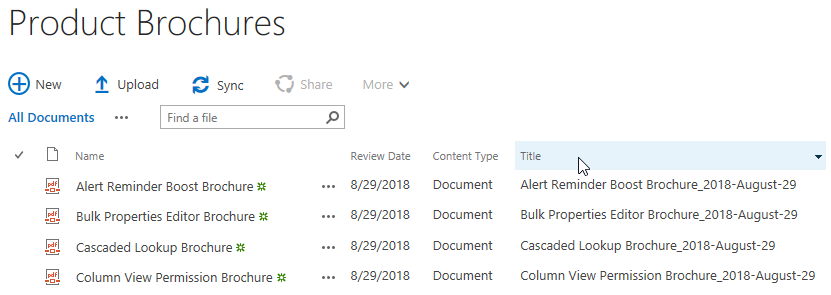- BoostSolutions
-
Products
-
- Microsoft Teams
- HumanLike Alert Reminder
- View All Apps
- Pricing
- Support
- Company
With Document Number Generator Generator you can identify or classify any document. When building the numbering/naming formula for a document library, you might add some Date and Time typed fields in the formula. In Document Number Generator, you are allowed to define how Data and Time typed field displays in the field to which the numbering scheme applies. In this article we will focus on the Data Format in the numbering scheme.
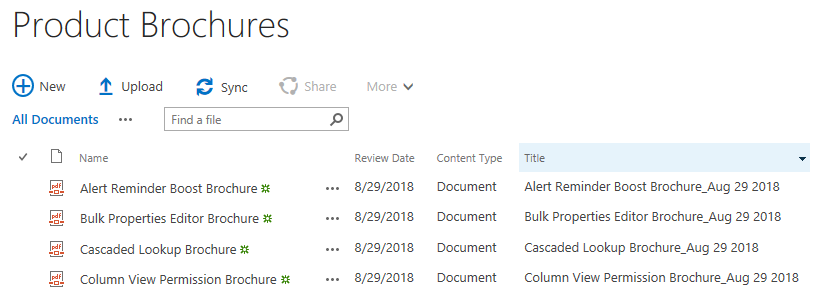
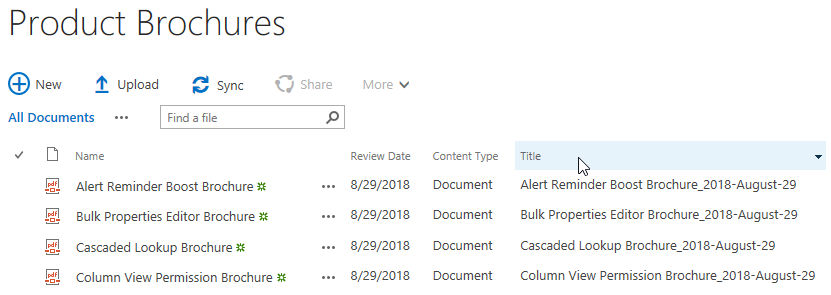
Defining theDate Formatfor the numbering scheme can change the Display Format for the Date and Time typed field in the formula.Thus, change the appearance of the field to which the numbering scheme applies.
Create a document library named as Product Brochures from the Document Library template on your SharePoint site with several columns as following. You can create the document library based on your needs. Here we have Name, Review Date (a “Date and Time” column, the “Date and Time Format” is “Date Only”, the “Display Format” is “Standard” and the “Default value” is “Today’s Date”), Content Type and Title columns in Product Brochures .
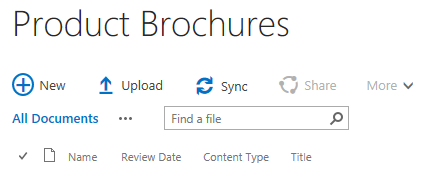
Download the trial version of Document Number Generator, and install it to your SharePoint server.
Navigate to the Product Brochures library prepared above.
Click LIBRARY on the ribbon, and then click Library Settings in the Settings group.
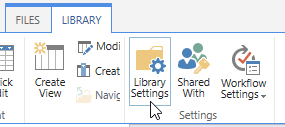
On the Library Setting’s page, click Document Number Generator Settings (Powered by BoostSolutions) under General Settings.
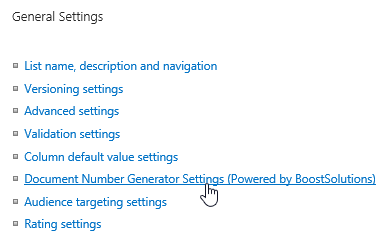
Then, you will be redirected to the Document Number Generator Settings’ page. Here you can add new document numbering schemes. Click Add New Scheme to add a new scheme for Product Brochures.
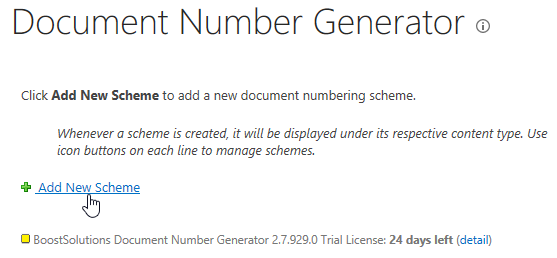
Then, the Create Document Numbering Scheme dialog will pop up as following. There are 5 sections on the Create Document Numbering Scheme page.
Scheme Name: a required section, you must enter a unique name for this scheme.
Content Type: a required section, it consists of two parts. Select a content type and Which field should use the scheme through which you can specify which document type in this document library should use the scheme if there are more than one content types in the document library and to which column/field the scheme should apply.
Formula: a required section, in this section, you can build the formula for this scheme by using Add element to add a combination of variable and separator and use Remove element to remove it. In the Formula Preview field, you can preview the formula you are building. Click Select a field… to add the first element, then select the Separator by clicking the drop-down menu right next to the Select a field… to insert a separator between the first and the second element (for the separator, we support 5 separators, they are “-“, “_”, “.”, “/” and “\”), then you can click Add element to add another variable to the formula if needed, the separator between variables will be generated with the new added element along automatically.
Date Format: an optional section, it is useful in case you add at least one Date and Time typed field in the formula, you can specify the Display Format of the Date and Time typed field in the formula. The default value is Default SharePoint Format.
Regenerate: an optional section, you can specify if document numbers are regenerated whenever document properties are edited, saved and checked in. It is checked by default.
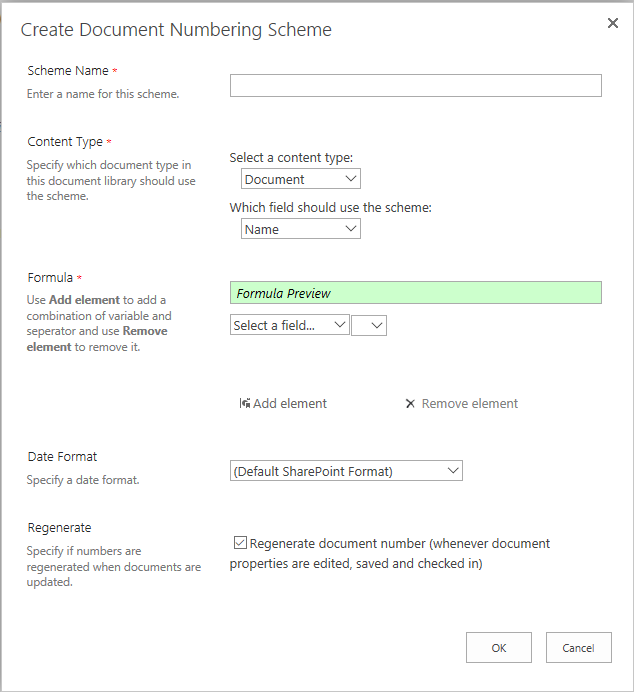
Now, let’s configure the new creating numbering scheme as following:
First, let’s input a unique name for the scheme, here we name the scheme as Naming Rule for Product Brochures.
In the Content Type section, select Document for Select a content type, and select Title for Which field should use the scheme, then the scheme we are creating will work on the Title field for documents with the Content Type of Document.
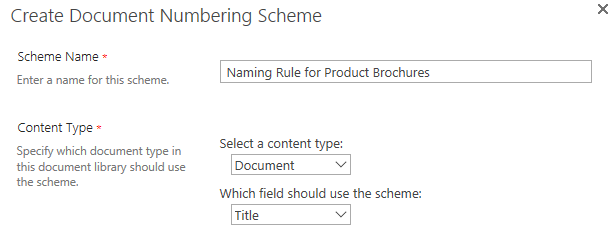
In the Formula section, let’s configure the naming formula itself. First, click Select a field… to select the first variable for the formula from the drop-down list. Here we select the Name field.

Then, let’s click the drop-down menu right next to the Name field to add a separator between the first and the second element, here we select the separator “_”, as you can see, in the Preview Formula field, you can preview what you have built in real time.

Then, let’s click Add element to add another variable to the formula, this time we select the Review Date field.

In the Formula Preview field, you can preview the formula we are working on as shown below.

For Date Format section, we just added the Review Date field (a Date and Time field) to the formula, here let’s select MMM dd yyyy as the Date Format.

In Regenerate section, let’s keep it as default, checked. Then the document number will be updated whenever document properties are edited, saved and checked in. Then, click OK to save the new created numbering scheme.
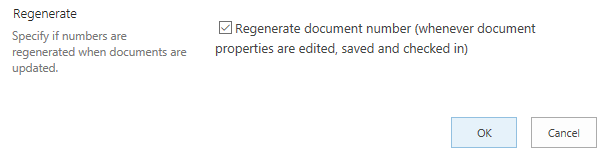
Then, you will see the new created scheme has been listed on the Document Number Generator Setting’s page as shown below.
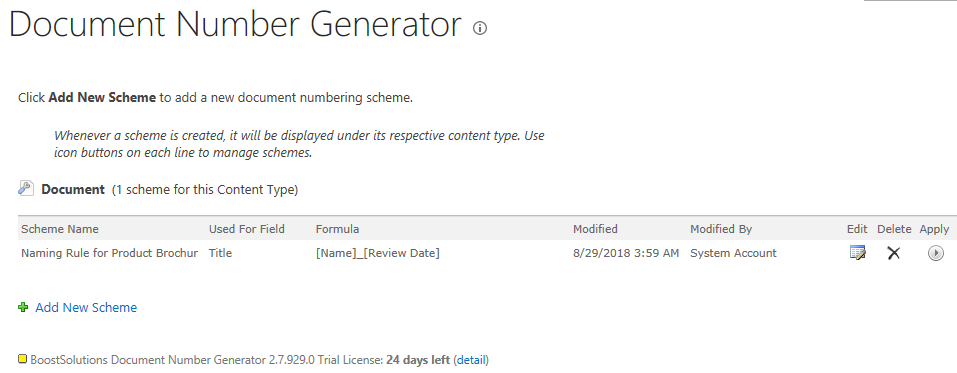
Now let’s navigate to Product Brochures library and upload some documents into it. here we uploaded 4 PDF documents into the document library.
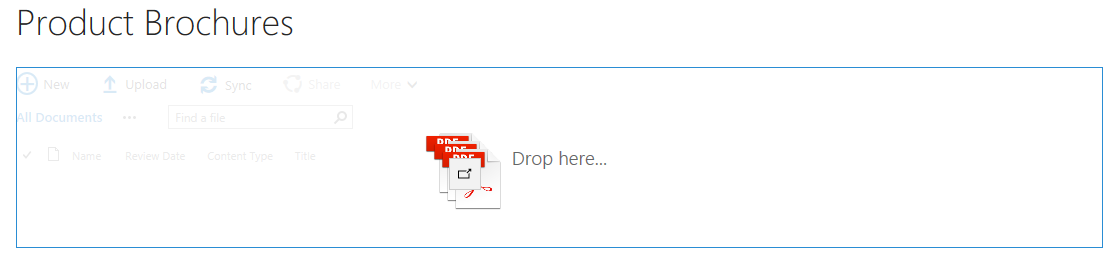
After the uploading is done you will see that the values of the Title field have been populated according to the numbering scheme we have created, and the Date Format is just looked like what we configured on the Create Document Numbering Scheme page.
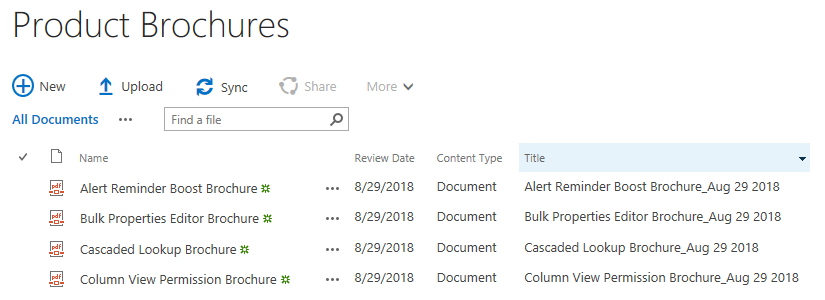
Let’s navigate to the Document Number Generator Setting’s page as we did and click the Edit button.

Then the Edit Document Numbering Scheme dialog will pop up, enabling us to edit the existed numbering scheme. Let’s change the Date Format to yyyy-MMMM-dd, keep other setting as they are. Then click OK to save the changes.
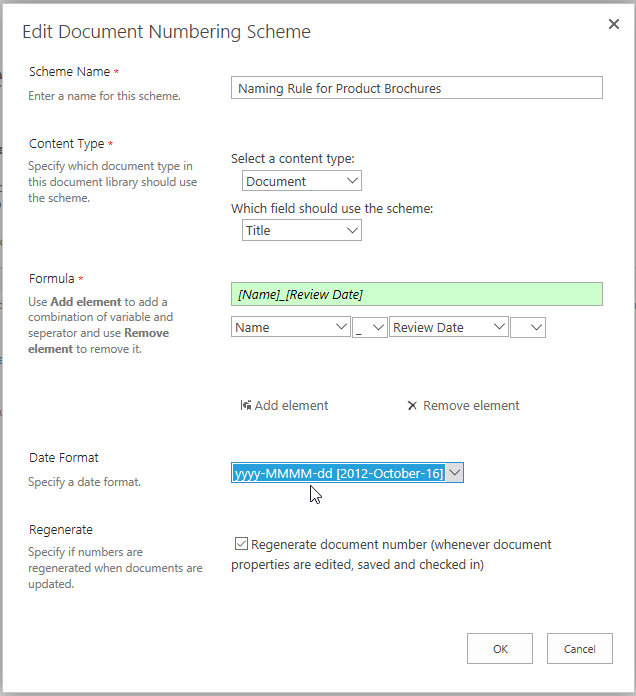
Then we will be back to the Document Number Generator Setting’s page. Click Apply to apply the changes.

After clicking Apply, the notification will pop up to notify you that the operation will overwrite the Title field with specific scheme for all items. Click OK.
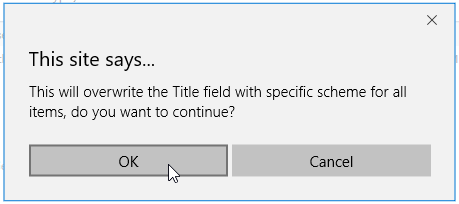
After a short loading process, you will see the
 appear on the right of the
Apply button, indicating that the scheme has been applied to the document library.
appear on the right of the
Apply button, indicating that the scheme has been applied to the document library.

Navigate to the Product Brochures again, then you will find the Title filed has been changed according to what we have edited for the scheme, pay attention to the Date Format in the Title field.