
- BoostSolutions
-
Products
-
- Microsoft Teams
- HumanLike Alert Reminder
- View All Apps
- Pricing
- Support
- Company
If you enable anonymous users to access to your SharePoint site, you may need to hide some sensitive columns from them while keep those columns be visible to your SharePoint site users or groups. Our Column/View Permission provides an easy way to achieve this.

This is what looks like when anonymous users try to view an existing item in the list. Actually, there is a “Monthly Salary” column in the list, but it is hidden from anonymous users in “View Item Form” while the SharePoint site users and groups can access this column in new/edit/view item forms
And the Anonymous Access of the site in which the Staff Info list is located is enabled as following.
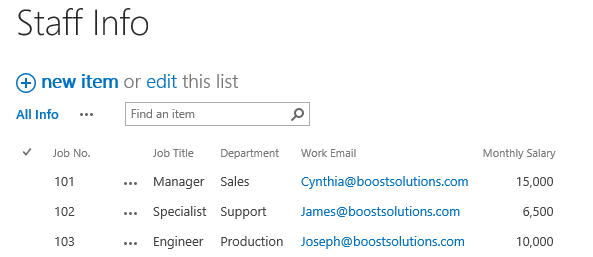

Download the trial version of Column/View Permission, and install it to your SharePoint server.
Navigate to the Staff List prepared above, click List, then click Column/View Permission in Settings group, and then click Manage Column Permission.

In the Column Permission Settings page, click Add Permission Part to create a new permission part (we call a permission configuration as a permission part), specify a unique name for it.
In Include Users section, click Select more users to expand the user selecting part. In Select Anonymous Users section, select Include anonymous users option.
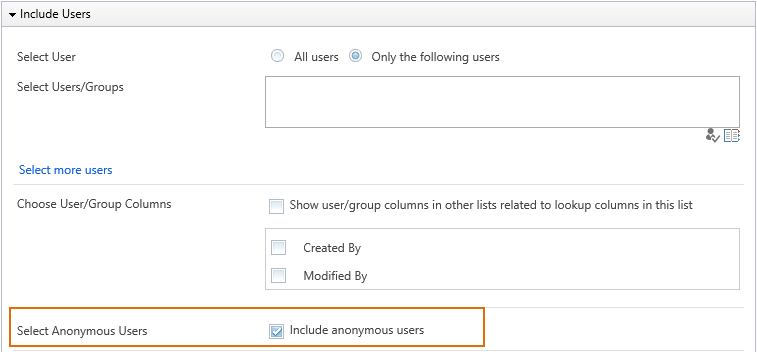
In Permission Settings section, click Add Column Permission button.
When Add Column Permission dialog appears, set Monthly Salary column as hidden in “View Item Form” as shown below.
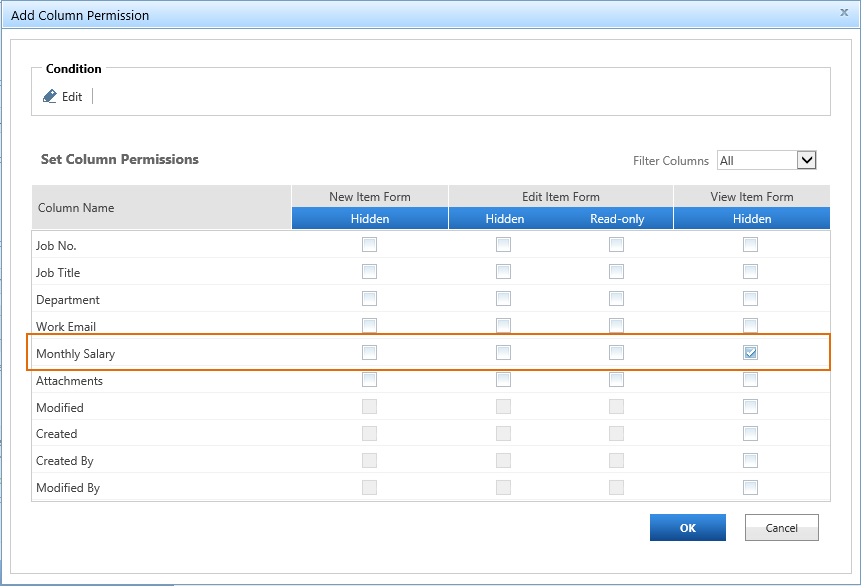
The settings we configured above mean that anonymous users will not access the Monthly Salary column when viewing an item in the Staff Info list.
In the Add Column Permission dialog, click OK to save the column permission settings.
Then, click OK to save all settings for this permission part.
Log in to SharePoint as an anonymous user, and navigate to the Staff Info list.
First, the anonymous user cannot see the Monthly Salary column in the list view as following.

When the anonymous user tries to view an existing item in the list, such as the item 101, she/he will not see the Monthly Salary column as following.

