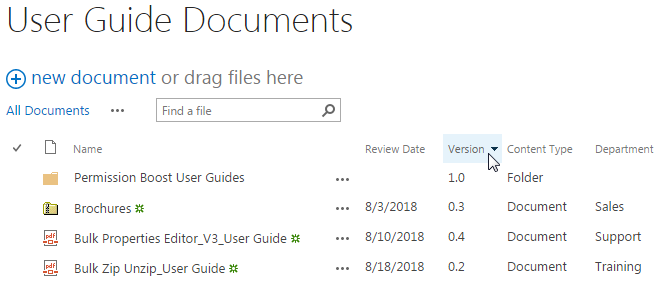- BoostSolutions
-
Products
-
- Microsoft Teams
- HumanLike Alert Reminder
- View All Apps
- Pricing
- Support
- Company
Zip is a convenient file format for users to compress different types of files without losing the structure. You can upload a zip file into SharePoint, but there is no way to extract or unzip files from a zip file within a SharePoint document library. If you’ve already uploaded a zip file to a SharePoint document library, you can use Bulk Zip&Unzip to extract or unzip files from the zip file directly within SharePoint, without downloading and unzipping it on your local computer.
This article will describe how to extract or unzip files from a zip file in a SharePoint document library.
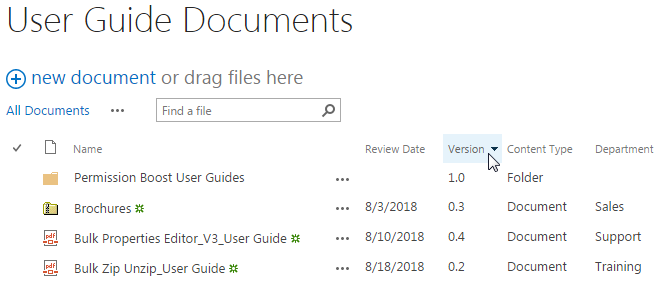
The folderPermission Boost Brochures, the zipped documentBrochuresand the single documentBatch Check In_Brochureare extracted from a ZIP file named asUser Guides ready to use. and the ZIP file has been deleted from the document library after extraction.
Within the ZIP file User Guides ready to use, it includes one single document, a folder and a zipped file. Note that these documents are already existed in the User Guide Documents library. That’s for showing how overwrite existing files works when we unzip/extract the ZIP file into the current location.
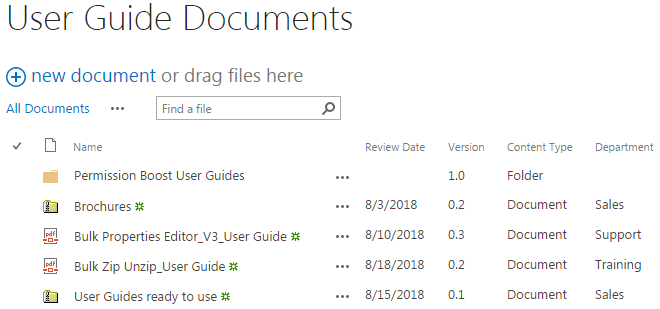
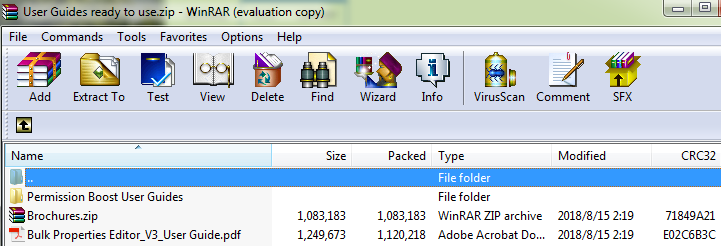
Download the trial version of Bulk Zip&Unzip, and install it to your SharePoint server.
Navigate to the User Guide Documents library prepared above.
Select the zip file User Guides ready to use to unzip it to the current location.
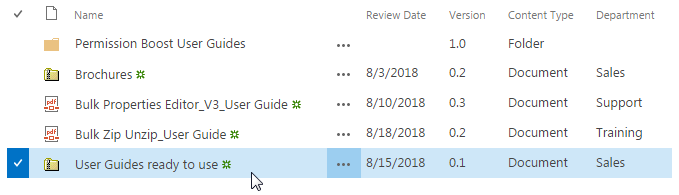
Go to FILES tab, in the Zip & Unzip group, click Unzip Document in Zip & Unzip menu to unzip selected Zip archive and extract its contents into current location.
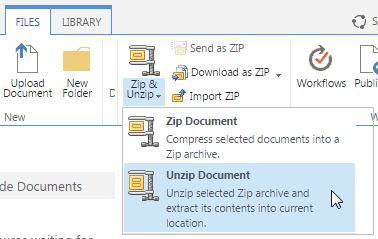
Then, the Unzip window will pop up as shown below. In the Unzip window, you can find three options for specifying the overwrite option and whether to extract the zip file to a new folder.
Overwrite existing files: With this option checked, the existing files in the document library will be overwritten by the new extracted ones from the ZIP file under the same path if the existing documents in the document library are included in the ZIP file. If this option is unchecked, and the existing documents in the document library are included in the ZIP file, after extraction, under the same path, the existing files in the document library will stay the same, and the new extracted ones will be just ignored. Note that only existing files under the same path will be overwritten by the new extracted ones if you checked this option. This option is checked by default.
Remove ZIP file after extraction: With this option checked, the ZIP file will be removed/deleted from the document library after extraction. Otherwise, the ZIP file will still exist in the document library as well as the extracted document. This option is unchecked by default.
Extract to new folder: Folder Name: With this option checked, all documents contained in the ZIP file will be extracted to a new folder in the current location, and the Folder Name will be the same as the name of the ZIP file by default, of course, you can change it to whatever you like. If this option is unchecked, then the ZIP file will be just extracted to the current location without of saving in a new folder. This option is unchecked by default.
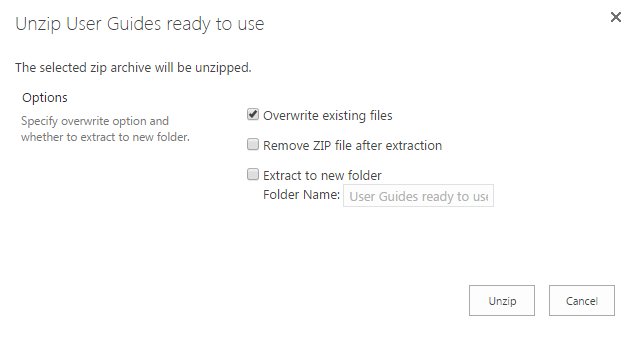
Now, let’s try to extract/unzip files in the ZIP file to the current document library without in a new folder. Let’s keep Overwrite existing files checked as default and let’s check Remove ZIP file after extraction to see what will happen after the extraction.
Then click Unzip.
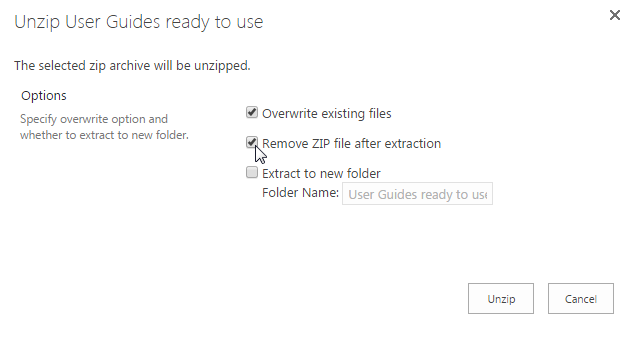
Wait for the operation to be completed, then, you will see the Finished window pop up as following.
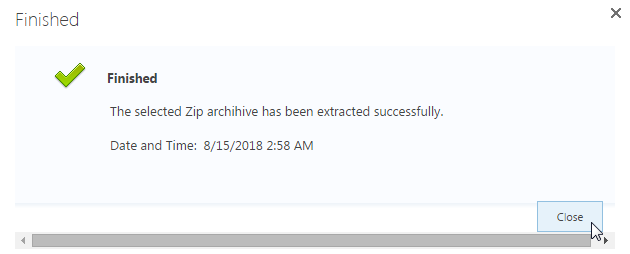
Click Close to see the result in the User Guide Documents library. You will find that the documents in the ZIP file User Guides ready to use have been extracted to the document library. And the structure of the documents is just the same as that in the ZIP file, the structure of documents has been maintained during the extraction process.
And because we checked Remove the ZIP file after extraction, so the ZIP file has been deleted from the document library after extraction.
Note that because all documents in the ZIP file are already existed in User Guide Documents. After extraction, the new extracted ones are under the same path with the existing ones in the library. So, the existing ones will be overwritten by the new extracted ones. Pay attention to the version of Brochures and Bulk Properties Editor_V3_User Guide. The version of Brochures has been updated from 0.2 to 0.3, and the version of Bulk Properties Editor_V3_User Guide has been updated from 0.3 to 0.4.