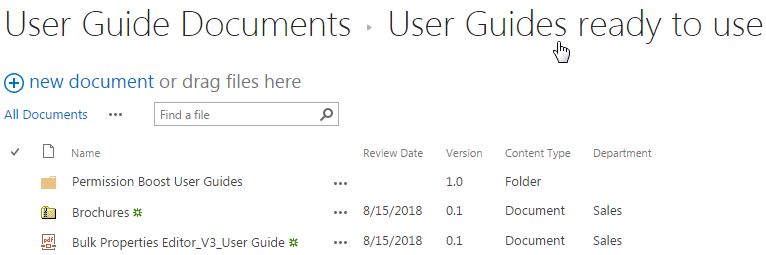- BoostSolutions
-
Products
-
- Microsoft Teams
- HumanLike Alert Reminder
- View All Apps
- Pricing
- Support
- Company
Zip is a convenient file format for users to compress different types of files without losing the structure. You can upload a zip file into SharePoint, but there is no way to extract or unzip files from a zip file within a SharePoint document library.
With Bulk Zip&Unzip, you can easily unzip or extract files from a zip file to a new folder without downloading them to your local computer.
This article will demonstrate how to do it.
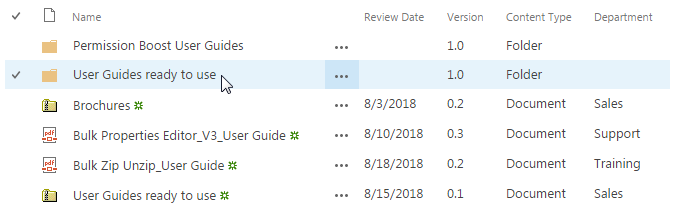
A new folder with same name is created in the library after you unzip the zip file
Within the ZIP file User Guides ready to use, it includes one single document, a folder and a zipped file. Note that these documents are already existed in the User Guide Documents library. That’s for showing how overwrite existing files works when we unzip/extract the ZIP file into the current location.
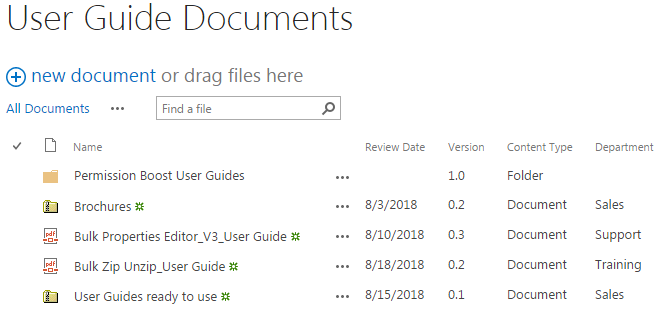
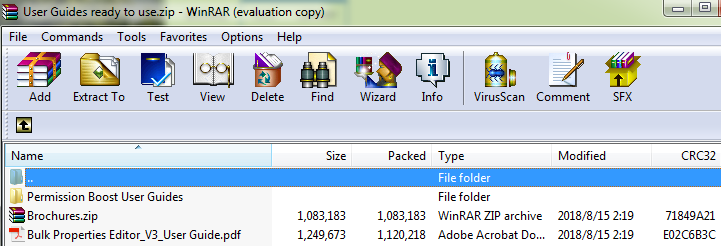
Download the trial version of Bulk Zip&Unzip, and install it to your SharePoint server.
Navigate to the User Guide Documents library prepared above.
Select the zip file User Guides ready to use, we are going to extract files from it.
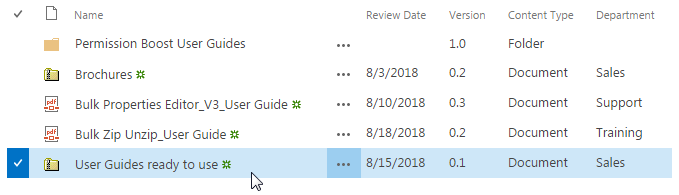
Go to FILES tab, in the Zip & Unzip group, click Unzip Document in Zip & Unzip menu to unzip selected Zip archive and extract its contents into current location.
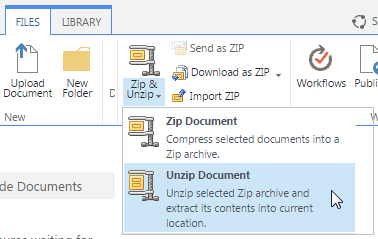
Then, the Unzip window will pop up as shown below. In the Unzip window, you can find three options for specifying the overwrite option and whether to extract the zip file to a new folder.
Overwrite existing files: With this option checked, the existing files in the document library will be overwritten by the new extracted ones from the ZIP file under the same path if the existing documents in the document library are included in the ZIP file. If this option is unchecked, and the existing documents in the document library are included in the ZIP file, after extraction, under the same path, the existing files in the document library will stay the same, and the new extracted ones will be just ignored. Note that only existing files under the same path will be overwritten by the new extracted ones if you checked this option. This option is checked by default.
Remove ZIP file after extraction: With this option checked, the ZIP file will be removed/deleted from the document library after extraction. Otherwise, the ZIP file will still exist in the document library as well as the extracted document. This option is unchecked by default.
Extract to new folder: Folder Name: With this option checked, all documents contained in the ZIP file will be extracted to a new folder in the current location, and the Folder Name will be the same as the name of the ZIP file by default, of course, you can change it to whatever you like. If this option is unchecked, then the ZIP file will be just extracted to the current location without of saving in a new folder. This option is unchecked by default.
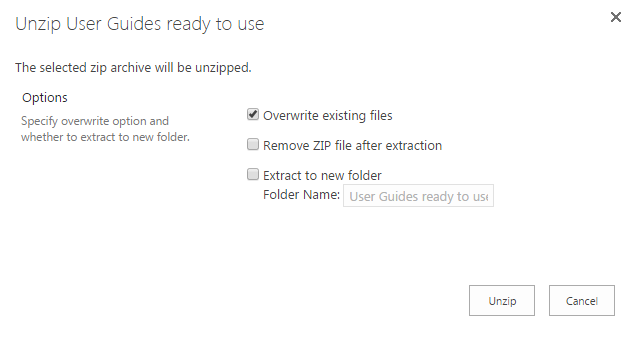
Because we want to extract/unzip files in the ZIP file into a new folder. So, let’s check the Extract to new folder option. By default, the new folder has the same name as that of the zip file, let’s just leave it as it is.
You can check Remove ZIP file after extraction if you don’t want to keep the ZIP file in the document library after extraction, we just leave it as unchecked.
For Overwrite existing files option, it’s checked by default, and in our cases, it really doesn’t matter if it’s checked or unchecked. Because we have checked Extract to new folder, so the new extracted documents will be saved in a new folder in the User Guide Documents library. The extracted documents now are under a different path as that of the existing documents in the document library. So, no matter whether the existing documents in the document library are included in the ZIP files or whether we check or uncheck this option, the new extracted ones will not overwrite the existing ones in the document library. So, we just leave it as the default status, checked.
For the Folder Name, we keep it as default, the same name with that of the ZIP file.
Now. let’s click Unzip.
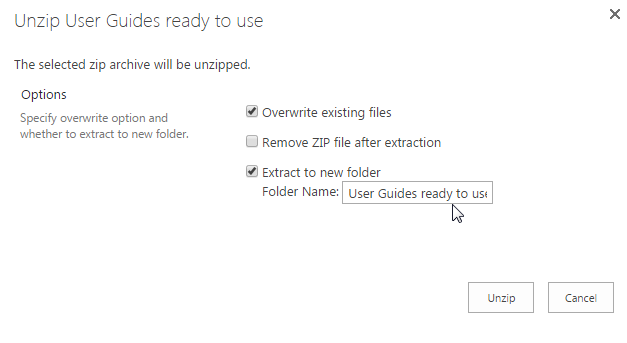
Wait for the operation to be completed, then, you will see the Finished window pop up as following.
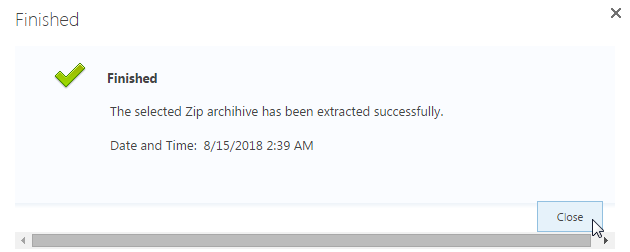
Click Close to see the result in the User Guide Documents library. You will find that a new folder named as User Guides ready to use has been created in the document library. This is the folder contains the documents extracted from the ZIP file User Guides ready to use. And because we left Remove the ZIP file after extraction unchecked, so the ZIP file (User Guides ready to use) still exists in the document library as well as the new folder.
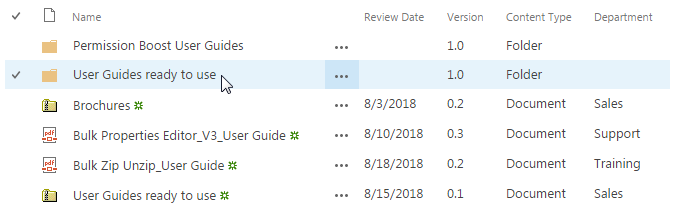
Now, take a look at the documents in the new created folder (User Guides ready to use), you will find that the structure of documents in the new folder is just the same as that in the ZIP file, the structure of documents has been maintained successfully during the extraction process.