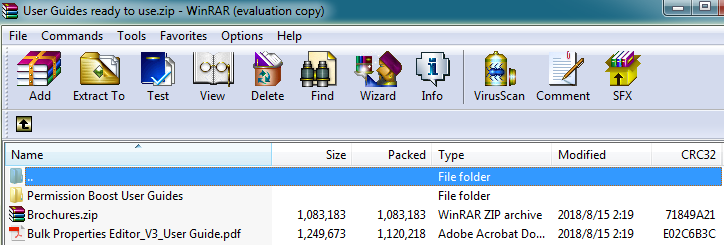- BoostSolutions
-
Products
-
- Microsoft Teams
- HumanLike Alert Reminder
- View All Apps
- Pricing
- Support
- Company
SharePoint provides many functions for manipulating documents. For example, Edit Properties, Check In and Check Out, Approve or Reject and etc. although there are so many functions, SharePoint itself doesn’t support the zip (compress) or unzip (extract) functionalities within the document library. You have to download documents to your local computer to zip/compress them, then upload the zipped file into SharePoint again after the compress process is done.
But with BoostSolutions’ Bulk Zip&Unzip you can easily compress or zip documents within a SharePoint document library without leaving the SharePoint environment. We support compress single document, folder, zipped document into a ZIP file within in a SharePoint Document Library.
This article will demonstrate how it’s done.
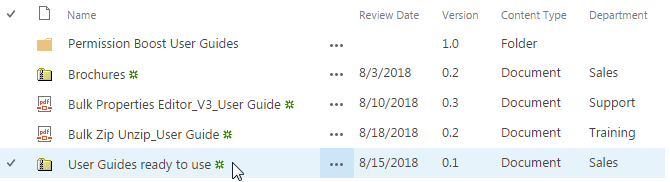
The zipped file (User Guides ready to use) is compressed from the single PDF documents (Bulk Properties Editor_V3_User Guide), the folder (Permission Boost User Guides) and the zip file (Brochures) in the document library.
Create a library named as User Guide Documents from the Document Library template on your SharePoint site with several documents and columns as following. You can create the document library based on your needs.
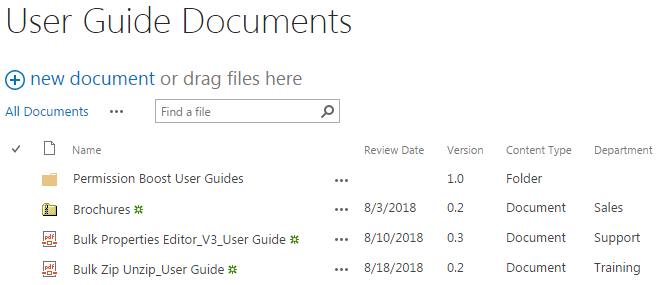
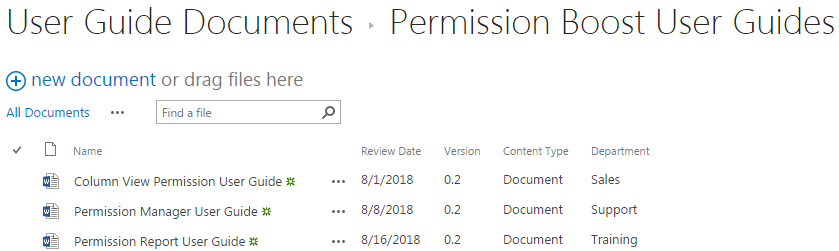
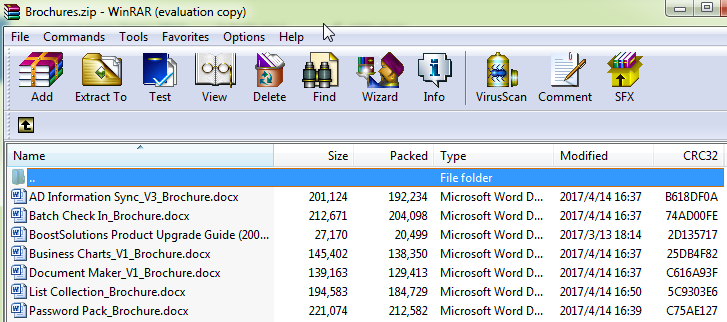
Download the trial version of Bulk Zip&Unzip, and install it to your SharePoint server.
Navigate to the User Guide Documents library prepared above.
Select documents which you intend to zip/compress. Here we selected one single PDF document (the Bulk Properties Editor_V3_User Guide) and the folder (the Permission Boost User Guides) and the zipped document (the Brochures) as showing below.
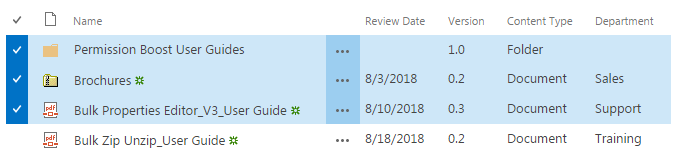
Go to FILES tab, in the Zip & Unzip group, click Zip Document in Zip & Unzip menu to compress selected documents into a zip archive.
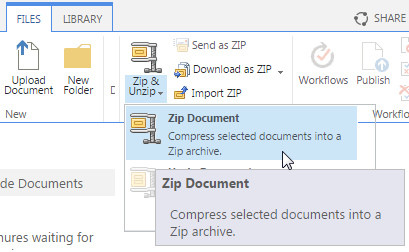
Then the Zip Document window will pop up. Waiting for specifying a unique name for the zip file. Here we entered User Guides ready to use as the name of the zip file. Then, click Zip.
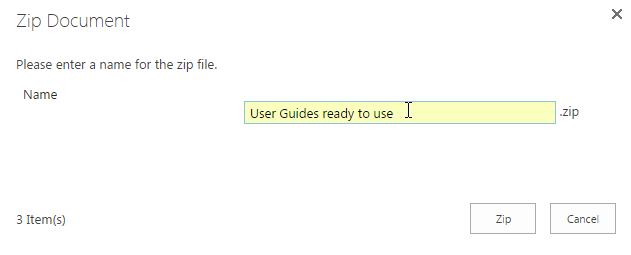
After a short loading process, the following window will pop up, indicating the compress process has completed.
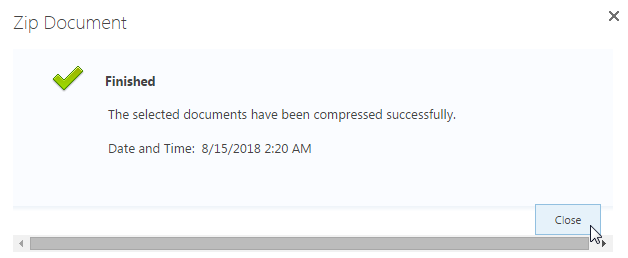
Click Close to see the result in User Guide Documents library. You will find that a new zipped file with the name we specified has been created in the document library as following, the User Guides ready to use. Note that the three selected documents (the single PDF document, the folder, and the zip file) will still exist in the document library as well as the new created zip file.
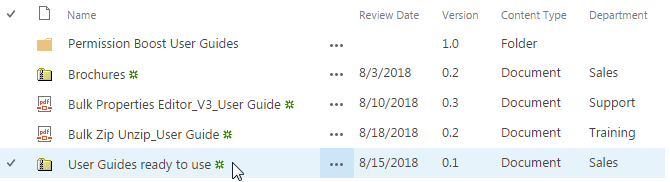
If you look into the documents within the new created ZIP file, you will find that the documents’ structure has been maintained successfully during the compress process.