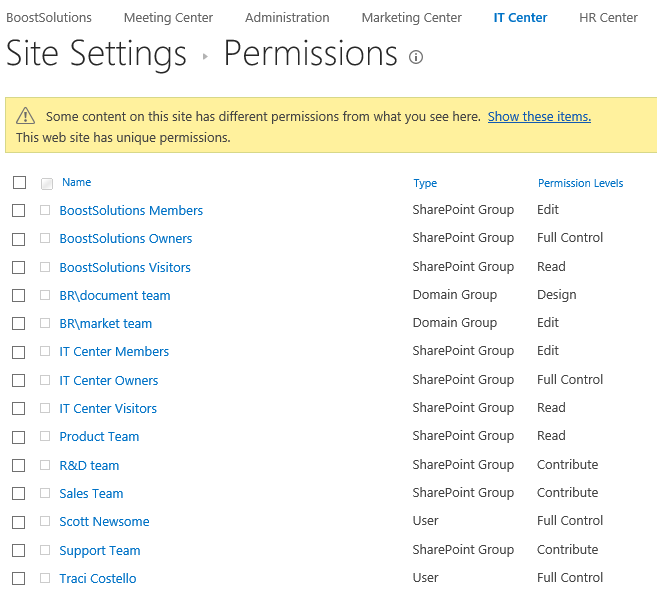- BoostSolutions
-
Products
-
- Microsoft Teams
- HumanLike Alert Reminder
- View All Apps
- Pricing
- Support
- Company
With BoostSolutions’ Permission Manager, you can export permission settings from a SharePoint site, list or item, and import them to others.
In this example, there are several sites in a SharePoint site collection and they have different permissions. Here we plan to export permission settings from one site and import to another site.
In this article, we will demonstrate how to export and import SharePoint site permissions.
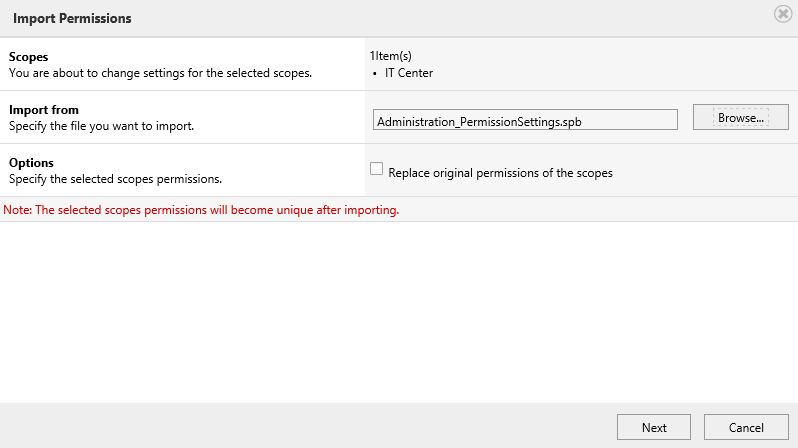
Import permission settings to a SharePoint site
This is a SharePoint site named as IT Center, the permissions of this site are as following.
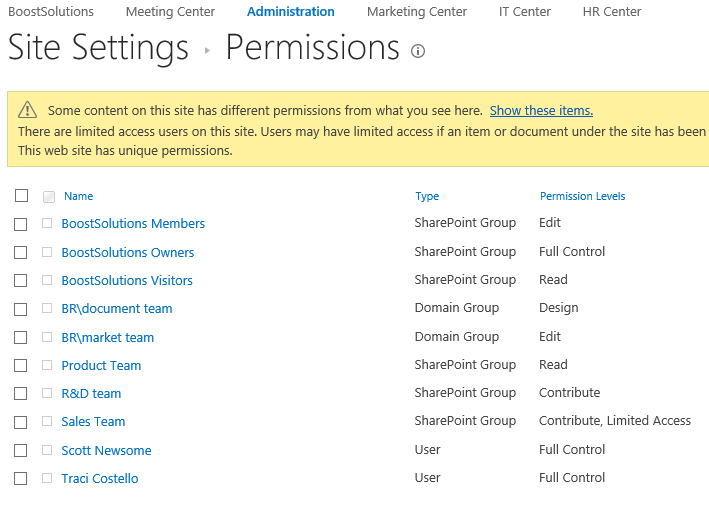
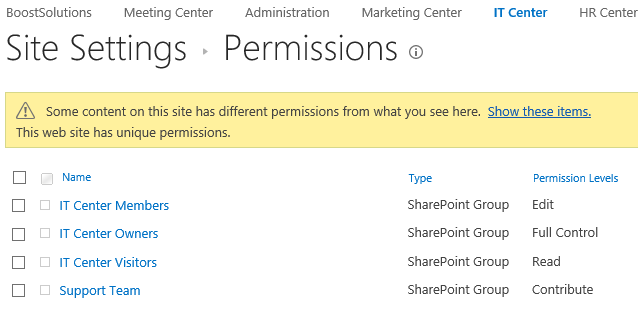
Download the trial version of Permission Manager and install it to your SharePoint server.
Open the Permission Manager platform in a browser.
Navigate to Permission Management and click on Subsites node under a site collection - BoostSolutions.
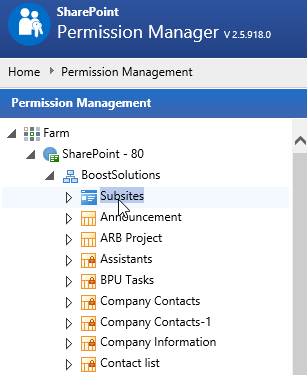
Then the sites contained in this SharePoint site collection are shown on the right part.
If the site inherits permissions from its parent, there will be a lock icon; otherwise, the site permission is unique.
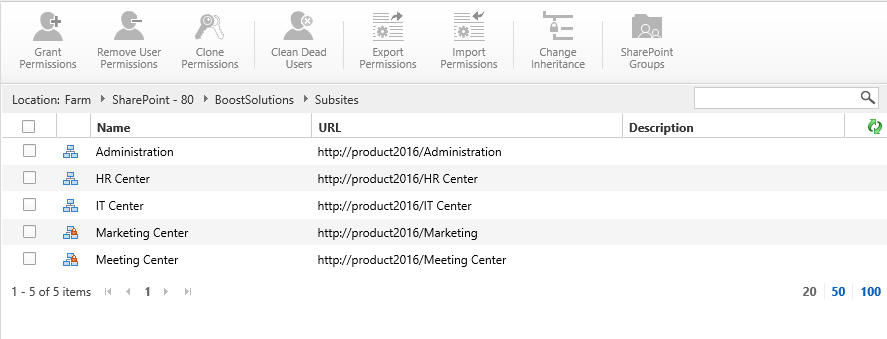
Select one site – Administration and click Export Permissions.
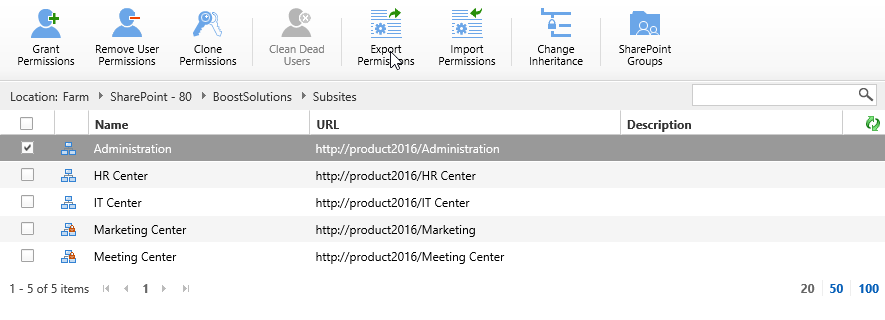
When a window pops up at the bottom of the explorer, click Save to save the file to your local computer.

Navigate to Permission Management and click on Subsites node under a site collection - BoostSolutions.
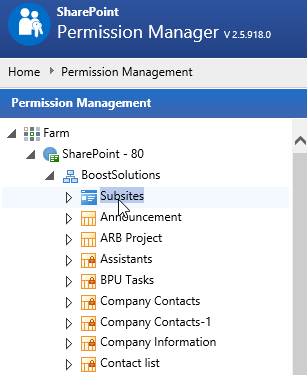
When the sites are listed on the right part, select one site – IT Center, and click Import Permissions.
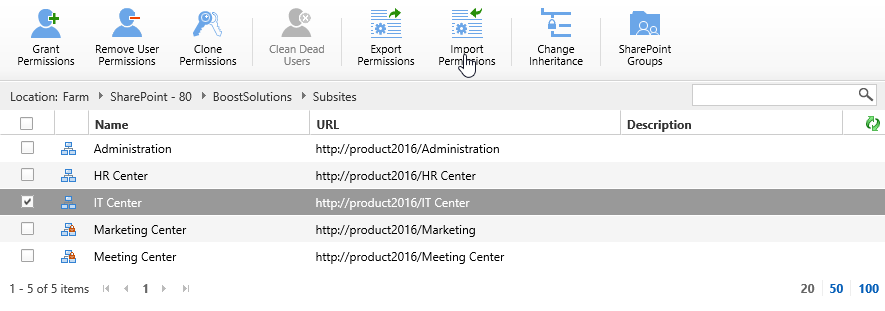
When Import Permissions dialog appears, click Browse… to select the file which was exported in previous chapter.
Because we just need to import permissions from Administration site and remain the original permissions of IT Center site, unselect Replace original permissions of the scopes option.
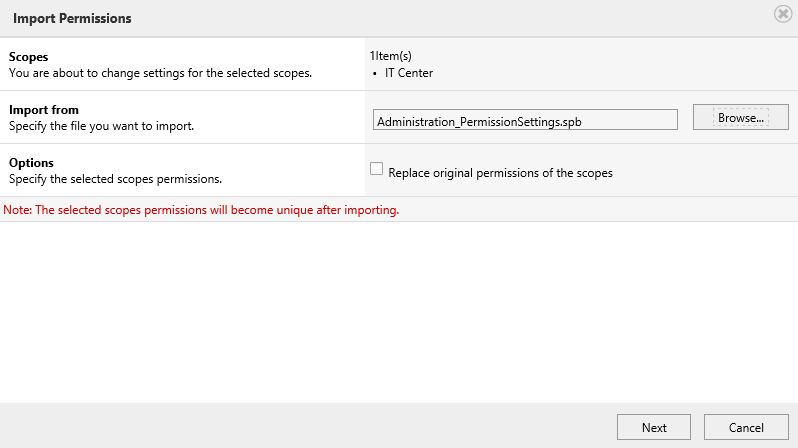
Click Next to continue, the Import Permissions dialog displays permission settings containing in the xml file as following.
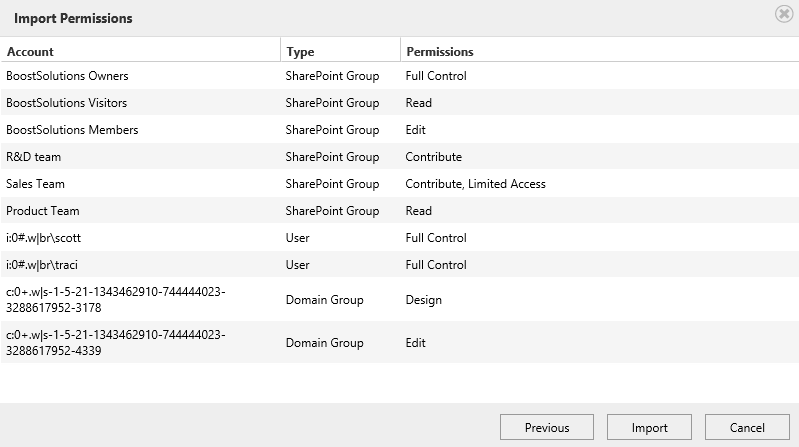
Click Import button.
Wait for a few seconds, a message appears after operation complete.
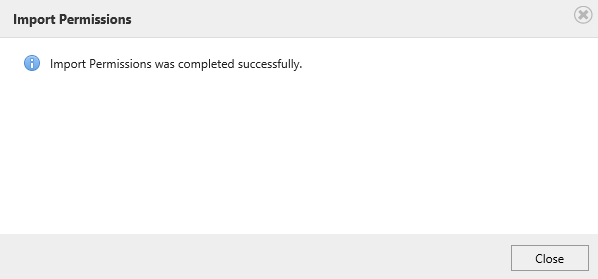
Enter IT Center site and check the permission settings. You will find the permissions of Administration site are imported as following, and the original permissions are still remained.