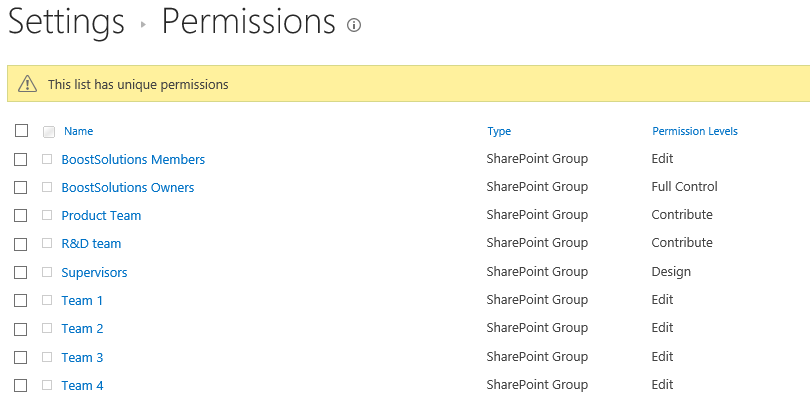- BoostSolutions
-
Products
-
- Microsoft Teams
- HumanLike Alert Reminder
- View All Apps
- Pricing
- Support
- Company
With BoostSolutions’ Permission Manager, you can export permission settings from a SharePoint site, list or item, and import them to others.
In this example, there are several lists in a SharePoint site and they have different permissions. Here we plan to export permission settings from one list and import to another.
In this article, we will demonstrate how to export and import SharePoint list permissions.
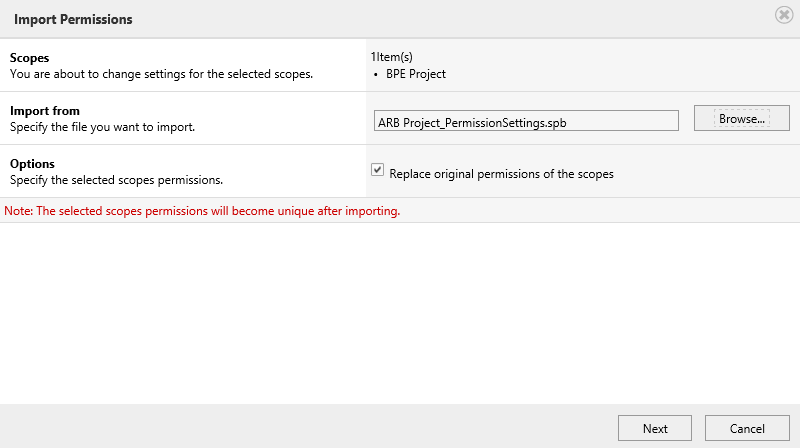
Import permission settings to a SharePoint list
This is another SharePoint list named as BPE Project, , the permissions of this list are different as following.
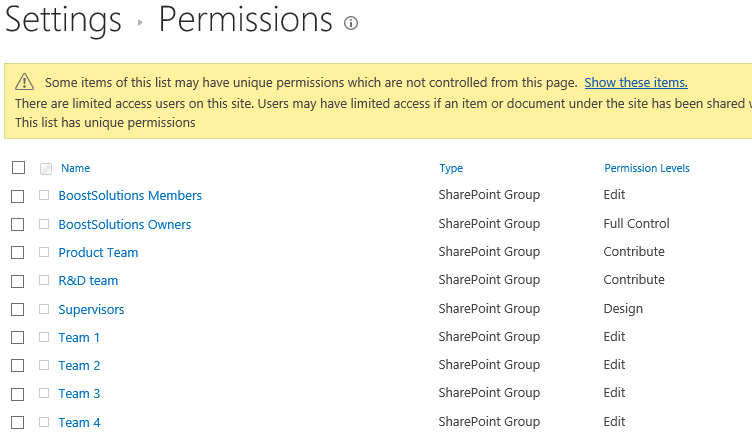
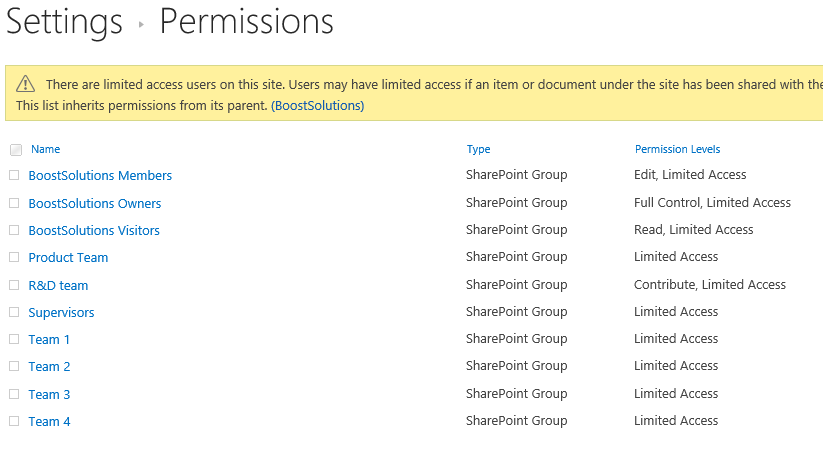
Download the trial version of Permission Manager and install it to your SharePoint server.
Open the Permission Manager platform in a browser.
Navigate to Permission Management and click one site, here we click the root site - BoostSolutions.
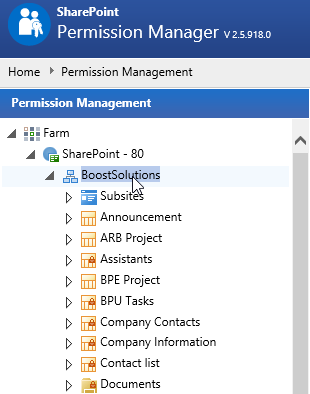
Then the lists contained in this SharePoint site are shown on the right part.
If the list inherits permissions from its parent, there will be a lock icon; otherwise, the list permission is unique.
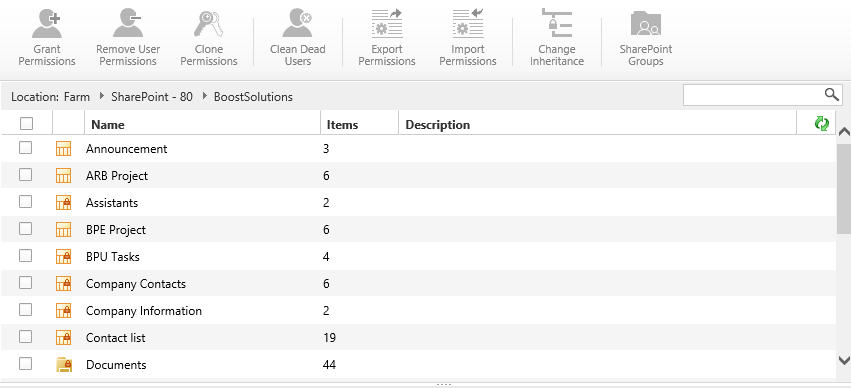
Select one list – ARB Project and click Export Permissions.
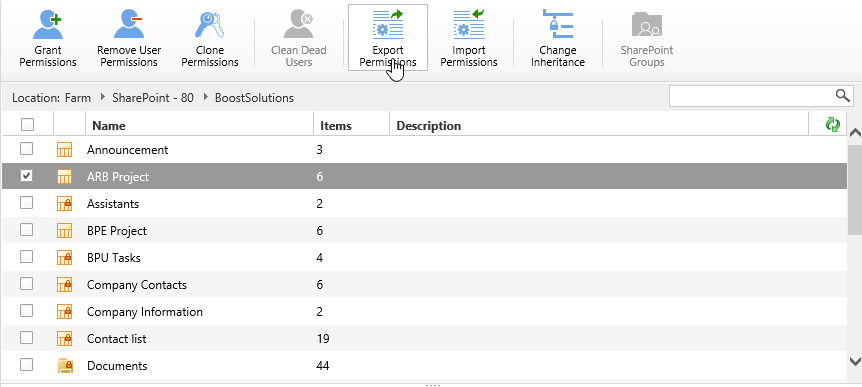
When a window pops up at the bottom of the explorer, click Save to save the file to your local computer.

Navigate to Permission Management and click on a root site - BoostSolutions.
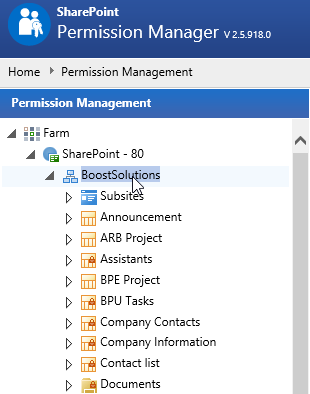
When the lists are listed on the right part, select one list – BPE Project, and click Import Permissions.
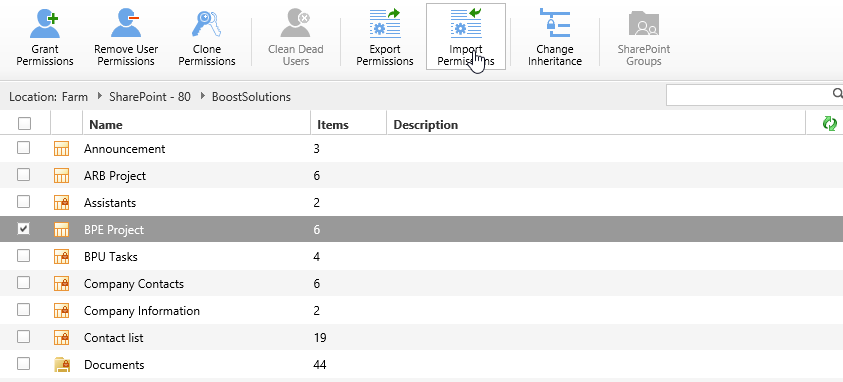
When Import Permissions dialog appears, click Browse… to select the file which was exported in previous chapter.
Select Replace original permissions of the scopes option, replace all permission settings with ARB Project list permissions.
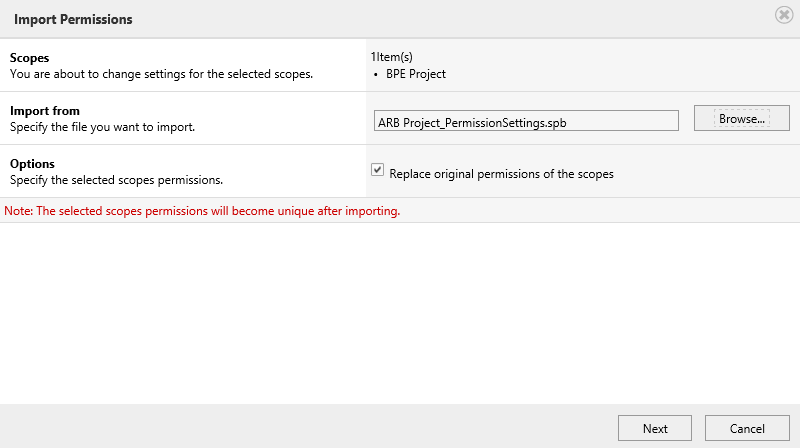
Click Next to continue, the Import Permissions dialog displays permission settings containing in the xml file as following.
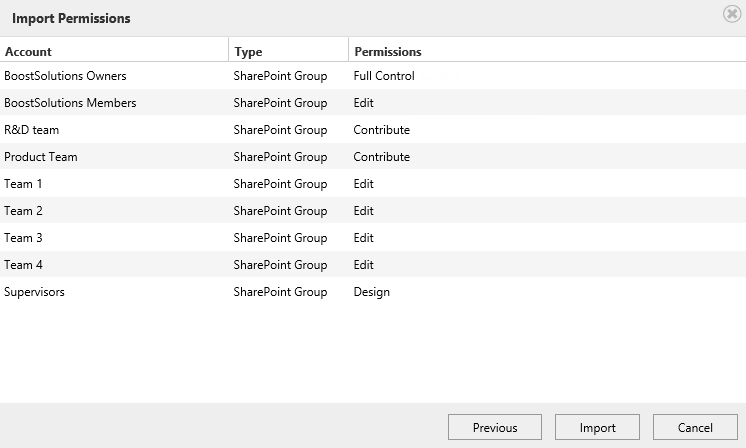
Click Import button.
Wait for a few seconds, a message appears after operation complete.
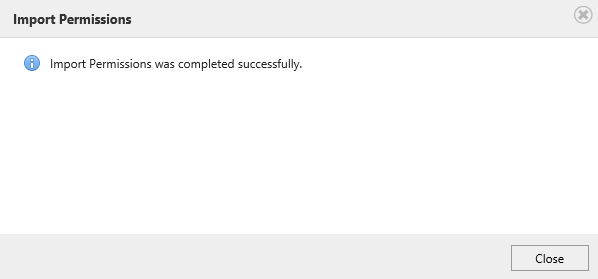
Enter BPE Project list and check the permission settings. You will find the permissions of ARB Project list are imported as following.