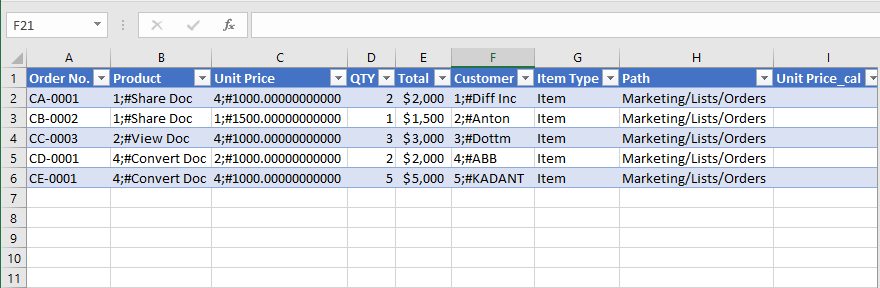- BoostSolutions
-
Products
-
- Microsoft Teams
- HumanLike Alert Reminder
- View All Apps
- Pricing
- Support
- Company
By default, SharePoint can only manage out of the box column data in Microsoft Office applications.
Cascaded Lookup provides a new feature “Data Adapter” Web Application which enhances the functionality of SharePoint with the ability to manage Cascaded Lookup columns in Microsoft Excel as well.
This article will demonstrate how it’s done.
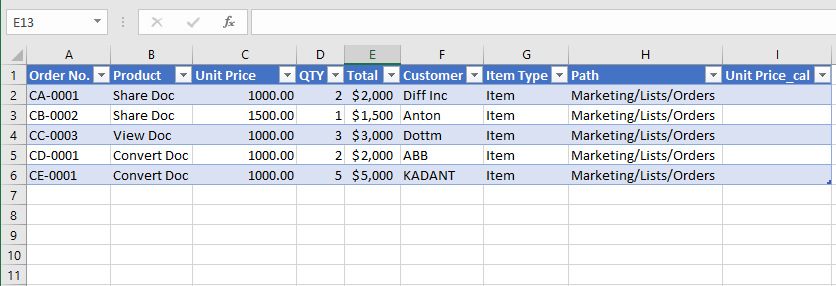
The cascaded lookup columns (the Product column, Customer column and Unit Price column) can be exported to Microsoft Excel as well as the native SharePoint columns
The Unit Price is a Cascaded Lookup column which gets data from Price column in Product list.
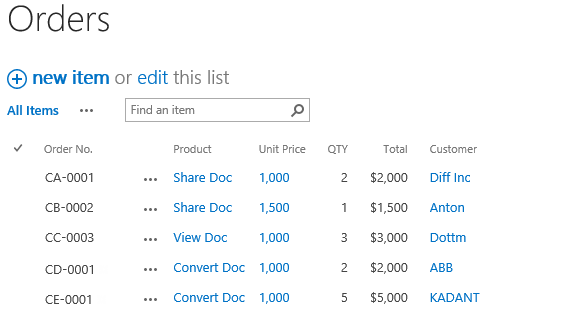
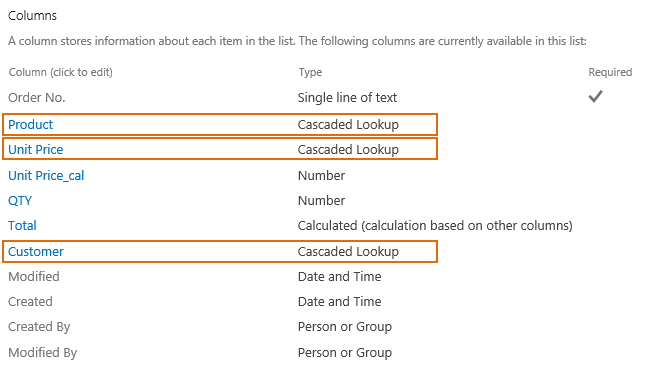
Download the trial version of Cascaded Lookup, and install it to your SharePoint server.
In Central Administration, click WEB APPLICATIONS, then click Manage Features.
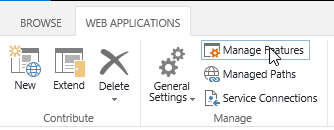
When Manage Web Application Features dialog appears, set Status of Cascaded Lookup Data Adapter as Active as following.
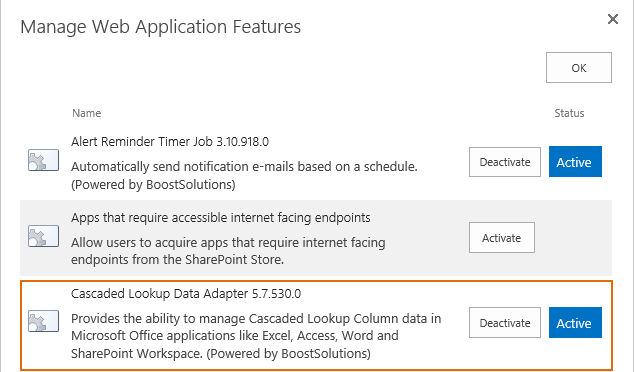
Click OK to save the settings.
Navigate to the Orders list prepared above, click List tab. In the Connect & Export group, click Export to Excel.
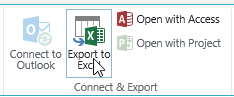
When the file download dialog appears. Click Save to save the file to your computer.

Open the downloaded file, and you will find that the values of Cascaded Lookup column are shown as well as the native SharePoint columns.
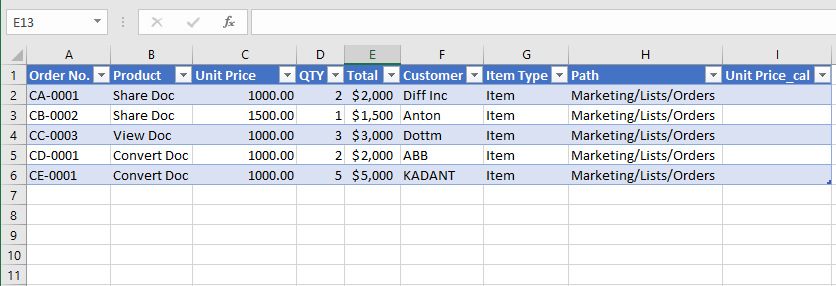
If the web application feature is not activated in the central administration in step 3, the values of Cascaded Lookup column will be displayed as below.