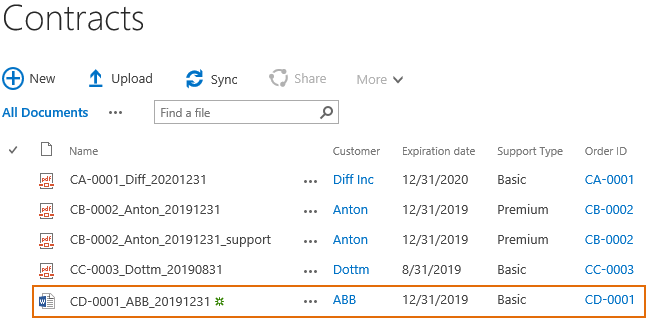- BoostSolutions
-
Products
-
- Microsoft Teams
- HumanLike Alert Reminder
- View All Apps
- Pricing
- Support
- Company
When you edit a word document in a SharePoint document library, you may manipulate SharePoint metadata directly within the word application simultaneously. For Cascaded Lookup column, you can add it in a document library, then edit it in Office Word application just the same as you do for native SharePoint columns.
This article will demonstrate how to edit Cascaded Lookup columns in Office Word application.
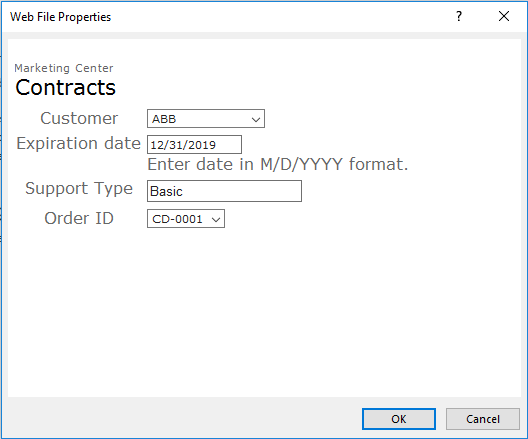
The Customer and Order ID are Cascaded Lookup columns which can be edited in the Office Word application
Order ID is a Cascaded Lookup column which gets information from Order ID column in Orders list.
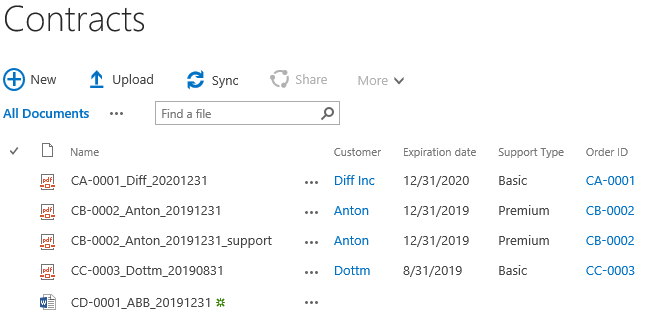
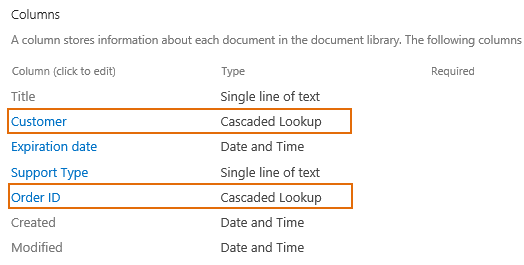
Download the trial version of Cascaded Lookup, and install it to your SharePoint server.
Navigate to the Contracts library prepared above, select CD-0001_ABB_20191231. Go to FILES tab and click Edit Document .
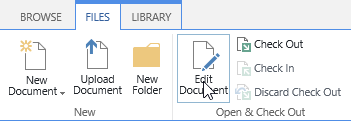
When the file is opened in Word application.
Click the File tab.
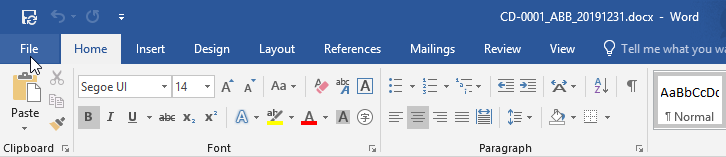
Click Info. Then, on the Properties Pane, click Show All Properties.
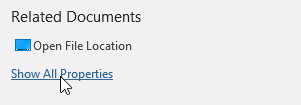
Then all columns of Contracts library will be shown as following. Click Show Details for Customer column.
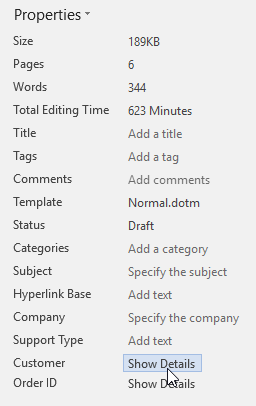
In the Web File Properties dialog, you can edit the columns of Contracts library as following.
Note that the filter function does not work in Office Word client.
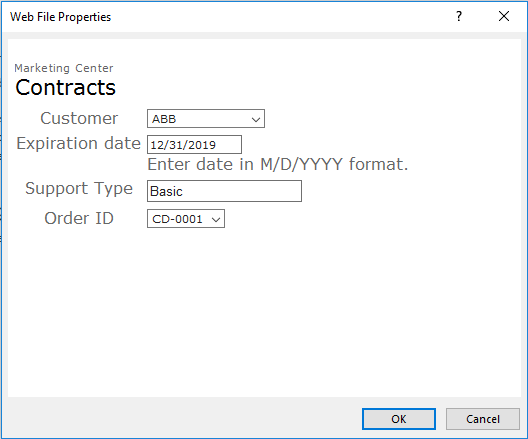
Click OK.
Save the document and go back to the Contracts library. And then you will find out that the values we assigned to columns of Document CD-001_ABB_20191231 have been saved in the Contracts library as following.