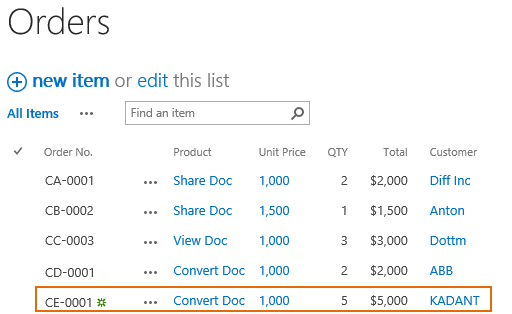- BoostSolutions
-
Products
-
- Microsoft Teams
- HumanLike Alert Reminder
- View All Apps
- Pricing
- Support
- Company
When you add Cascaded Lookup columns in a SharePoint list, and try to manipulate items using Microsoft Access, the Cascaded Lookup can also work.
Cascaded Lookup provides a feature enables users to edit Cascaded Lookup columns in Microsoft Access.
This article will demonstrate how to do it.
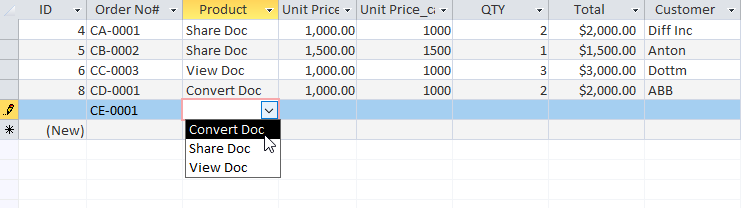
Product is a Cascaded Lookup column which can be edited in Microsoft Access
The Unit Price is a Cascaded Lookup column which gets data from Price column in Product list.
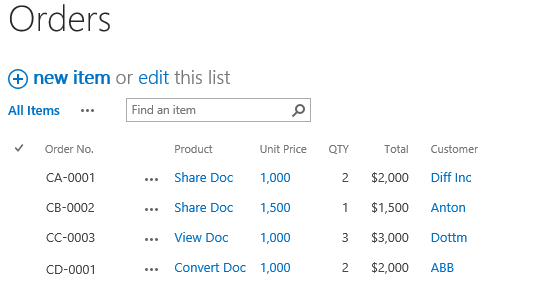
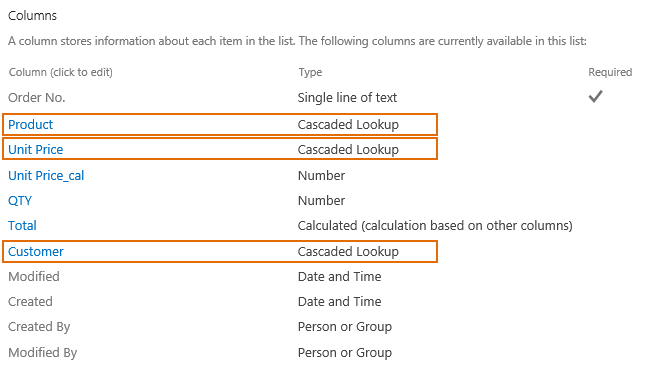
Download the trial version of Cascaded Lookup, and install it to your SharePoint server.
In Central Administration, click WEB APPLICATIONS, then click Manage Features.
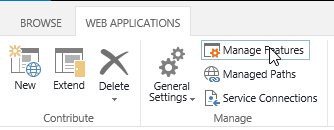
When Manage Web Application Features dialog appears, set Status of Cascaded Lookup Data Adapter as Active as following.
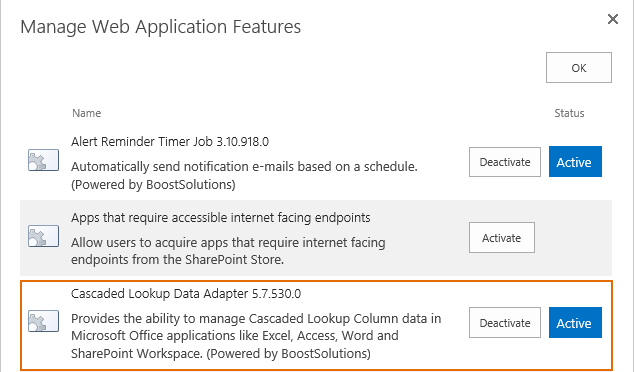
Click OK to save the settings.
Navigate to the Orders list prepared above, click List tab. In the Connect & Export group, click Open with Access.
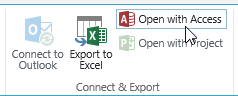
When Open in Microsoft Access dialog appears, click OK.
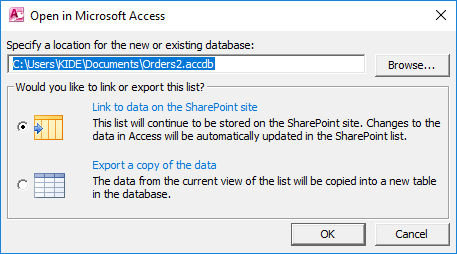
In Microsoft Access application, select Orders list.
Create a new order CE-0001 and select Convert Doc in Product column.
The column type of Product is Cascaded Lookup, you can select items as same as what you do for native SharePoint lookup. But note that the filter function of Cascaded Lookup does not work in Access application.
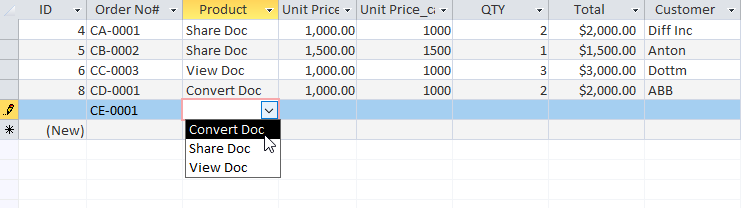
Fill values in other list columns and save the changes.
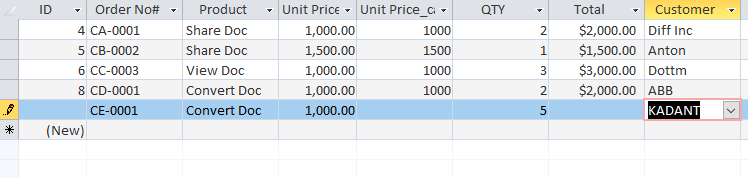
And then in the Orders list, the new order CE-0001 has been created as following.