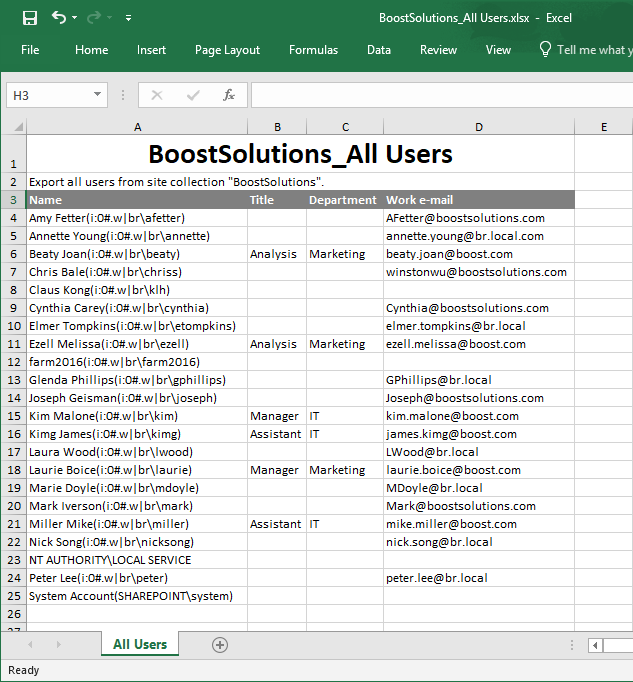- BoostSolutions
-
Products
-
- Microsoft Teams
- HumanLike Alert Reminder
- View All Apps
- Pricing
- Support
- Company
In a SharePoint site collection, you can view all users in the user information list, but you cannot export all these users. BoostSolutions’ Permission Manager enables you to export all users of a site collection to Excel.
In this article, we will demonstrate how to export all site collection users to Excel.
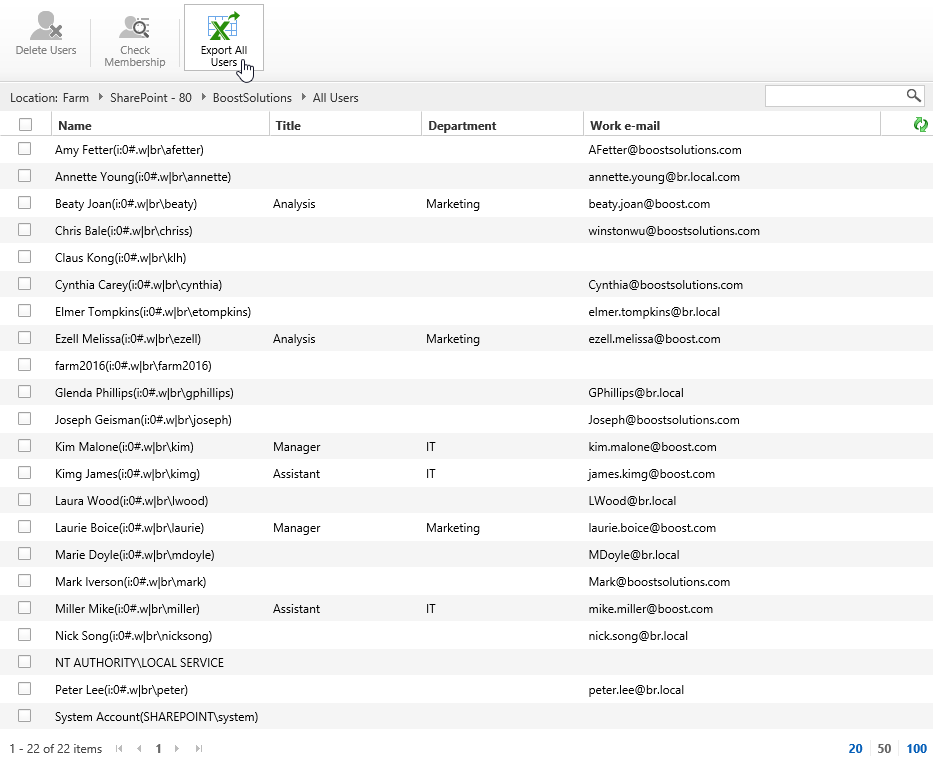
Export all users of a site collection to Excel
This is the User Information List in a SharePoint site collection. (The user information list is a hidden list in SharePoint, you cannot find it on SharePoint site.)
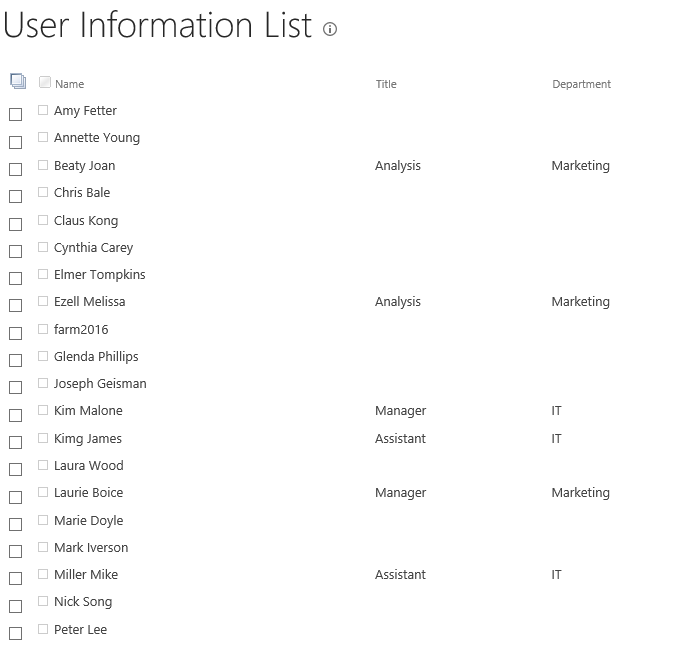
Download the trial version of Permission Manager and install it to your SharePoint server.
Open the Permission Manager platform in a browser.
Navigate to the Users and Groups Management, under site collection – BoostSolutions. Click All Users.
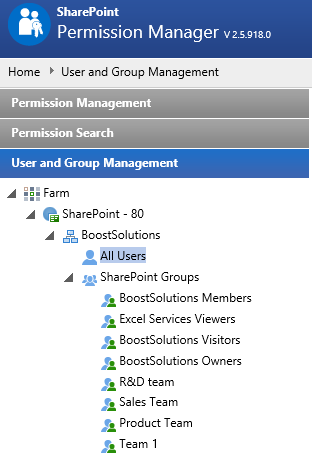
Then all users of this site collections are listed on the right part. Note that the hidden site collection users such as NT AUTHORITY and System Account will be listed here too.
Click Export All Users.
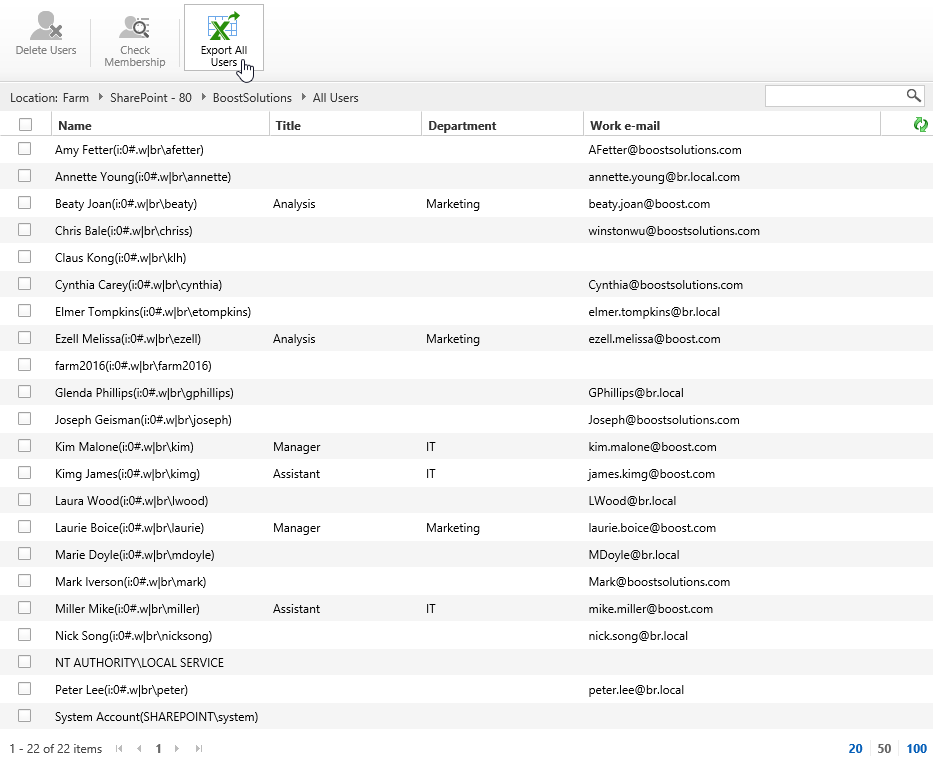
Then a window will pop up at the bottom of the explorer as following, asking whether you want to open or save the profile selected.

Click Save to save the Excel file to your local computer.
Then open the saved Excel file, you will find that all users of site collection are export to Excel as following.