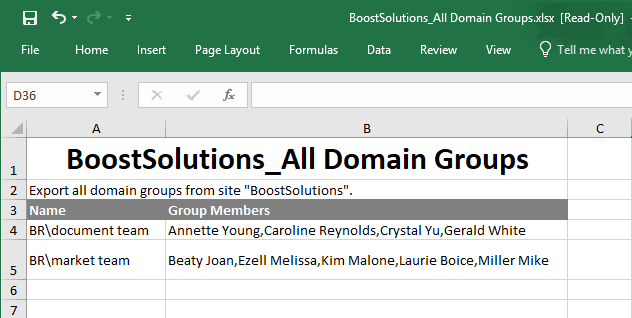- BoostSolutions
-
Products
-
- Microsoft Teams
- HumanLike Alert Reminder
- View All Apps
- Pricing
- Support
- Company
Using BoostSolutions’ Permission Manager, you can view the members of domain group in site collection without entering the Active Directory.
In this article, we will demonstrate how to view the members of domain group in site collection.
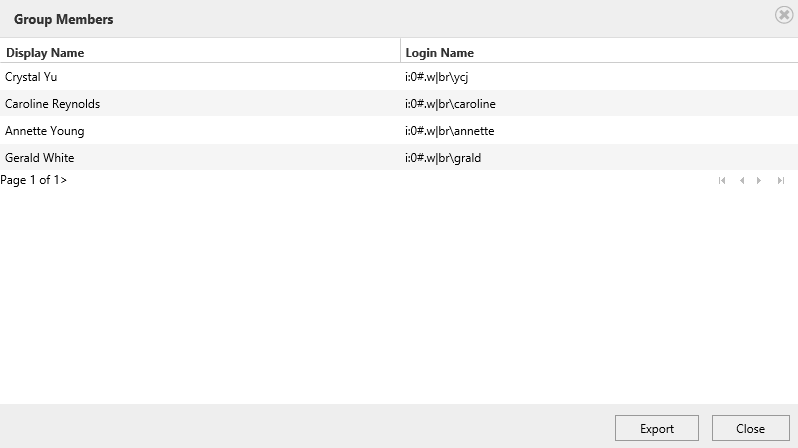
View members of a domain group in site collection
Here we added added some AD groups in the site collection.
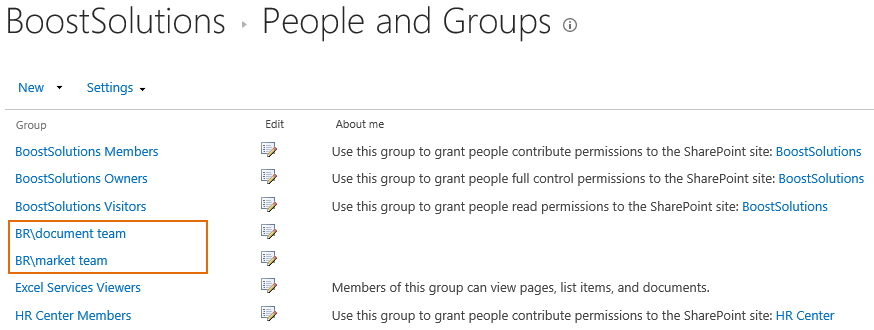
Download the trial version of Permission Manager and install it to your SharePoint server.
Open the Permission Manager platform in a browser.
Navigate to the Users and Groups Management, under site collection – BoostSolutions. Click Domain Groups.

Then domain groups which are added in this site collections are listed on the right part.
Select one domain group – br\document team and click View Group Members.
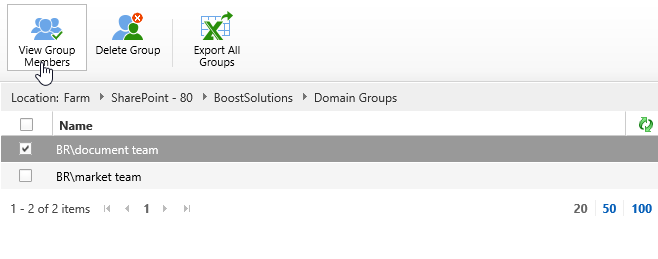
When Group Members dialog appears, you will see that members are listed as following.
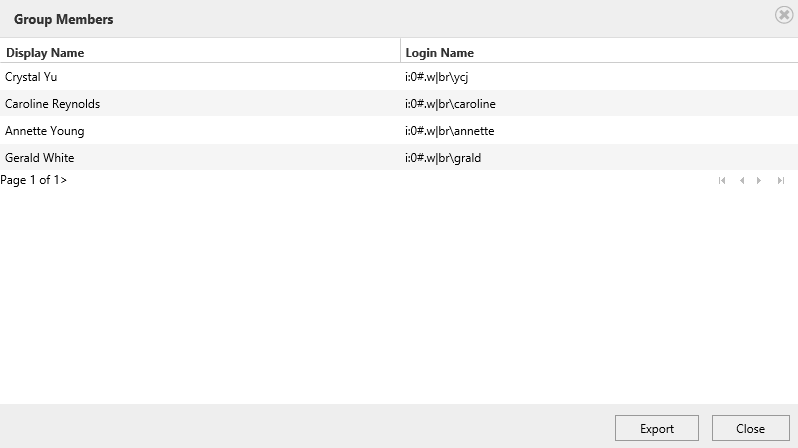
Click Export button, hen a window will pop up at the bottom of the explorer as following, asking whether you want to open or save the profile selected.

Click Save to save the Excel file to your local computer.
Then open the saved Excel file, you will find that the members of this group are listed as following.
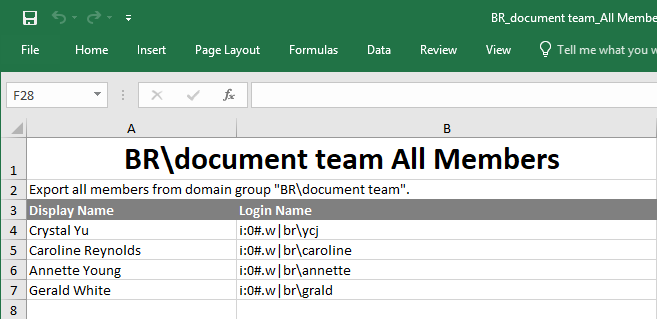
If you want to export all domain groups and their members to Excel. Click Export All Groups without selecting any domain group.
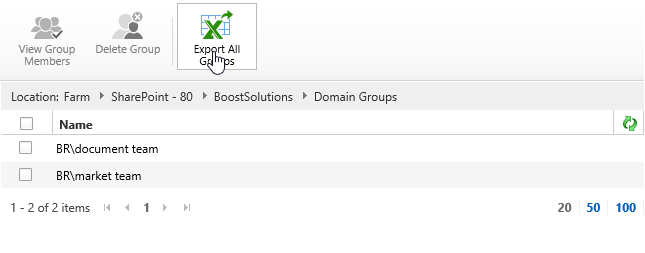
When a dialog pops up at the bottom of the explorer as following, click Save to save the Excel file to your local computer.

Then open the saved Excel file, you will find that domain groups and their members as following.