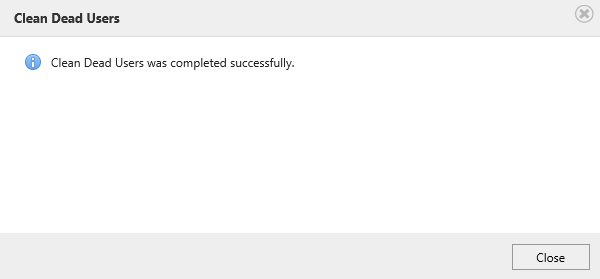- BoostSolutions
-
Products
-
- Microsoft Teams
- HumanLike Alert Reminder
- View All Apps
- Pricing
- Support
- Company
Using BoostSolutions’ Permission Manager, you can detect the inactive/orphan AD users and delete them from the site collection.
In this example, there are several disabled AD users in the site collection, here we plan to detect these disabled users and remove them from the site collection.
In this article, we will demonstrate how to remove orphan users from the site collection.
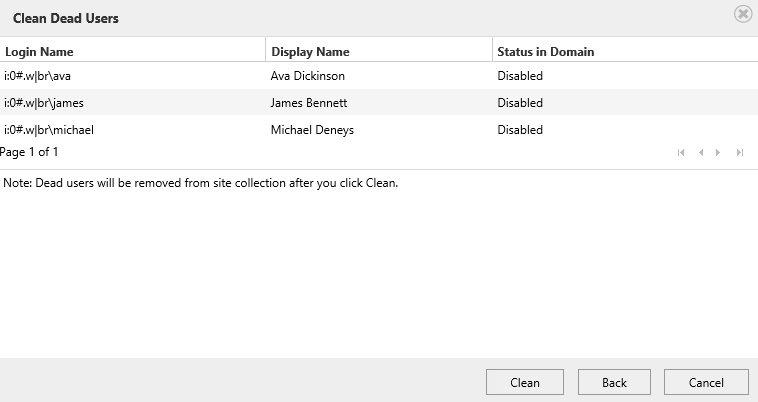
Detect and remove disabled users from the site collection
Suppose there are some AD users in the site collection and you disable them in Active Directory then.
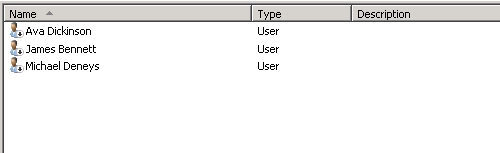
Download the trial version of Permission Manager and install it to your SharePoint server.
Open the Permission Manager platform in a browser.
Navigate to the Permission Management and click one web application node – SharePoint 80.
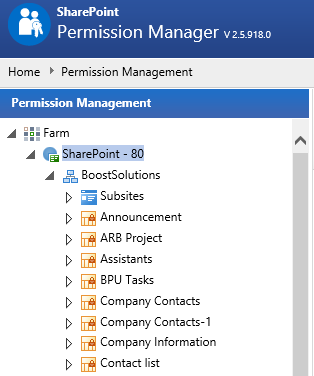
Then the site collections in this web application will be shown on the right part.
Select one site collection - BoostSolutions and click Clean Dead Users.
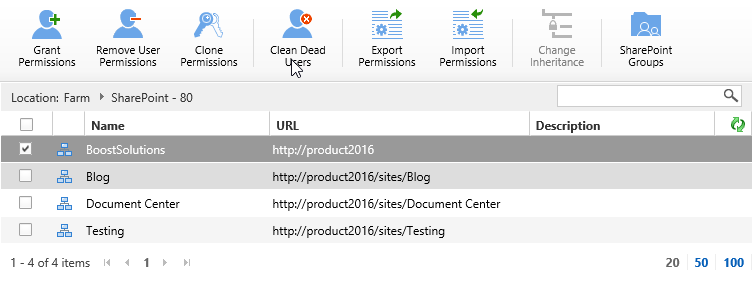
When the Clean Dead Users dialog appears, you will see there is one site collection in Scopes section.
In Dead Users section, select both two options.
Users deleted in domain: Users exist on SharePoint but have been deleted in domain.
Users disabled in domain: Users exist on SharePoint but have been disabled in domain.
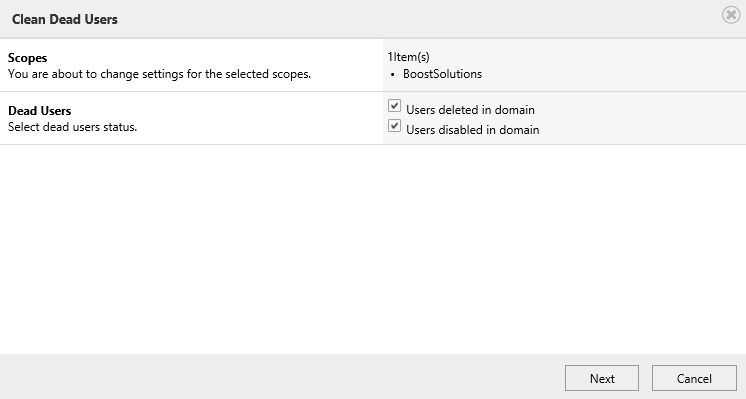
And then click Next button.
Wait for a few seconds, the dead users will be listed in the dialog as following.
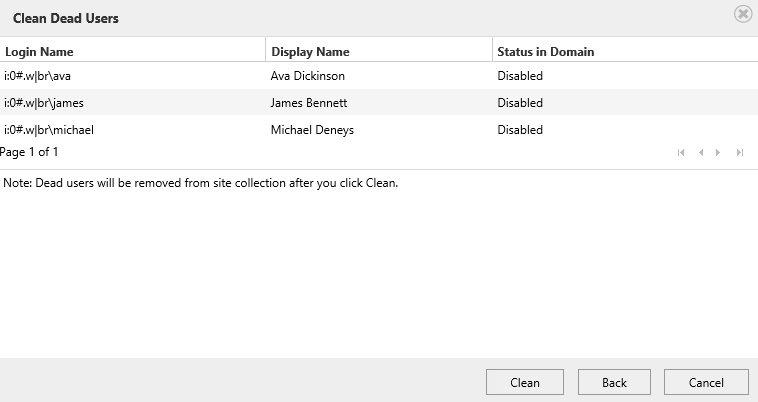
Click Clean button.
Once the operations complete, the dead users will be removed from the site collection and there will be a message appears as following.