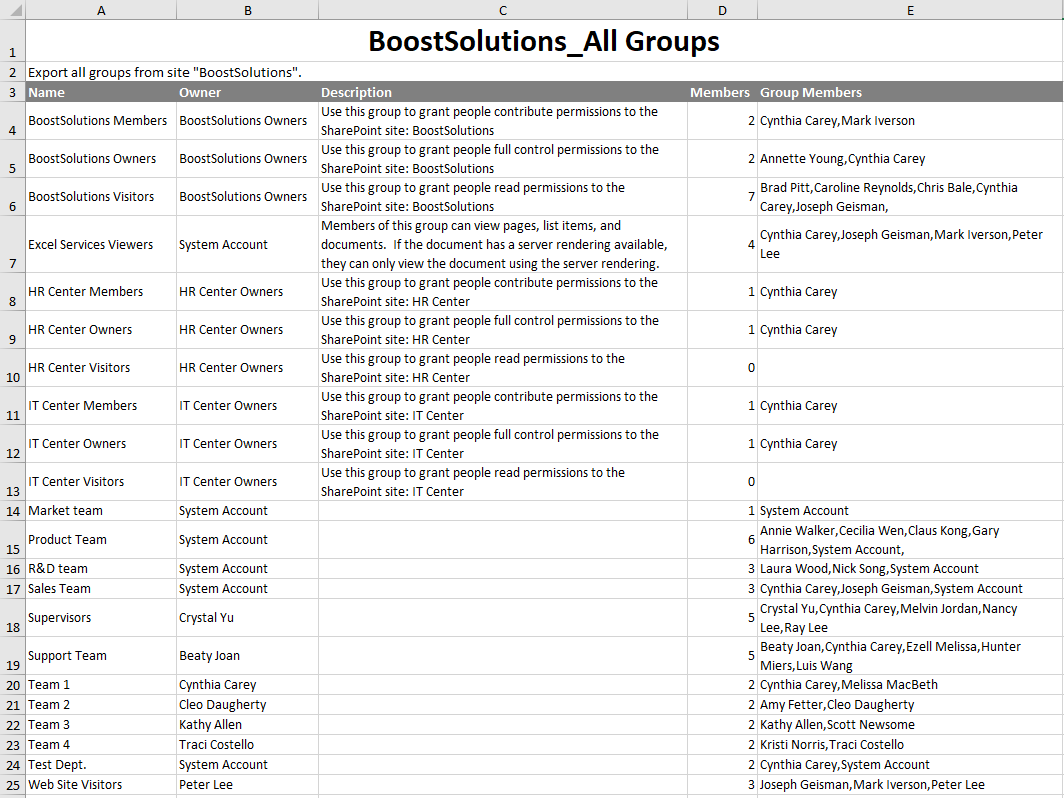- BoostSolutions
-
Products
-
- Microsoft Teams
- HumanLike Alert Reminder
- View All Apps
- Pricing
- Support
- Company
With BoostSolutions’ Permission Manager, you can view all SharePoint groups and their members at one place. Even better, you can export these groups along with all their members to an Excel file.
In this article, we will demonstrate how to export SharePoint groups and members to an Excel file.
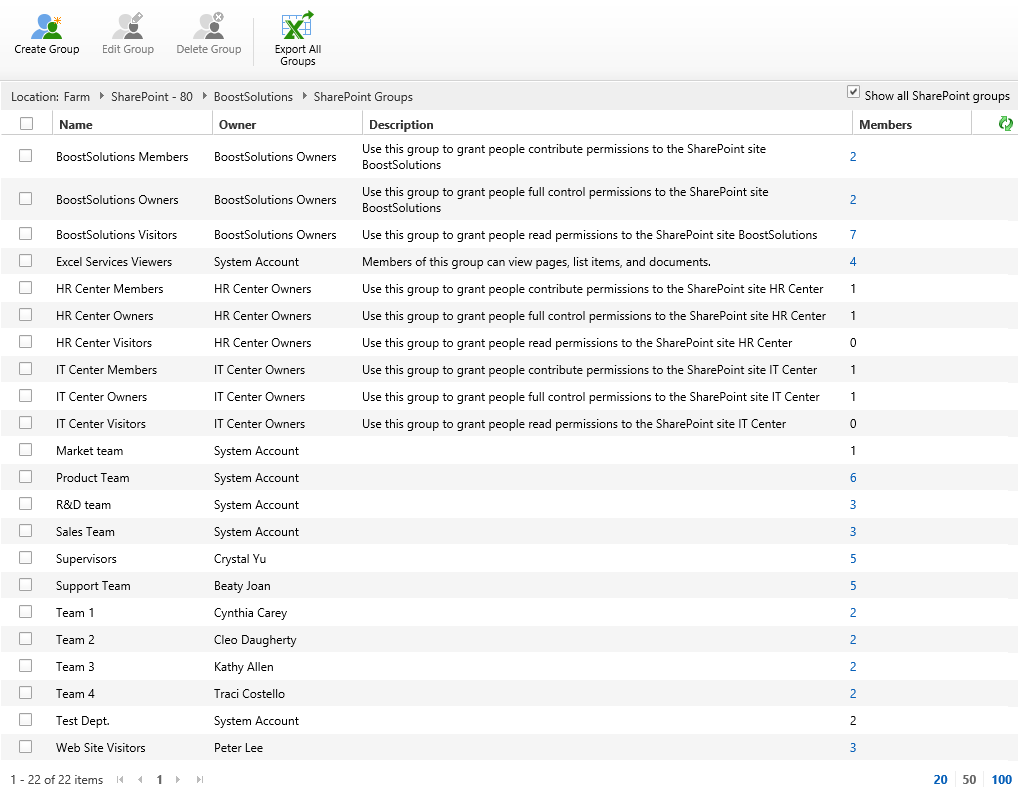
Export all SharePoint groups and members to an Excel file
There are several SharePoint groups in the site collection, and each group may contain members.
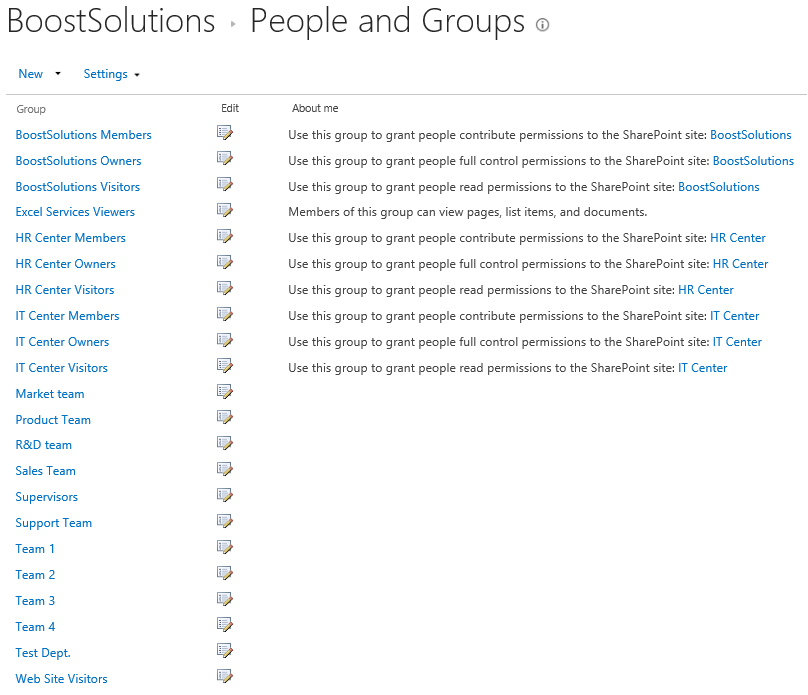
Download the trial version of Permission Manager and install it to your SharePoint server.
Open the Permission Manager platform in a browser.
Navigate to the Users and Groups Management, under site collection – BoostSolutions. Click SharePoint Groups.
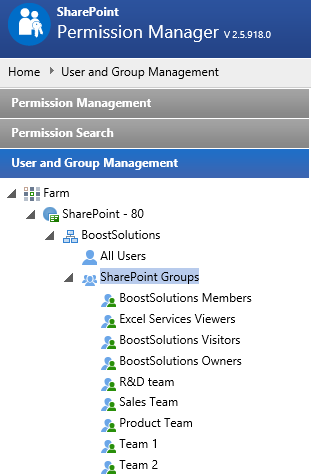
Then SharePoint groups of this site collections are listed on the right part. By default, only the groups created in current site are listed. Click checkbox before Show all SharePoint groups option, all SharePoint groups will be shown.
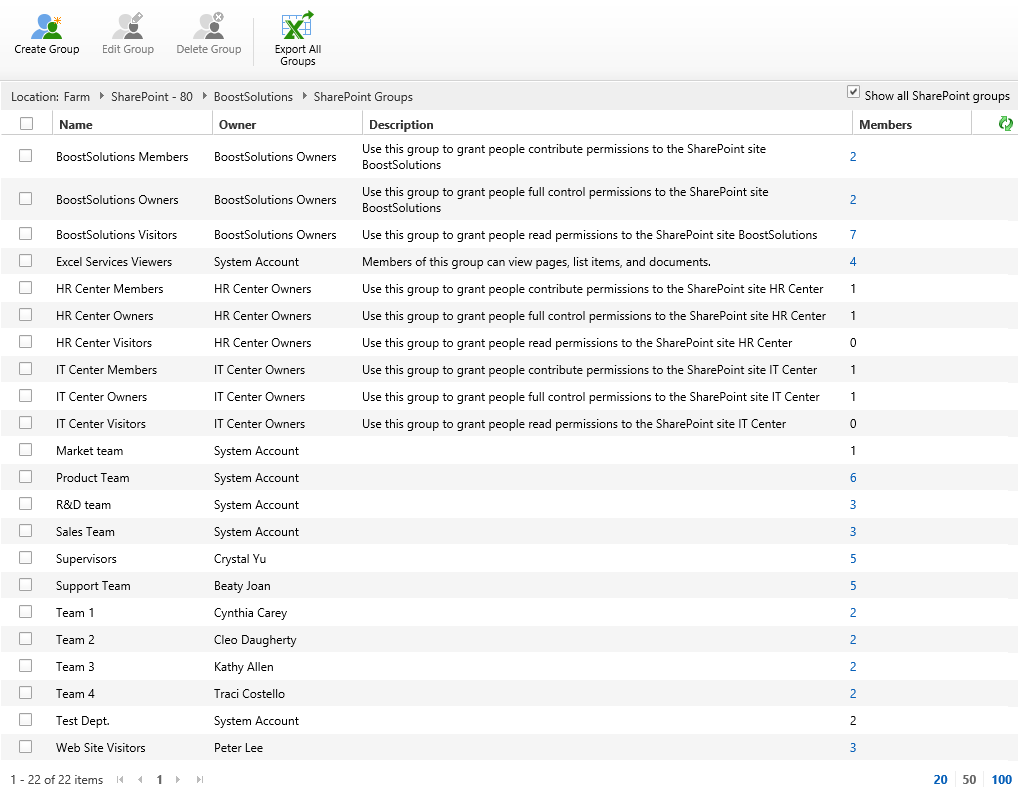
Click Export All Groups, then a window will pop up at the bottom of the explorer as following, asking whether you want to open or save the profile selected.

Click Save to save the Excel file to your local computer.
Then open the saved Excel file, you will find that SharePoint groups and their members as following.