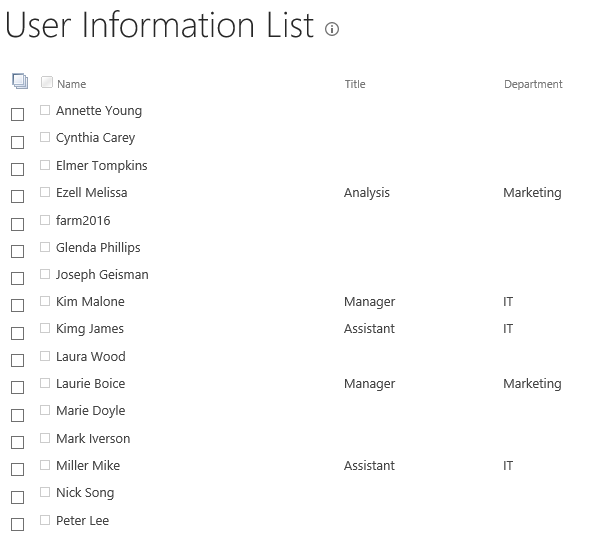- BoostSolutions
-
Products
-
- Microsoft Teams
- HumanLike Alert Reminder
- View All Apps
- Pricing
- Support
- Company
In a SharePoint site collection, you can delete users from site collection completely, but you have to access a hidden list at first. BoostSolutions’ Permission Manager provides an easy and quick way to delete users from a site collection.
In this article, we will demonstrate how to delete users from a SharePoint site collection completely.
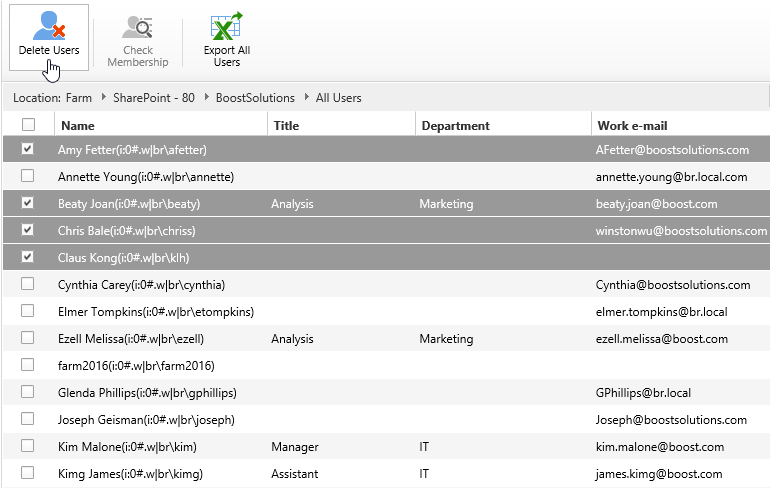
Select two users and delete them from site collection
This is the User Information List in a SharePoint site collection. (The user information list is a hidden list in SharePoint, you cannot find it on SharePoint site.)
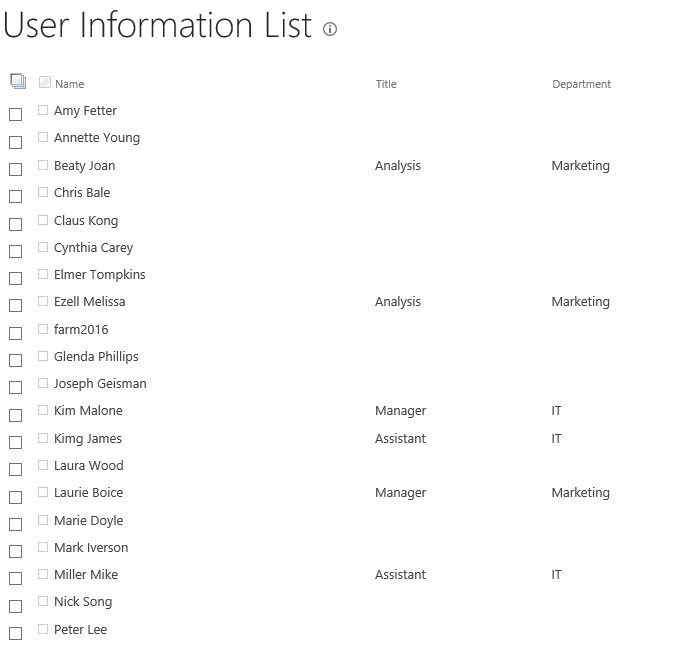
Download the trial version of Permission Manager and install it to your SharePoint server.
Open the Permission Manager platform in a browser.
Navigate to the Users and Groups Management, under site collection – BoostSolutions. Click All Users.
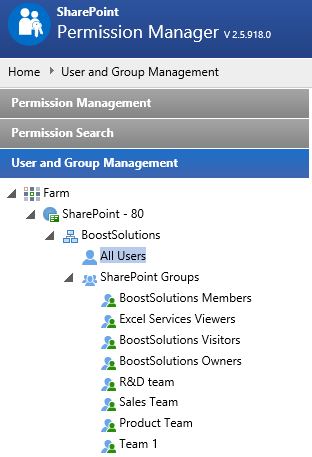
Then all users of this site collections are listed on the right part. Note that the hidden site collection users such as NT AUTHORITY and System Account will be listed here too.
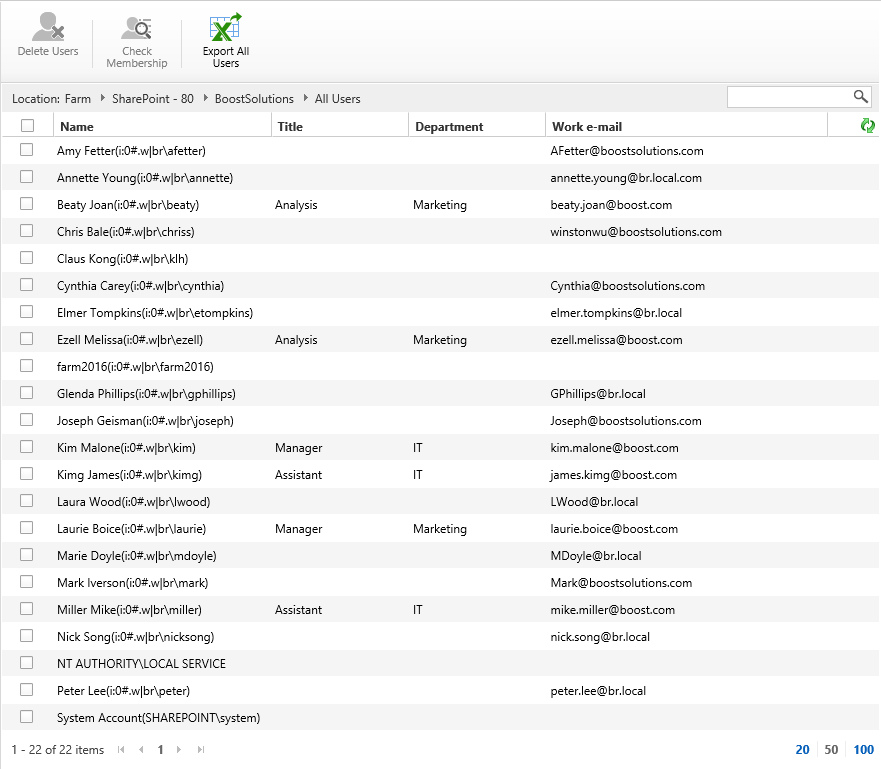
Select 4 users and click Delete Users.
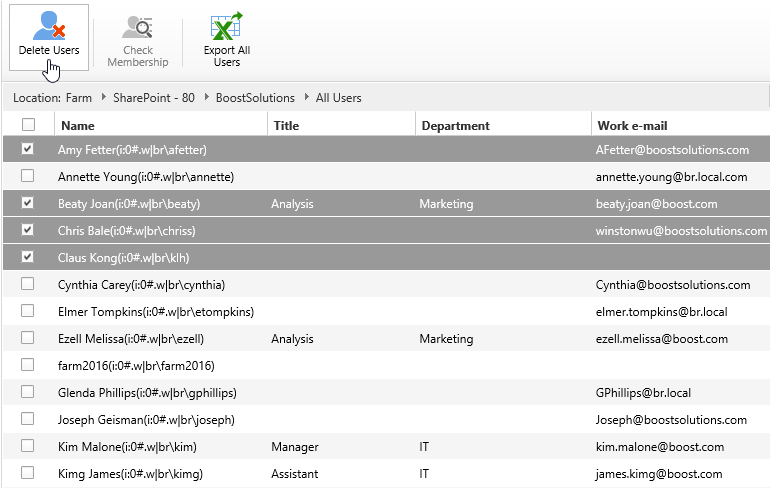
Then a message appears as following, after confirming to delete these users, click OK.
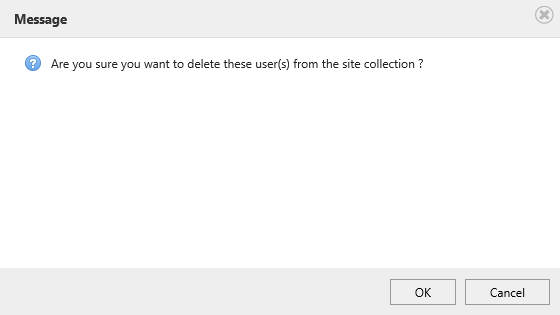
Once the operations complete, there will be a message appears as following.
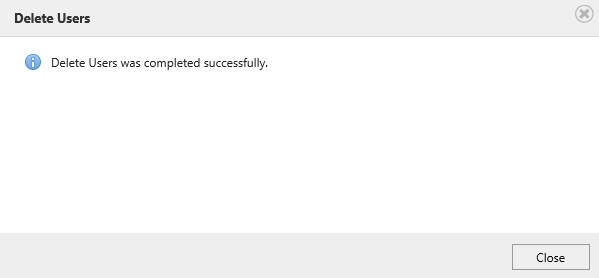
Enter the User Information List in this site collection, you will find that 4 selected users are deleted from the site collection, and do not exist in the user information list.