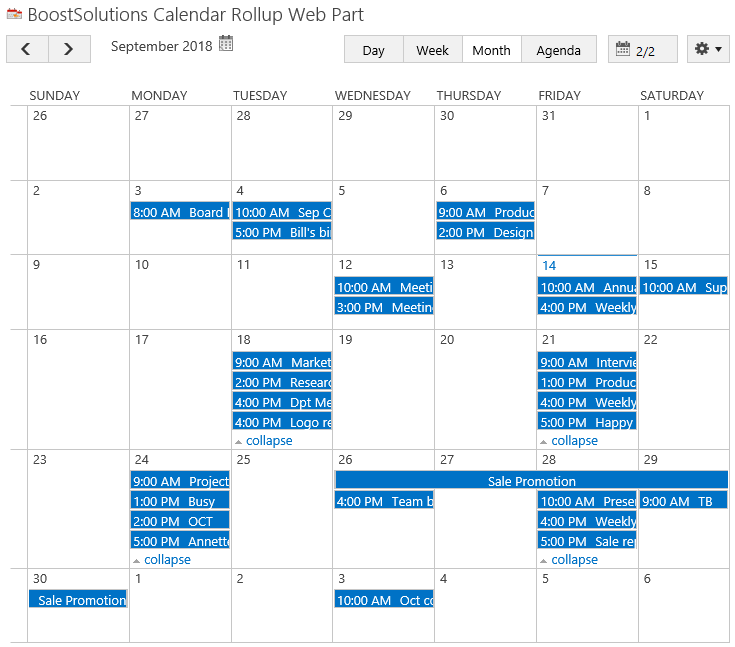- BoostSolutions
-
Products
-
- Microsoft Teams
- HumanLike Alert Reminder
- View All Apps
- Pricing
- Support
- Company
When you collect and organize calendar events from several calendar sources on one Web Part, there may be a number of events show on one day. By default, the calendar will only display 3 events on a day, to see more events, you need to expand them on the Web Part.
BoostSolutions’ Calendar Rollup provides an option to expand all calendar events by default.
In this article, we will demonstrate how to expand all calendar events by default on Calendar Rollup Web Part.
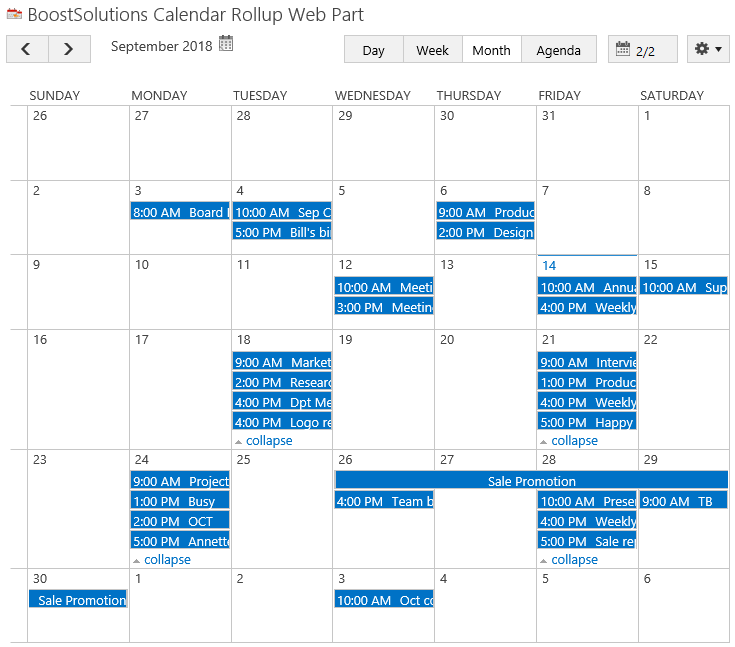
The calendar events are expanded by default on the web part
Firstly, add Calendar Rollup Web Part to a SharePoint site.
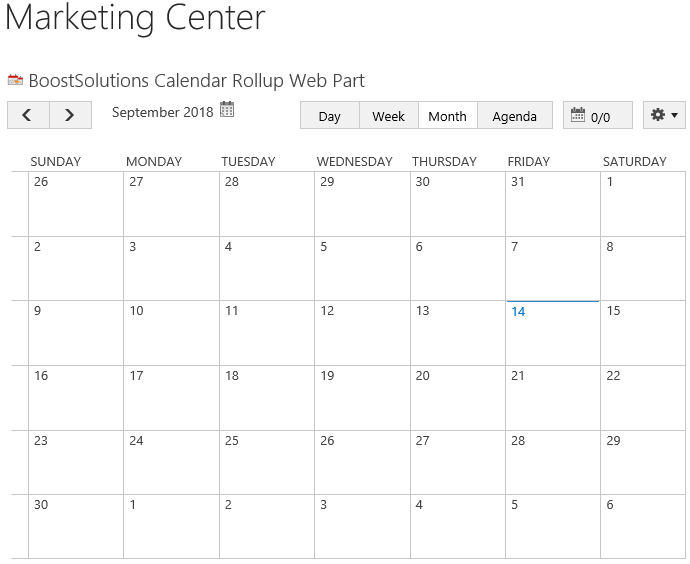
Download the trial version of Calendar Rollup and install it to your SharePoint server.
Navigate to site where you have added the Calendar Rollup Web Part to, on top right of web part, there’s an integrated dropdown menu, select Add Calendar.
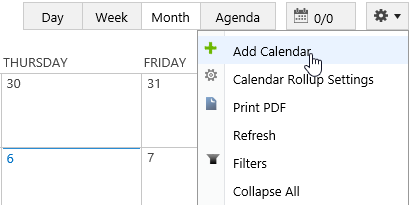
Or, click Calendar Rollup Settings and click Add new calendar in the Calendar Rollup Settings page.
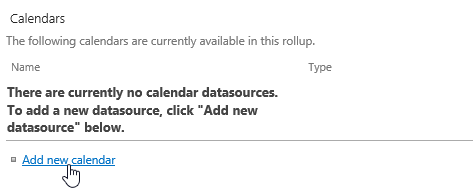
In the Add Calendar page, select the SharePoint list.
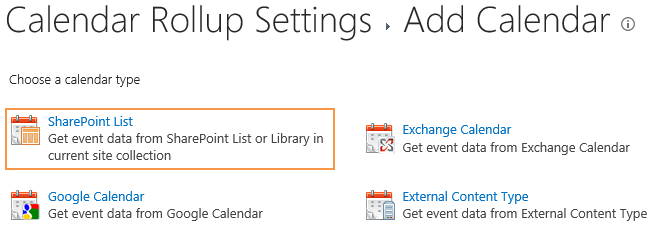
In the Add or Change a Calendar page, specify a calendar name in General Settings section.
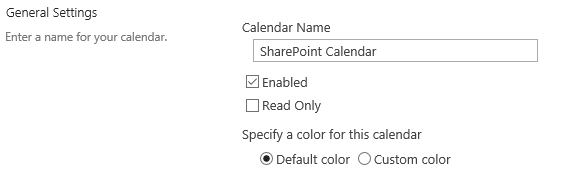
In the Data source configuration section, configure the following settings.
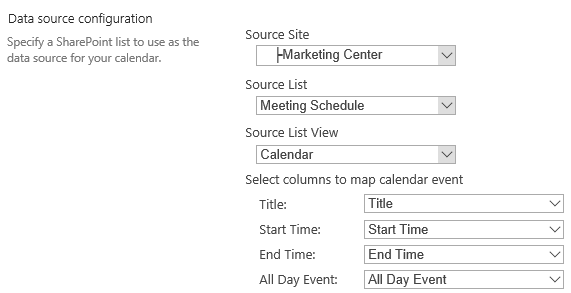
Keep other settings as default and click OK to add the calendar.
And then click Add Calendar to add another calendar source – Exchange calendar.
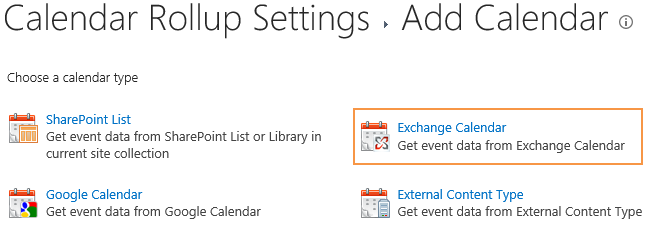
In the Add or Change a Calendar page, specify a calendar name in General Settings section.
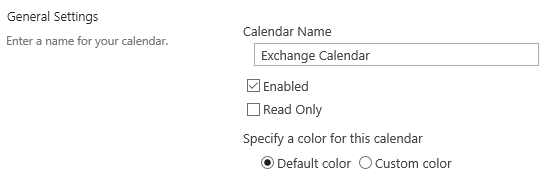
In the Data source configuration section, configure the following settings.
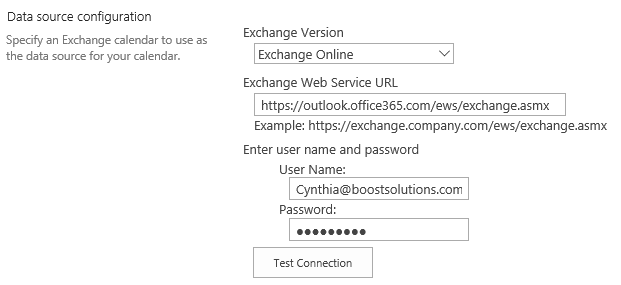
Keep other settings as default and click OK to add the calendar.
Navigate to the site where the Calendar Rollup Web Part locates, and then you will see all events from above two calendar sources are shown on the web part.
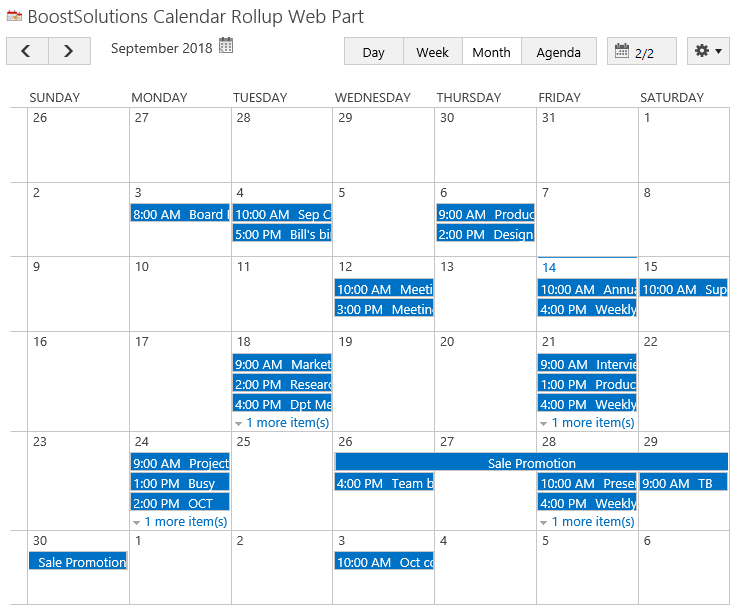
On top right of web part, select Calendar Rollup Settings in dropdown menu.
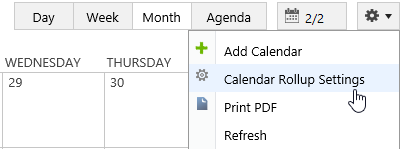
In Calendar Rollup Settings page, click Basic Settings link.
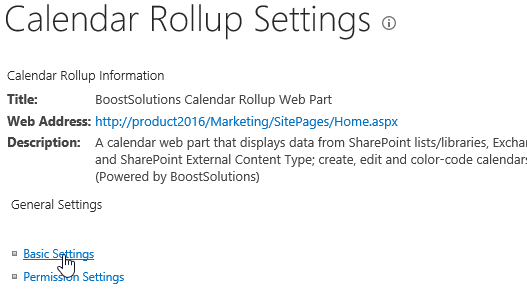
In the Basic Settings page, in the Basic Settings section, select the checkbox before Expand All option.
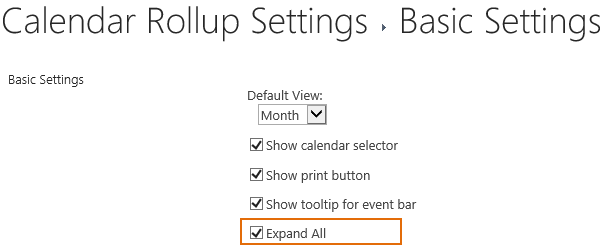
Click OK button to save settings.
Navigate to the site where the Calendar Rollup Web Part locates, and then you will find that all events are expanded on the web part as following.