
- BoostSolutions
-
Products
-
- Microsoft Teams
- HumanLike Alert Reminder
- View All Apps
- Pricing
- Support
- Company
BoostSolutions’ Calendar Rollup collects and organizes calendar events from SharePoint, Microsoft Exchange (2007SP1, 2010, 2013, 2016 and Exchange Online), Google or External Content Type into one calendar Web Part.
In this article, we will demonstrate how to add a SharePoint calendar to the Calendar Rollup Web Part.
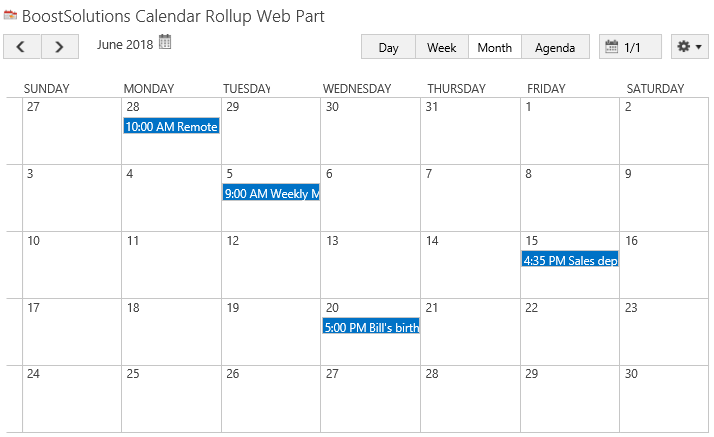
Add a SharePoint calendar events on Calendar Rollup Web Part
And there is a SharePoint Calendar list and contains some events as following.
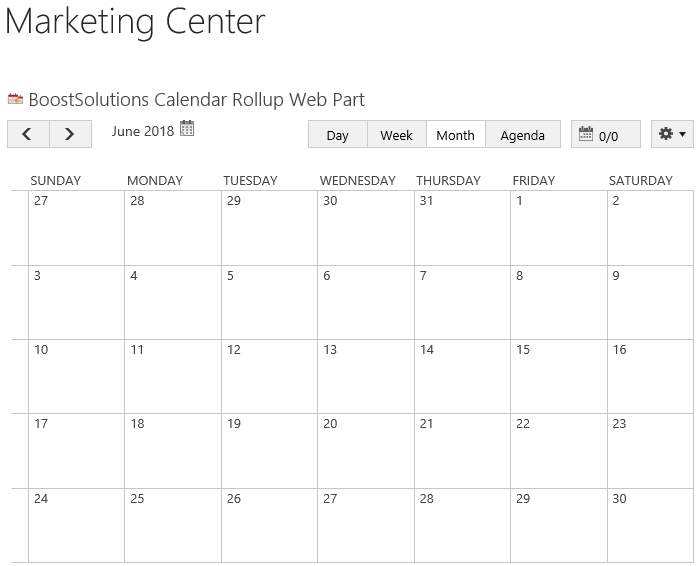
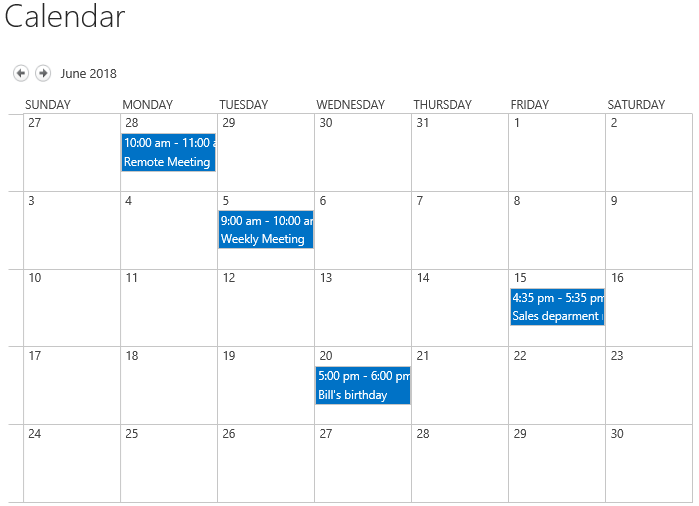
Download the trial version of Calendar Rollup and install it to your SharePoint server.
Navigate to site where you have added the Calendar Rollup Web Part to, on top right of web part, there’s an integrated dropdown menu, select Add Calendar.
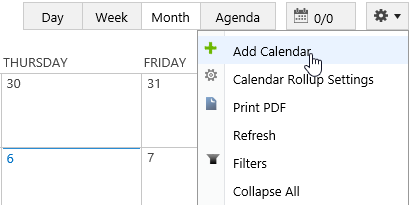
Or, click Calendar Rollup Settings and click Add new calendar in the Calendar Rollup Settings page.
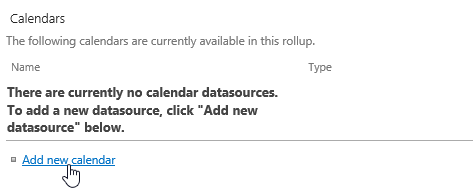
In the Add Calendar page, select the SharePoint list.
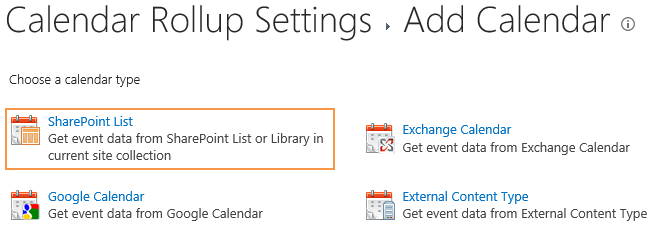
In the Add or Change a Calendar page, specify a calendar name in General Settings section, keep other settings as default.
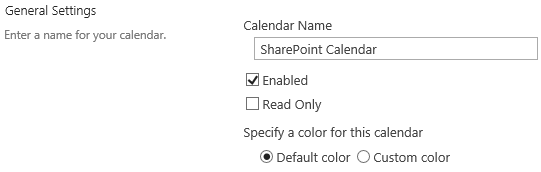
In the Data source configuration section, configure the following settings.
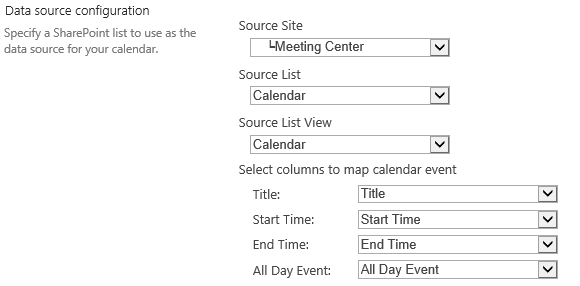
Source Site: Select the site which the list or calendar belongs to, here we select Meeting Center, because the Calendar belongs to this site.
Source List: Select a SharePoint list or calendar, here we select Calendar.
Source List View: Select one view; the items in that view will be added on the Web Part, here we select Calendar.
Select columns to map calendar event: Map the list or calendar columns to the indicated fields.
Keep other settings as default and click OK to add the calendar.
And then, you will find that the events of SharePoint calendar are shown on the Calendar Rollup Web Part as following.
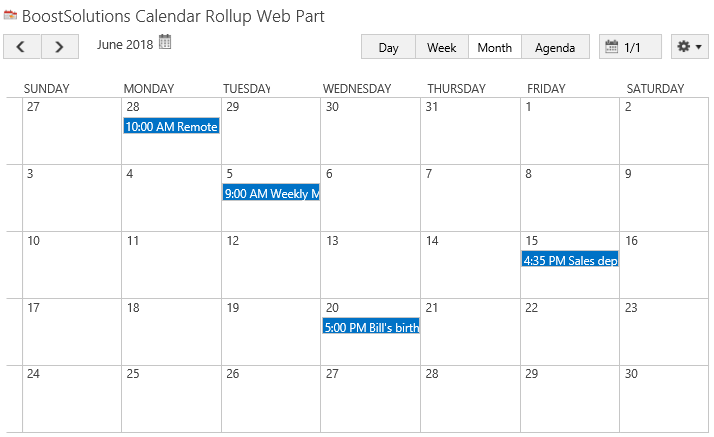
On the Calendar Rollup Web Part, you also can add, edit or delete events and the changes will be updated to the original calendar source. We will demonstrate how to manipulate events in other articles.
