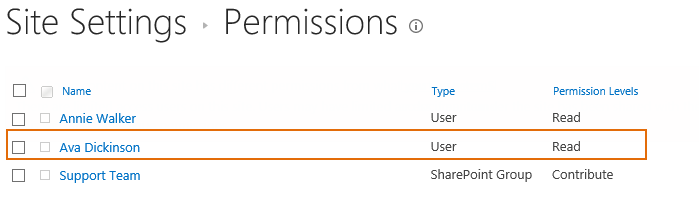- BoostSolutions
-
Products
-
- Microsoft Teams
- HumanLike Alert Reminder
- View All Apps
- Pricing
- Support
- Company
BoostSolutions’ Permission Manager enables you to copy or clone permission from one user/group to another.
In this example, user Annie Walker has been assigned permissions directly on 2 sub sites and she is added to a SharePoint group. Here we plan to copy Annie Walker’s permission to another user.
In this article, we will demonstrate how to copy or clone permissions from one user to another.
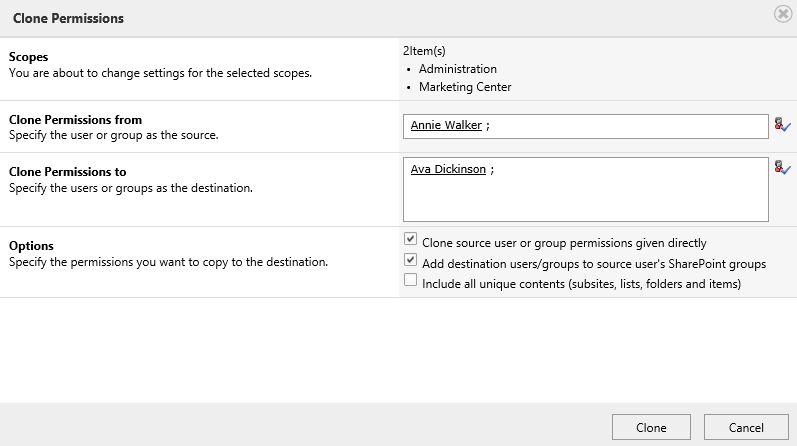
Copy/clone permission from user Annie Walker to Ava Dickinson
Annie Walker is added to SharePoint group R&D team on site Administration.

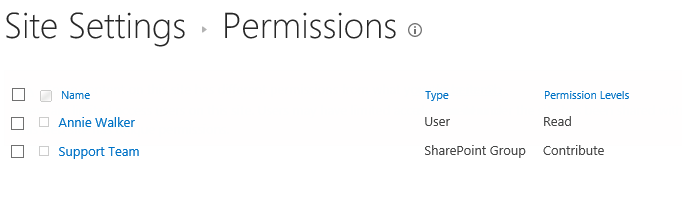
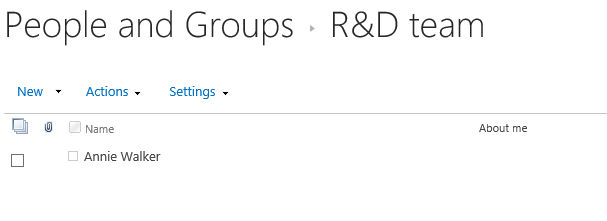
Download the trial version of Permission Manager and install it to your SharePoint server.
Open the Permission Manager platform in a browser.
Navigate to Permission Management, and click Subsites under a site collection node.
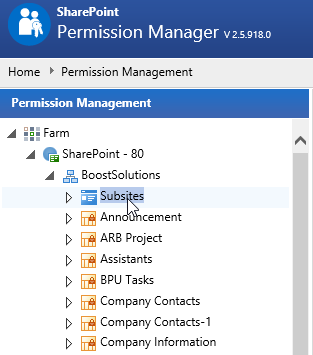
Then the sub sites will be shown on the right part.
If the site inherits permissions, there will be a lock icon; otherwise, the permission for the site is unique.
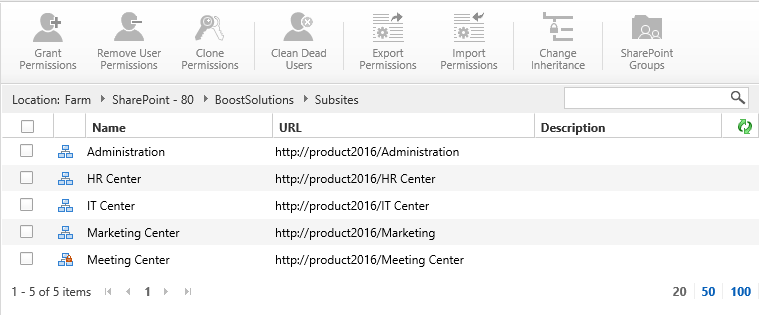
Select 2 sub sites - Administration and Marketing Center and click Clone Permissions.
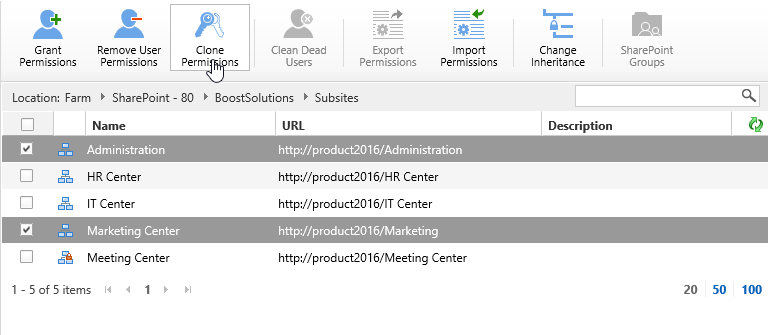
When the Clone Permissions dialog appears, you will see there are 2 sites in Scopes section.
In Clone Permissions from section, type a user name – Annie Walker.
In Clone Permissions to section, type a user name – Ava Dickinson.
In Options section, select Clone source user or group permissions given directly and Add destination users/groups to source user’s SharePoint groups options.
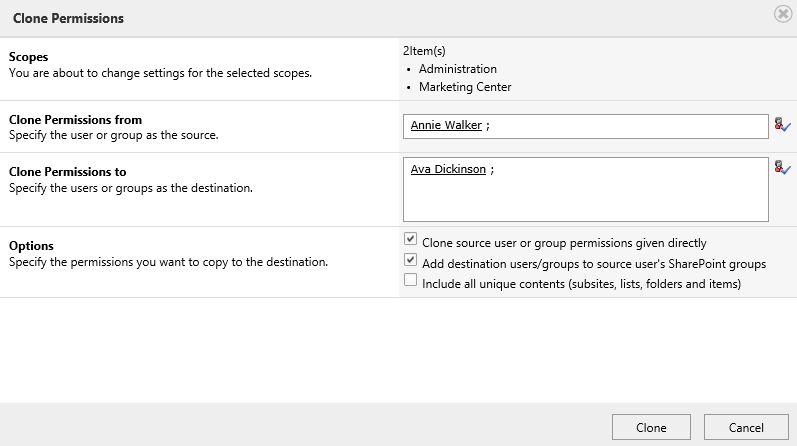
Clone source user or group permissions given directly: Will only copy the given permissions to the target users or groups.
Add destination users/groups to source user’s SharePoint groups: Will add the target users to SharePoint groups which the original user belongs to.
Because we just need to copy permissions on these 2 sites, do not select Include unique sub sites, lists and folders option.
And then click Clone button.
Once the permission operations complete, there will be a message appears as following.
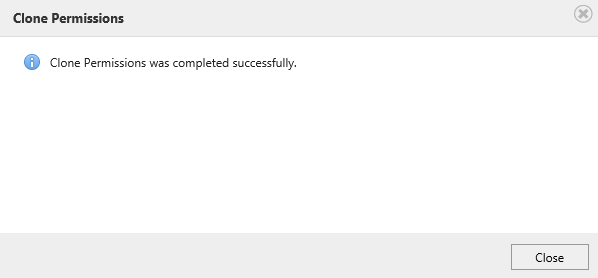
Enter one site – Administration and check the permission settings. You will find that the user Ava Dickinson has been assigned to Design permission level as same as user Annie Walker.
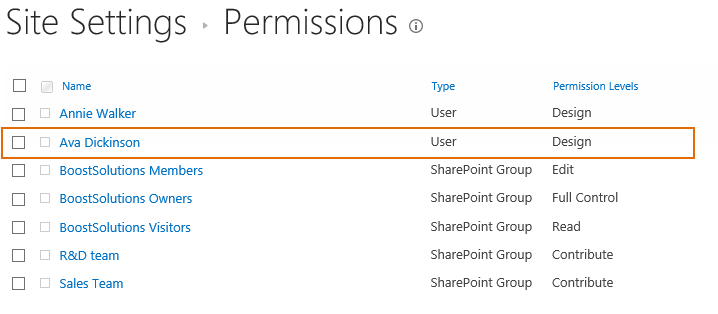
Check the SharePoint group – R&D team, the user Ava Dickinson has been added in the group.
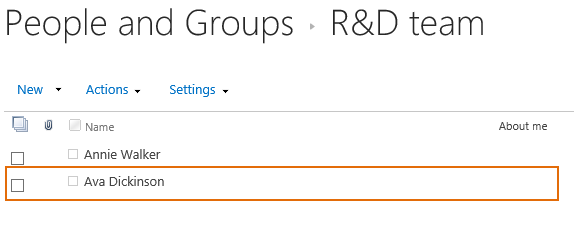
Enter one site – Marketing Center and check the permission settings. You will find that the user Ava Dickinson has been assigned to Read permission level as same as user Annie Walker.