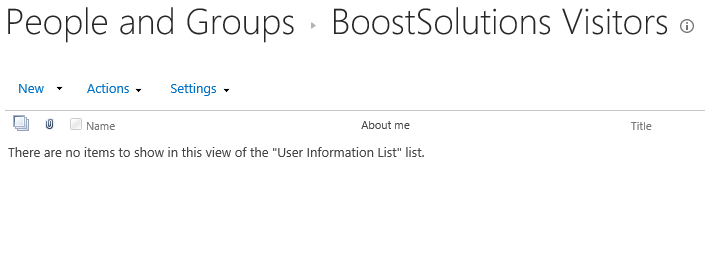- BoostSolutions
-
Products
-
- Microsoft Teams
- HumanLike Alert Reminder
- View All Apps
- Pricing
- Support
- Company
BoostSolutions’ Permission Manager provides a quick and easy way to copy or move SharePoint users from one SharePoint group to another.
In this example, there are 7 users in one SharePoint group, we plan to copy and move these users to other SharePoint groups instead of adding them one by one.
In this article, we will demonstrate how to copy or move users from one SharePoint group to another.
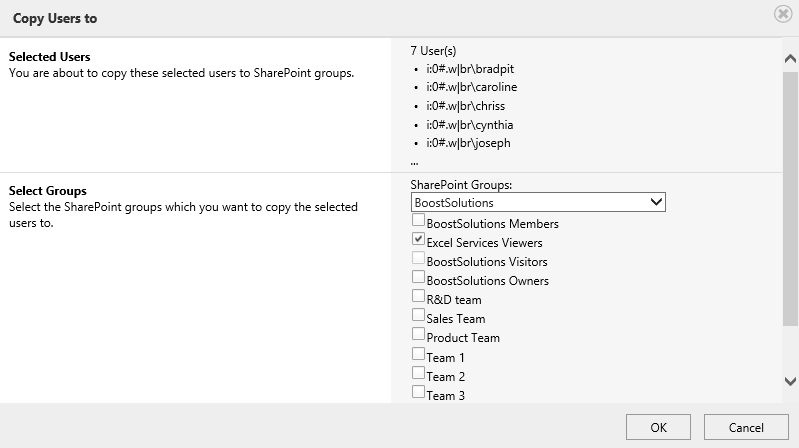
Copy users from one SharePoint group to another
This is another SharePoint group without any users.
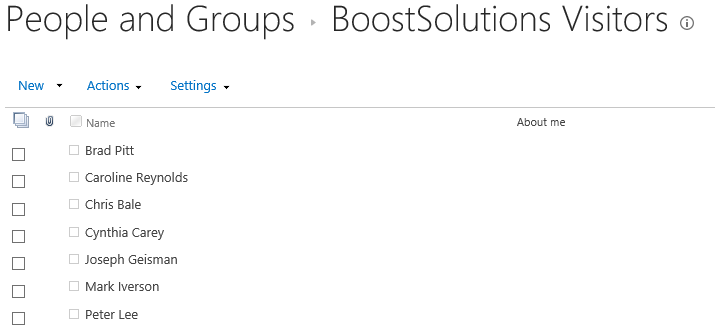
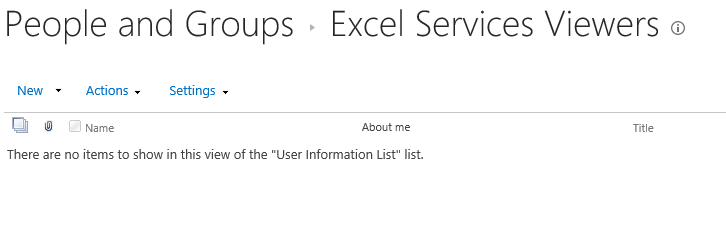
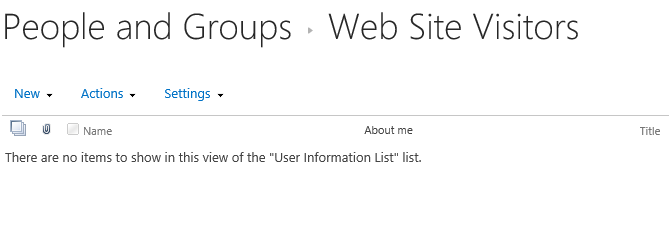
Download the trial version of Permission Manager and install it to your SharePoint server.
Open the Permission Manager platform in a browser.
Navigate to Users and Groups Management, under site collection – BoostSolutions. Expand SharePoint Groups node and click BoostSolutions Visitors.
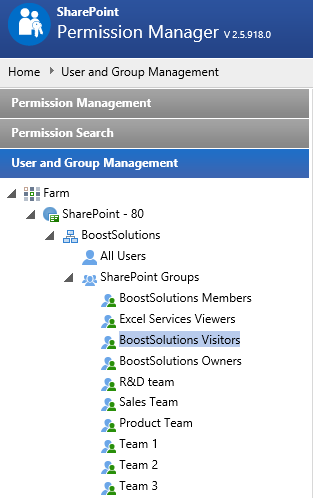
Then all members of this SharePoint group are listed on the right part.
Select all users of this group and click Copy Users to.
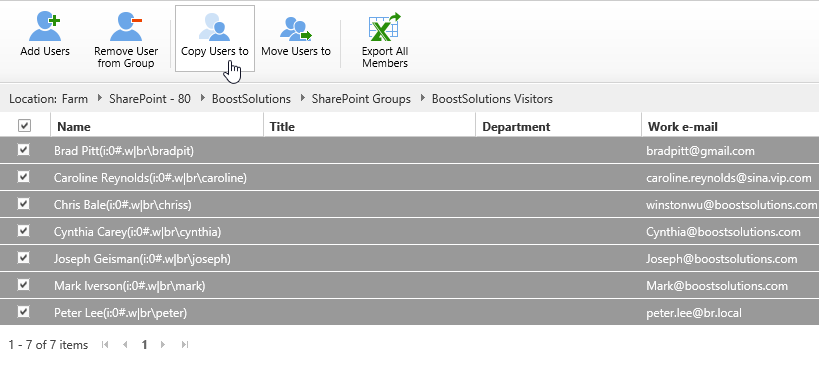
When the Copy Users to dialog appears, you will see that all selected users are listed in Selected Users section.
In Select Group section, select one SharePoint group - Excel services viewers. If the SharePoint group nests in another site, select the site name from the drop-down list firstly.
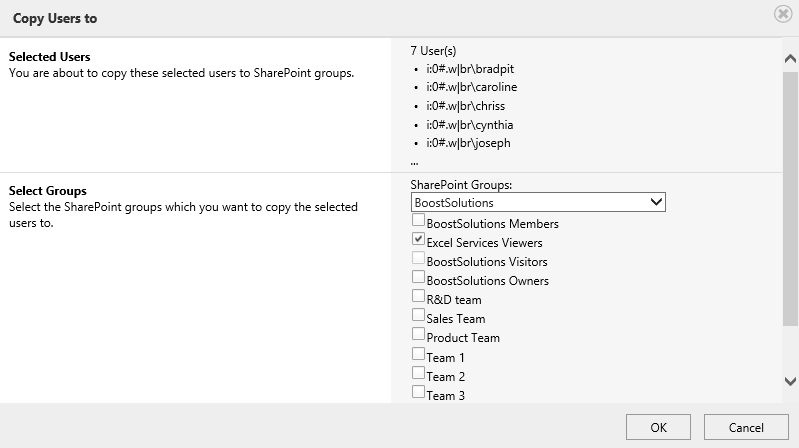
And then click OK button.
Once the permission operations complete, there will be a message appears as following.
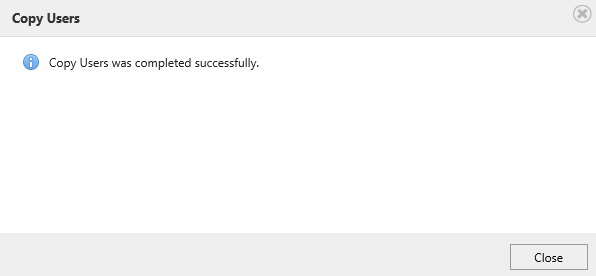
Check the members of SharePoint group - Excel services viewers. You will find that 7 users have been copied to the group as following.
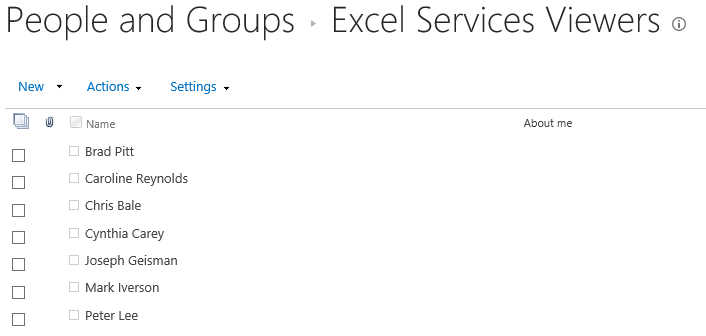
Download the trial version of Permission Manager and install it to your SharePoint server.
Open the Permission Manager platform in a browser.
Navigate to Users and Groups Management, under site collection – BoostSolutions. Expand SharePoint Groups node and click BoostSolutions Visitors.
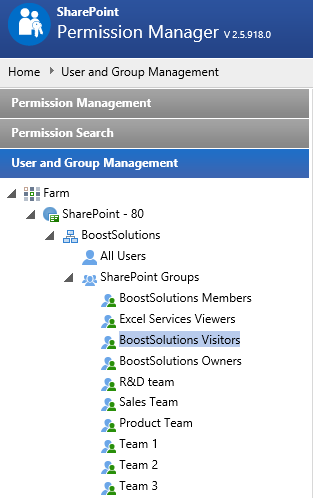
Then all members of this SharePoint group are listed on the right part.
Select all users of this group and click Move Users to.
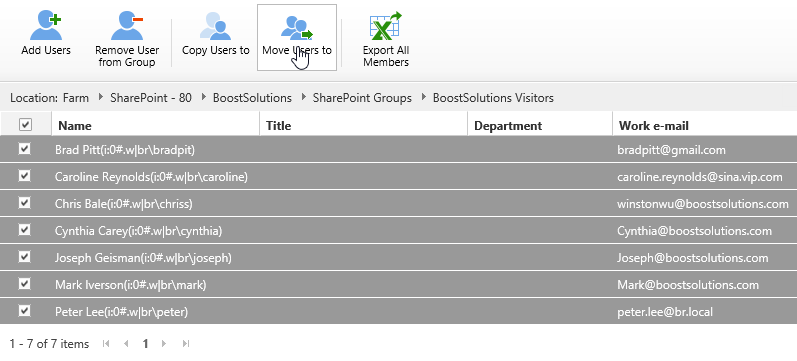
When the Move Users to dialog appears, you will see that all selected users are listed in Selected Users section.
In Select Group section, select one SharePoint group - Web Site Visitors. If the SharePoint group nests in another site, select the site name from the drop-down list firstly.
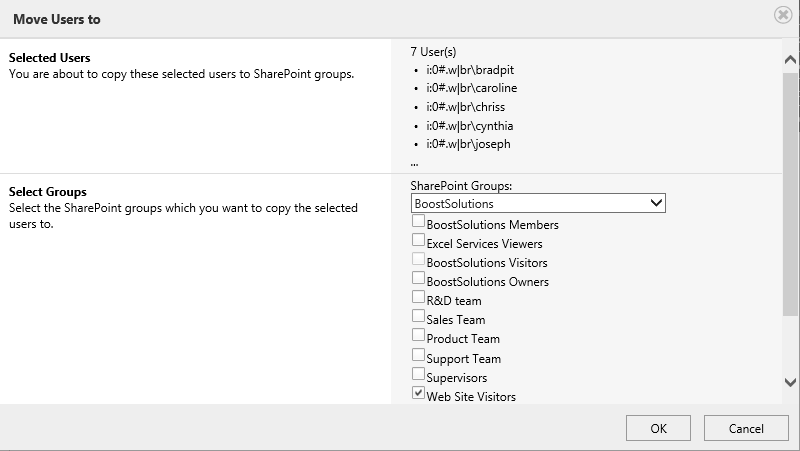
And then click OK button.
Once the permission operations complete, there will be a message appears as following.
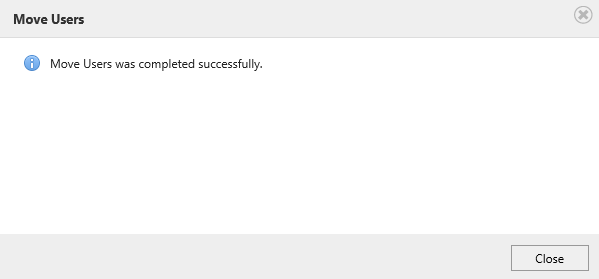
Check the members of SharePoint group - Web Site Visitors. You will find that 7 users have been moved to the group as following.
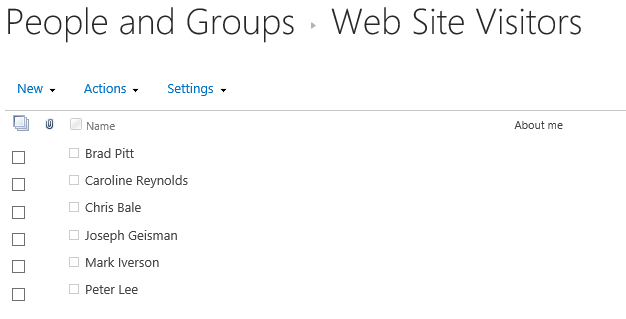
Check the members of SharePoint group – BoostSolutions Visitors. You will find that 7 users have been deleted from this group.