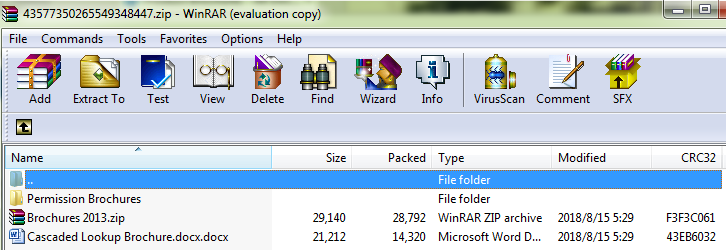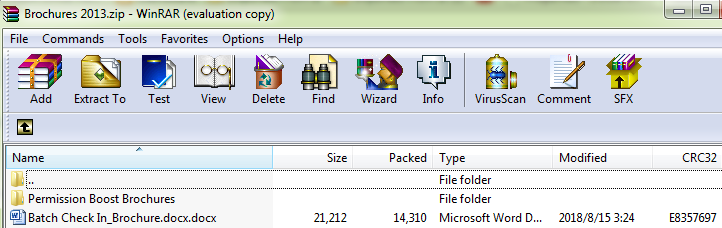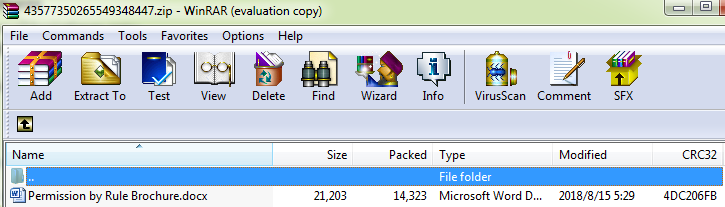- BoostSolutions
-
Products
-
- Microsoft Teams
- HumanLike Alert Reminder
- View All Apps
- Pricing
- Support
- Company
Bulk Zip&Unzip enables users to zip or unzip files with a SharePoint document library. Import a zip archive and extract its content within SharePoint. Or download multiple documents, even with all versions, as a zip file on users’ local computer. Another useful feature from Bulk Zip&Unzip is that it enables users to send documents as a zip file in an email. It helps users to compress selected documents as a zip file and send the zip file as an attachment in the email.
This article will describe how it’s done.
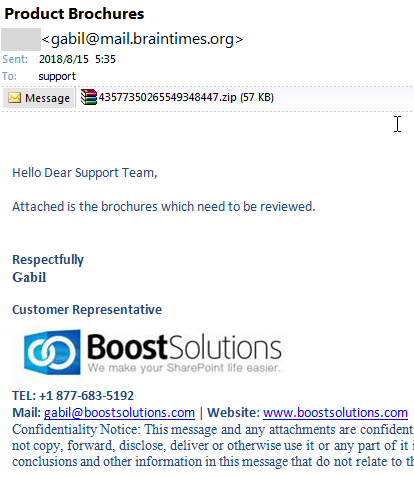
The documents are sent as an attached zip file in the email to the recipient.
Create a library named as Product Brochures from the Document Library template on your SharePoint site with several documents and columns as following. You can create the document library based on your needs. Here we stored two WORD documents, a folder and a zipped file in the document library.
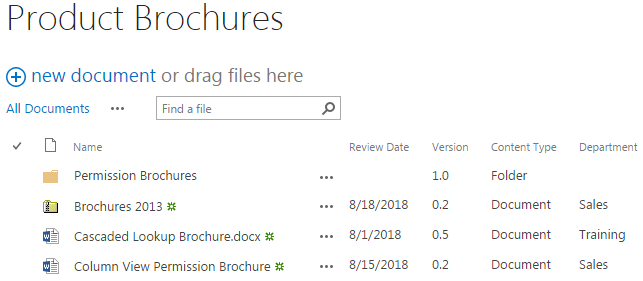
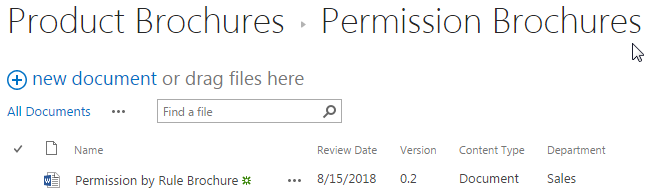
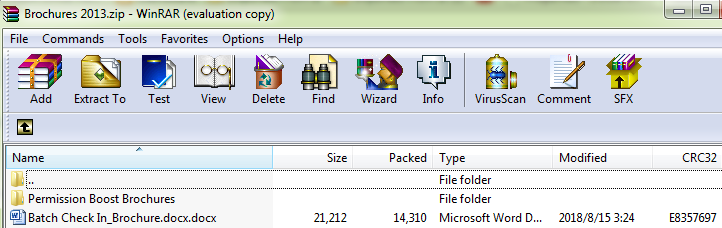
Download the trial version of Bulk Zip&Unzip, and install it to your SharePoint server.
Navigate to the Product Brochures library prepared above.
Select the documents which you want to send as a zipped attachment in the email. Here we selected a single WORD document (the Cascaded Lookup Brochures), the folder (Permission Brochures) and the zip file (Brochures 2013).
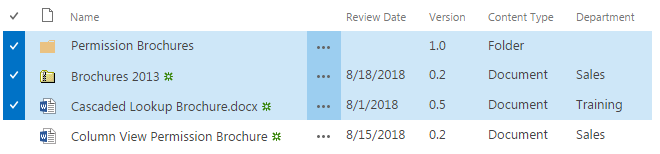
Go to FILES tab, in the Zip & Unzip group, click Send as ZIP.
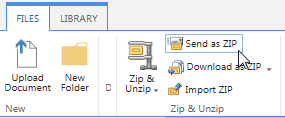
The send email window will pop up after clicking on Send as ZIP. And the selected documents will be compressed into a zip file with a random name and attached to the email automatically as following.
Fill in the recipient’s email address and other details as specify a meaningful subject for the email, then click Send to send the email. Here, we input support (a SharePoint group as the recipient).
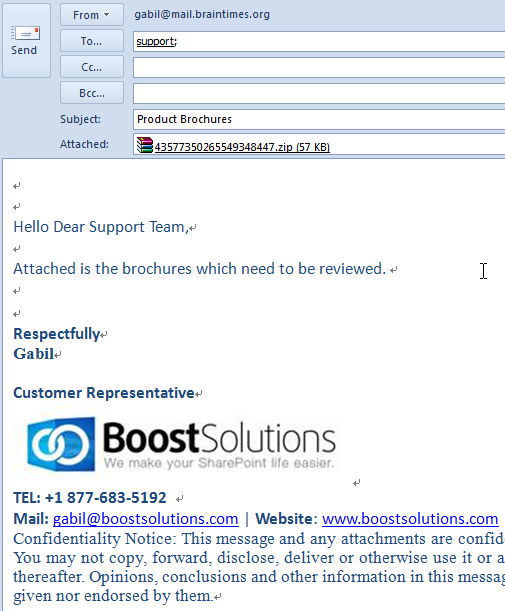
Then all members in support team will receive a email with the attached zip file as following.
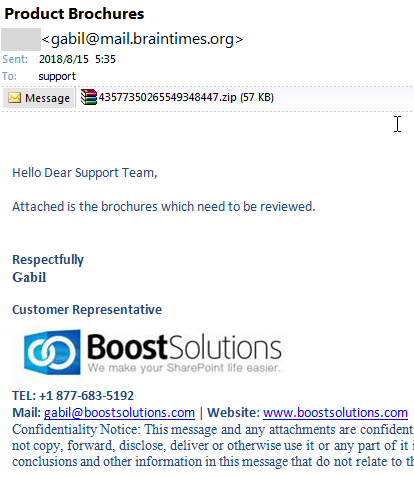
Now, let’s download the Zipped attachment and have a look inside. You will find out that the structure of the documents inside is just the same as that in the document library, the structure is maintained during the compress process.