
- BoostSolutions
-
Products
-
- Microsoft Teams
- HumanLike Alert Reminder
- View All Apps
- Pricing
- Support
- Company
Adding icon in front of list fields can make fields more noticeable and readable, like adding a phone icon in front of a mobile phone field; or adding a pdf icon next to a document field to indicate the format of the document. Cascaded Lookup provides the feature to enable you to add icon in Cascaded Lookup columns.
This article will demonstrate how to do it.
![]()
The pdf icon in Cascaded Lookup column “Contract”, indicating the format of the data stored in the column
Then create a list named as Orders from the custom list template with following columns and items on a SharePoint site.
![]()
![]()
Download the trial version of Cascaded Lookup, and install it to your SharePoint server.
Navigate to the Orders list prepared above, click List tab. In the Manage Views group, click Create Column .
Or go to the List Settings page and click the Create column link in Columns section.
If you already created a Cascaded Lookup column, please skip to step 6.
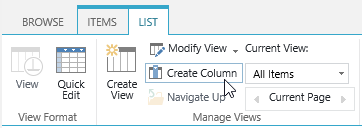
In the Name and Type section, enter a name in the Column Name field to give it a meaningful name such as Contract, then select Cascaded Lookup as the type of information in this column.
![]()
In the Additional Column Settings section, keep all settings as default.
In the General Settings section, configure settings as following.
In the Get information from this site box, select Marketing Center, because in our example the Contracts list is located in a SharePoint site named as Marketing Center. You need to select the corresponding SharePoint site in which your Contracts list is located.
In the From this list box, select Contracts.
In the In this column box, select Name.
![]()
In the Appearance section, select the Enter the image web address option.
When the textbox is available, enter the image web address. (The recommended image size is 16 ×16)
![]()
Click Click to test, you will see the icon in browser as following if the image web address is available. Otherwise, the web address is unavailable.
![]()
Cascaded Lookup also provides preset icons. By selecting Choose an icon below option, and click Select icon… button, then in the Select an icon below dialog, choose the icon you preferred then click OK.
![]()
Keep other settings as default and click OK.
And then, you will find that a Cascaded Lookup column named as Contract in the Orders list has been created. Select item CA-0001 and click Edit Item.
![]()
In Contract column, select the target contract name such as “CA-0001_Diff_20201231.pdf”, and click Save button.
![]()
Click the item CA-0001 to view it, and you will see the pdf icon in Contract column as following.
![]()
