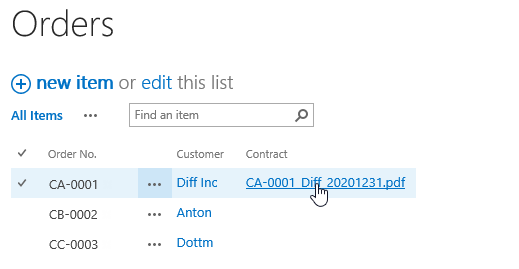- BoostSolutions
-
Products
-
- Microsoft Teams
- HumanLike Alert Reminder
- View All Apps
- Pricing
- Support
- Company
With native SharePoint’s lookup column, you cannot reference value from Name column in a document library. But Cascaded Lookup enables you to lookup Name column and provides the ability to download a copy of the document by clicking the link of the document’s name.
This article will demonstrate how to do it.
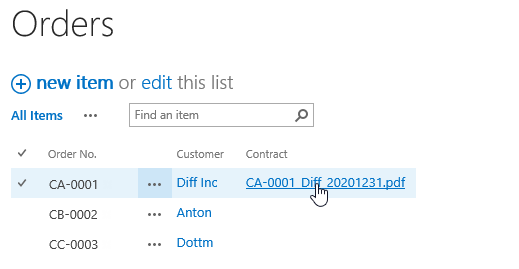
Lookup document name from Contacts library
Then, create a list named as Orders from the custom list template with sfollowing columns and items on the sames SharePoint site.
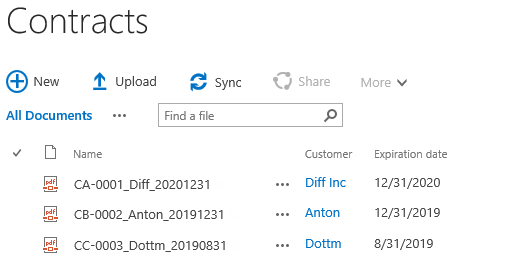
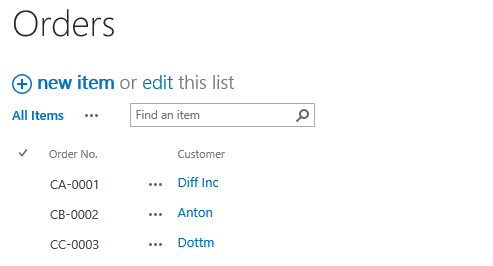
Download the trial version of Cascaded Lookup, and install it to your SharePoint server.
Navigate to the Orders list prepared above, click List tab. In the Manage Views group, click Create Column .
Or go to the List Settings page and click the Create column link in Columns section.
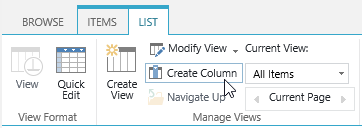
In the Name and Type section, enter a name in the Column Name field to give it a meaningful name such as Contract, then select Cascaded Lookup as the type of information in this column.
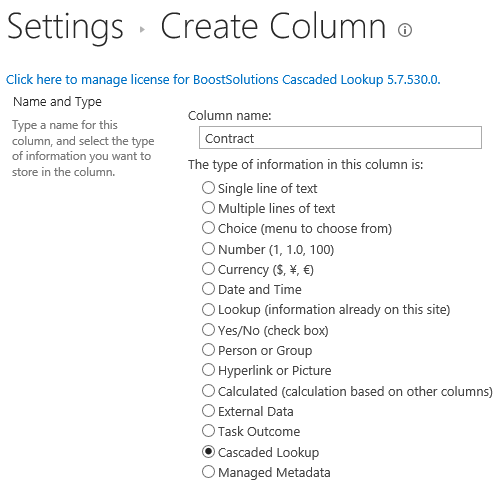
In the Additional Column Settings section, keep all settings as default.
In the General Settings section, configure settings as following.
In the Get information from this site box, select Marketing Center. Because in our example the Contracts list is located in a SharePoint site named as Marketing Center. You need to select the corresponding SharePoint site in which your Contracts list is located.
In the From this list box, select Contracts.
In the In this column box, select Name.
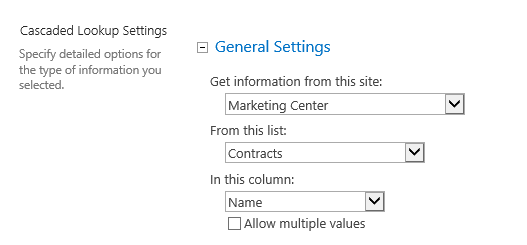
Keep other settings as default and click OK.
And then, you will find out that a Cascaded Lookup column named as Contract has been created in the Orders list. Select item CA-0001 and click Edit Item.
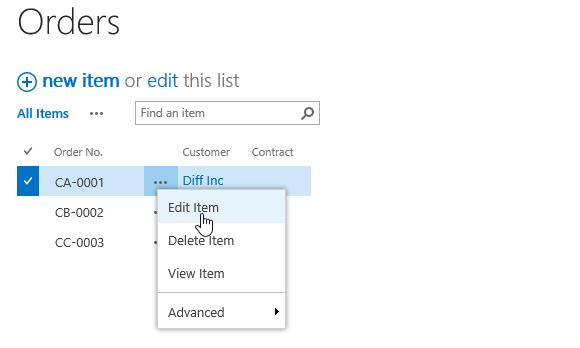
In Contract column, select the target contract name such as “CA-0001_Diff_20201231.pdf”, and click Save.
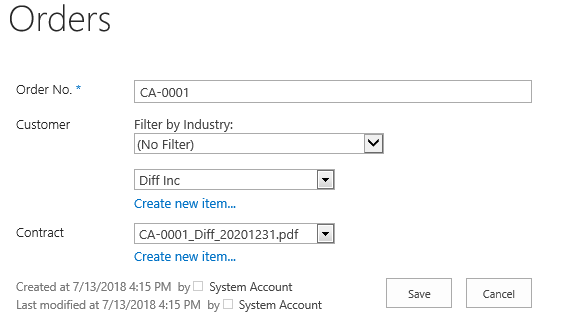
In the Orders list, click “CA-0001_Diff_20201231.pdf”, and a dialog will be prompted to reminder you that you can open/save the pdf file document.