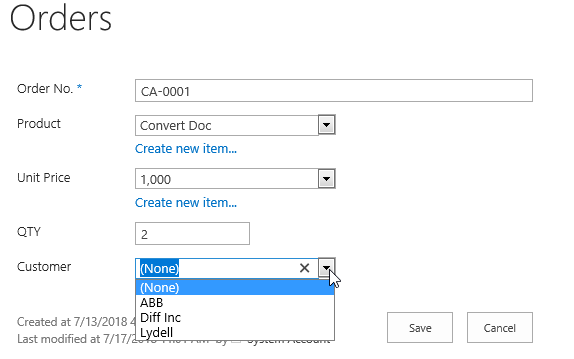- BoostSolutions
-
Products
-
- Microsoft Teams
- HumanLike Alert Reminder
- View All Apps
- Pricing
- Support
- Company
When you set up a Cascaded Lookup column to get information from a target list, it would be hard to find desired items if there are too many items in the target list. BoostSolutions’s Cascaded Lookup provides a feature to enable you to select a specific view of the target list, then the Cascaded Lookup column will only retrieve data from the selected view.
In this article we will demonstrate how to lookup items from a specific view.
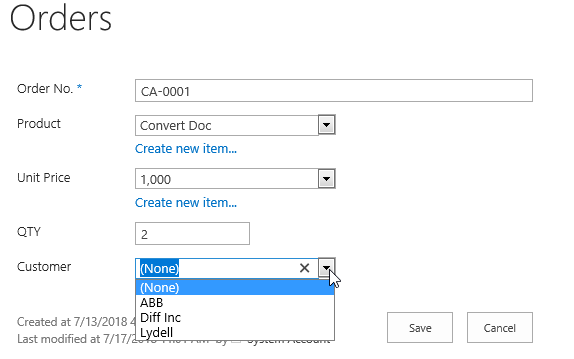
The Customer column above is a Cascaded Lookup column, and only customers contained in German Customer view will be displayed for selection.
And create another list named as Orders from the custom list template with following columns and items on the same site collection.

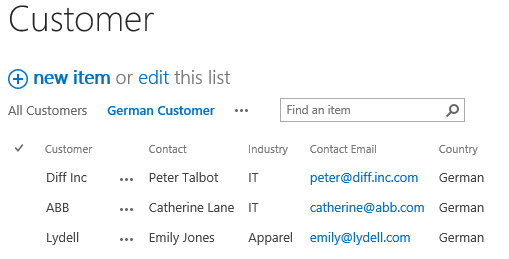
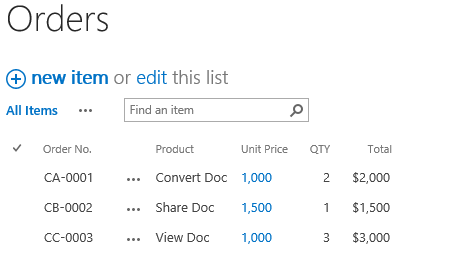
Download the trial version of Cascaded Lookup, and install it to your SharePoint server.
Navigate to the Orders list prepared above, click List tab. In the Manage Views group, click Create Column .
Or go to the List Settings page and click the Create column link in Columns section.
If you already created a Cascaded Lookup column, please skip to step 6.
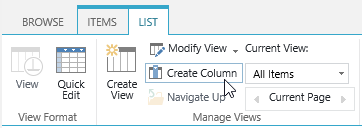
In the Name and Type section, enter a name in the Column Name field to give it a meaningful name such as Customer, then select Cascaded Lookup as the type of information in this column.
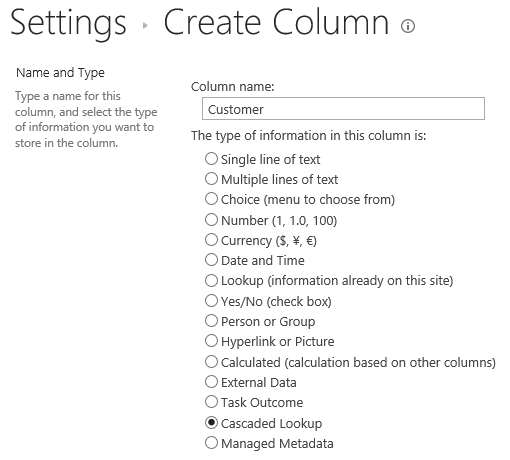
In the Additional Column Settings section, keep all settings as default.
In the General Settings section, configure settings as following.
In the Get information from this site box, select Marketing Center, because in our example the Customer list is located in a SharePoint site named as Marketing Center. You need to select the corresponding SharePoint site in which your Customer list is located.
In the From this list box, select Customer.
In the In this column box, select Customer.
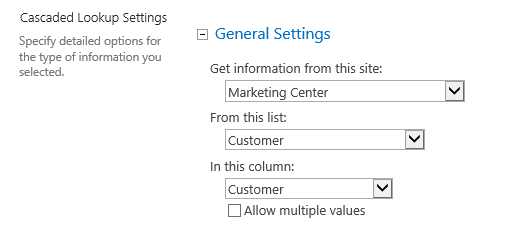
In the Filter section, select Filter items by the following view option, then select German Customer view from the drop-down list.
By default, all items are shown in the Cascaded Lookup dropdown list. But after selecting a specific view, only items contained in that view will be shown in the dropdown list.
In this section, we select German Customer view, then only items contained in German customers will be shown in the dropdown list.
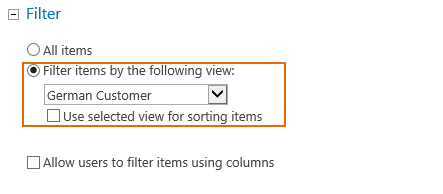
Keep other settings as default and click OK.
And then, you will find that a Cascaded Lookup column named as Customer has been created in the Orders list as following.
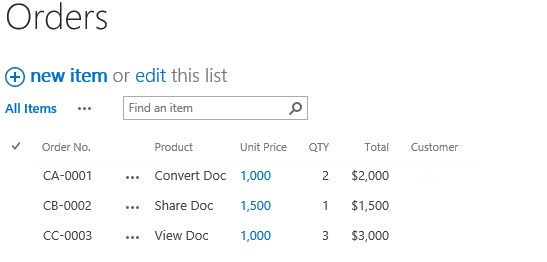
Select item CA-0001 and click Edit Item. In the Edit Item form, for the Customer column, only items in the German Customer view will be shown in the dropdown list for selection.