
- BoostSolutions
-
Products
-
- Microsoft Teams
- HumanLike Alert Reminder
- View All Apps
- Pricing
- Support
- Company
List Transfer offers many useful features for manipulating items and documents between SharePoint lists/libraries. There are 2 places for configurating the behavior of List transfer. One of it is located under Site Settings through which you can configure the behavior of List Transfer for the entire site. The other one is located under List Settings/Library Settings through which you can configure the behavior of List Transfer just for that specific list/library.
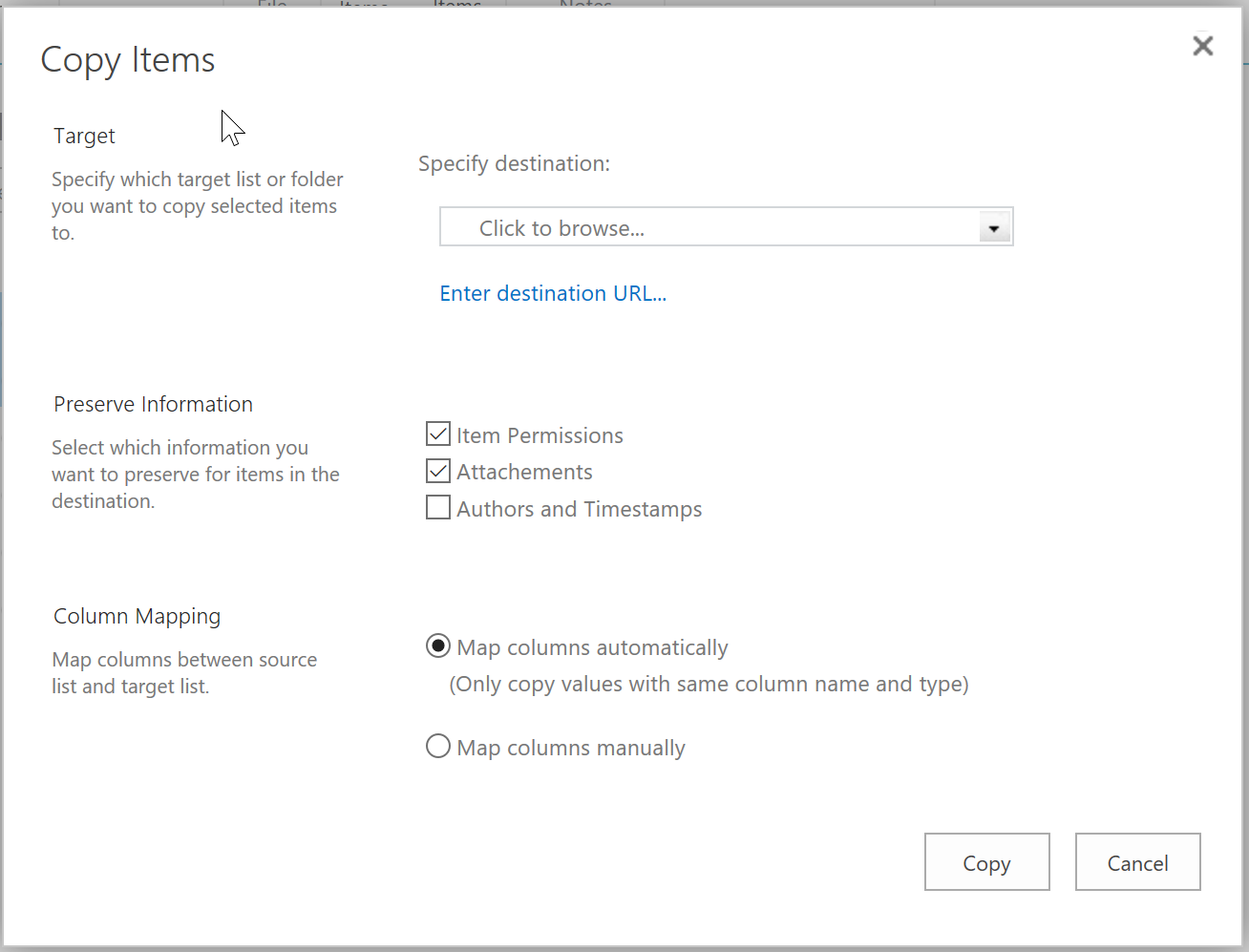
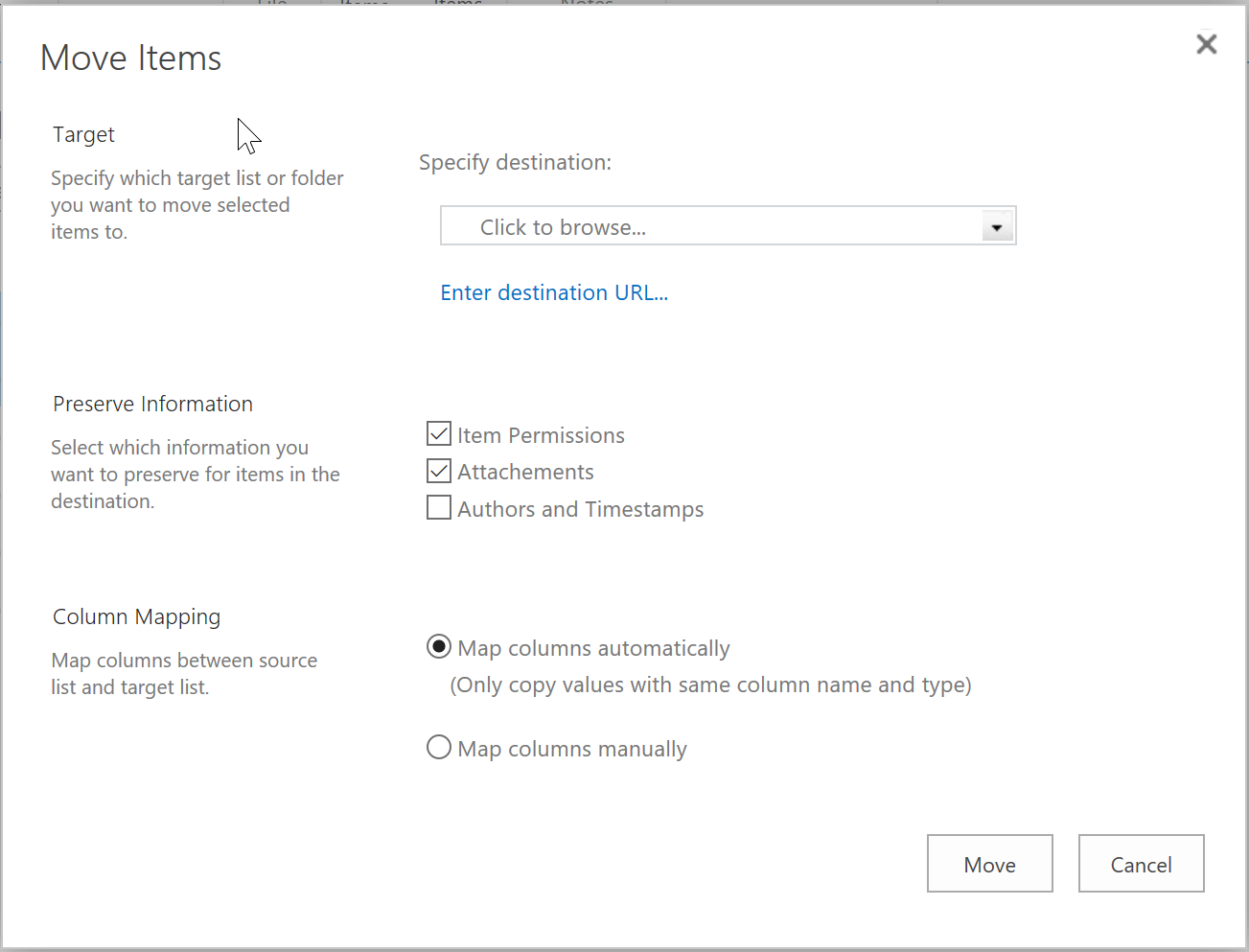
The List Transfer Settings under Site Settings controls the default behavior of Copy/Move functions for each list/library in the entire site.
Create a List or Library on your SharePoint site with several items (or documents). Here we created a list named as Branches with items and columns. And a document library named as User Guide Documents with columns and documents as shown below.
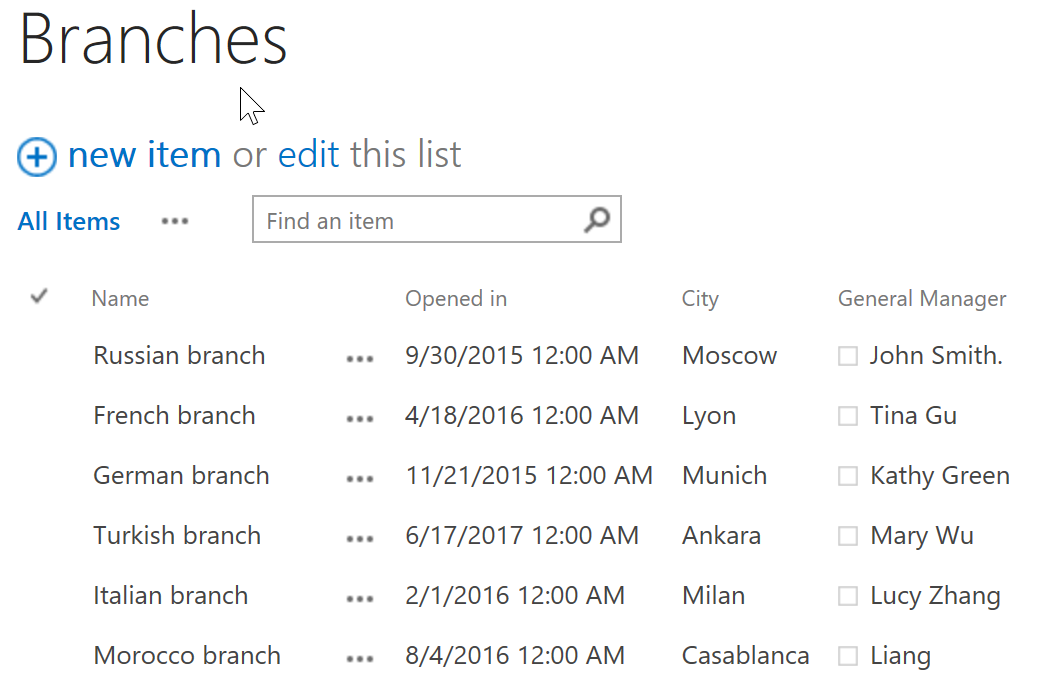
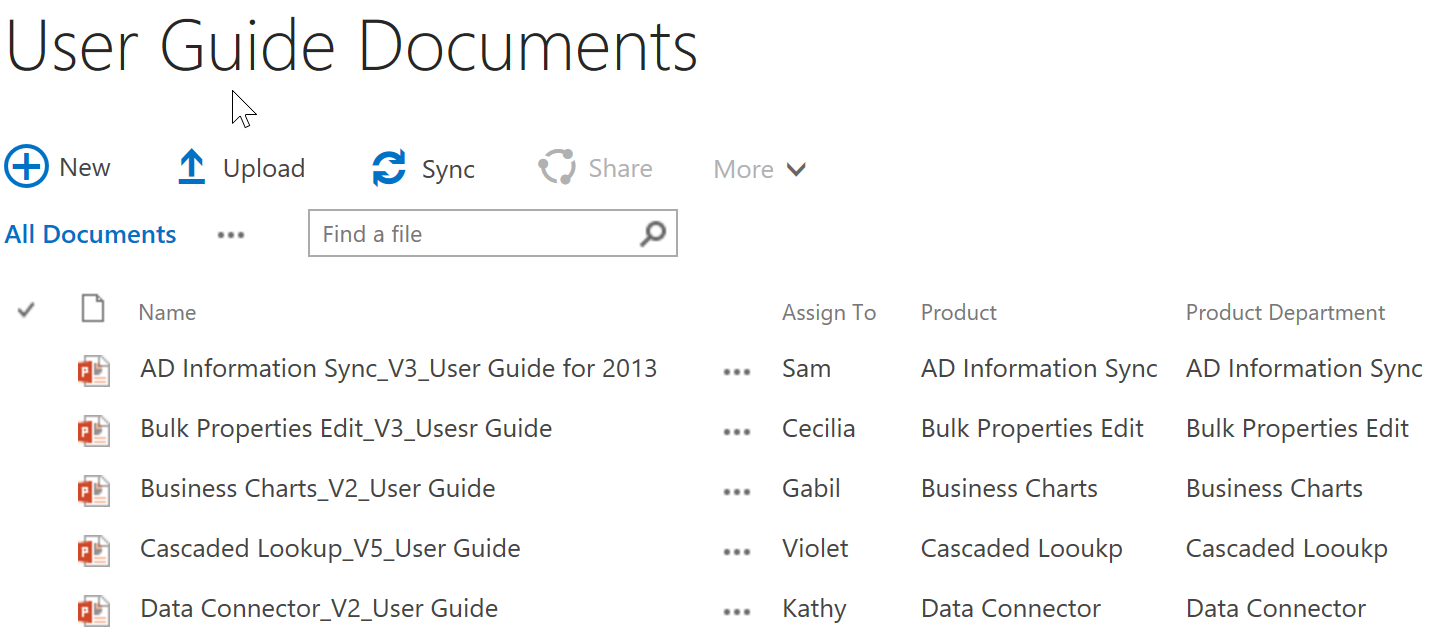
Download the trial version of List Transfer, and install it to your SharePoint server.
Navigate to the site in which the Branches list and User Guide Documents are located.
Go to Site Settings page, then click List Transfer Settings under BoostSolutions Software in the bottom right corner of the page.
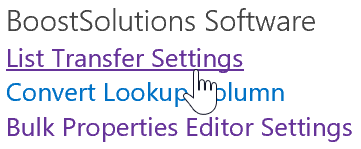
Then, you will be redirected to the List Transfer Settings page under Site Settings which means what you configured here will be applied to all lists and libraries in the current site.
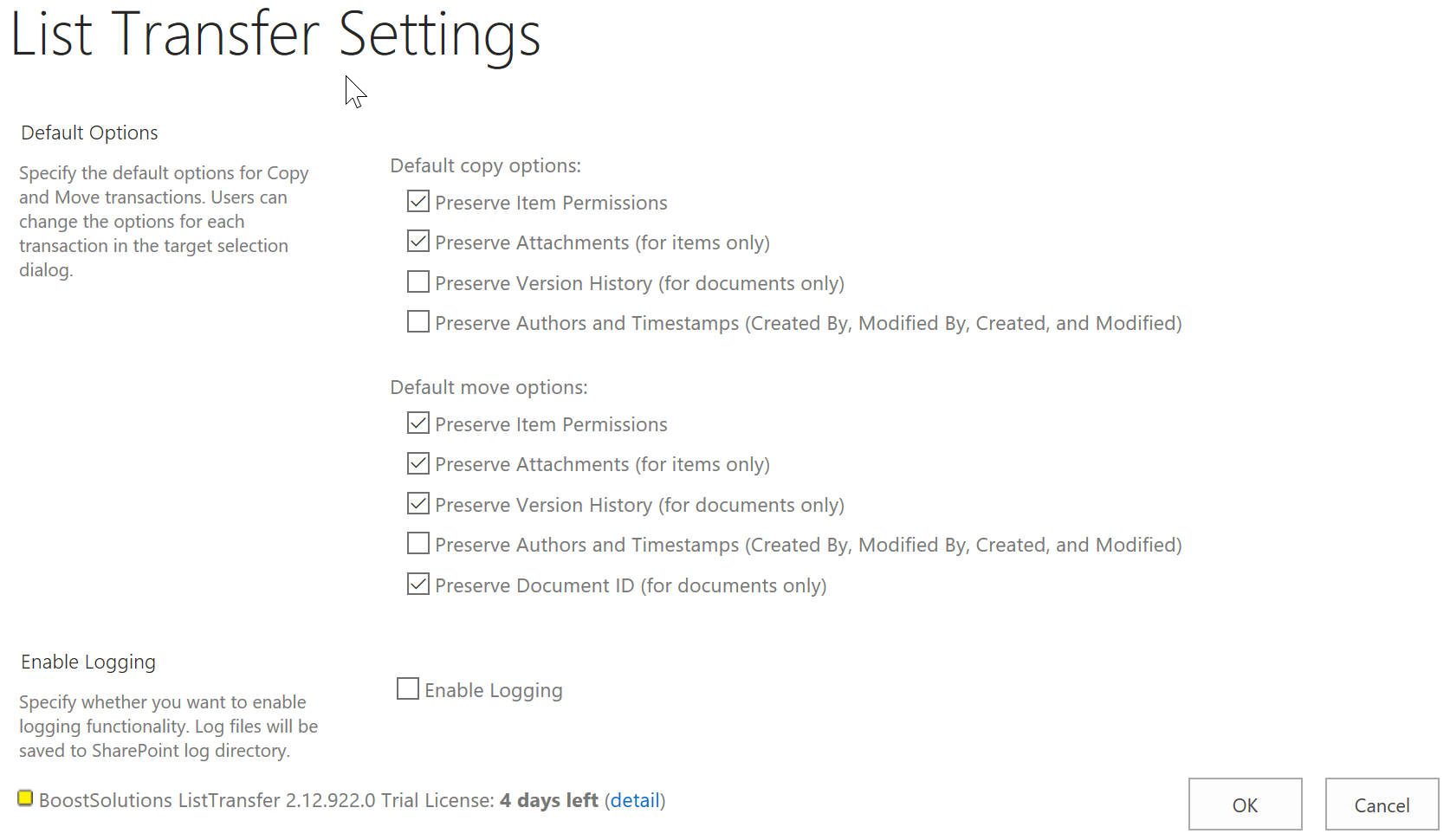
There are two main sections in the setting page:
Default Options: in this section, you can Specify the default options for Copy and Move transactions. Of course, users can change the options for each transaction in the target selection dialog.
Under Default Options, there are two main parts:
Default copy options:
Preserve Item Permissions: this option works for both list items and documents, with this checkbox checked, item permissions will be preserved while copying document/list items between SharePoint lists/libraries. It is checked by default.
Preserve Attachments (for items only): this option only works for list items, with this checkbox checked, attachments of items will be preserved while copying list items between SharePoint lists. It is checked by default.
Preserve Version History (for documents only): this option only works for documents, with this checkbox checked, the version history of documents will be preserved while copying document between SharePoint libraries. It is unchecked by default.
Preserve Authors and Timestamps (Created By, Modified By, Created, and Modified) : this option works for both list items and documents, with this checkbox checked, the Authors and Timestamps information of items/documents will be preserved which copying items/documents between SharePoint lists/libraries. It is unchecked by default.
Default move options:
Preserve Item Permissions: this option works for both list items and documents, with this checkbox checked, item permissions will be preserved while moving document/list items between SharePoint lists/libraries. It is checked by default.
Preserve Attachments (for items only): this option only works for list items, with this checkbox checked, attachments of items will be preserved while moving list items between SharePoint lists. It is checked by default.
Preserve Version History (for documents only): this option only works for documents, with this checkbox checked, the version history of documents will be preserved while moving document between SharePoint libraries. It is checked by default.
Preserve Authors and Timestamps (Created By, Modified By, Created, and Modified) : this option works for both list items and documents, with this checkbox checked, the Authors and Timestamps information of items/documents will be preserved which moving items/documents between SharePoint lists/libraries. It is unchecked by default.
Preserve Document ID (for documents only): this option only works for documents, with this checkbox checked, the Document ID of documents will be preserved while moving document between SharePoint libraries. It is checked by default.
Enable Logging: in this section, you can Specify whether you want to enable logging functionality. Log files will be saved to SharePoint log directory.
If you change the settings for List Transfer under Site Settings, it will change the default behavior of Copy/Move options under each list/library in the current site. Keep the setting as default.
Navigate to the Branches list we prepared above. Select several items to try the Copy/Move functions, click ITEMS, then click Copy Items or Move Items in the Copy & Move group on the ribbon.
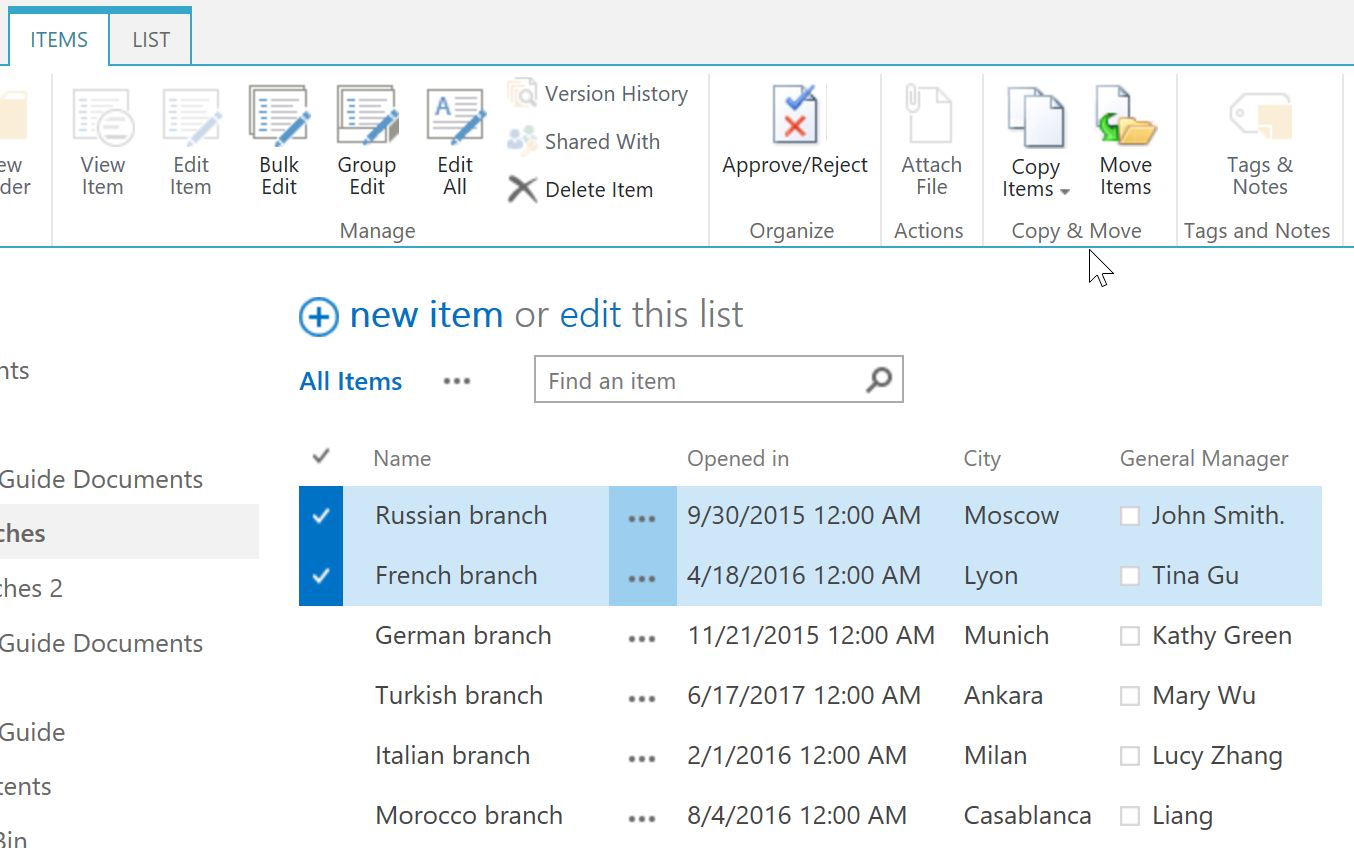
Then you will find out that the default status of each options in Copy Item/Move Item page is just the same as we configured in the List Transfer Settings page under Site Settings.
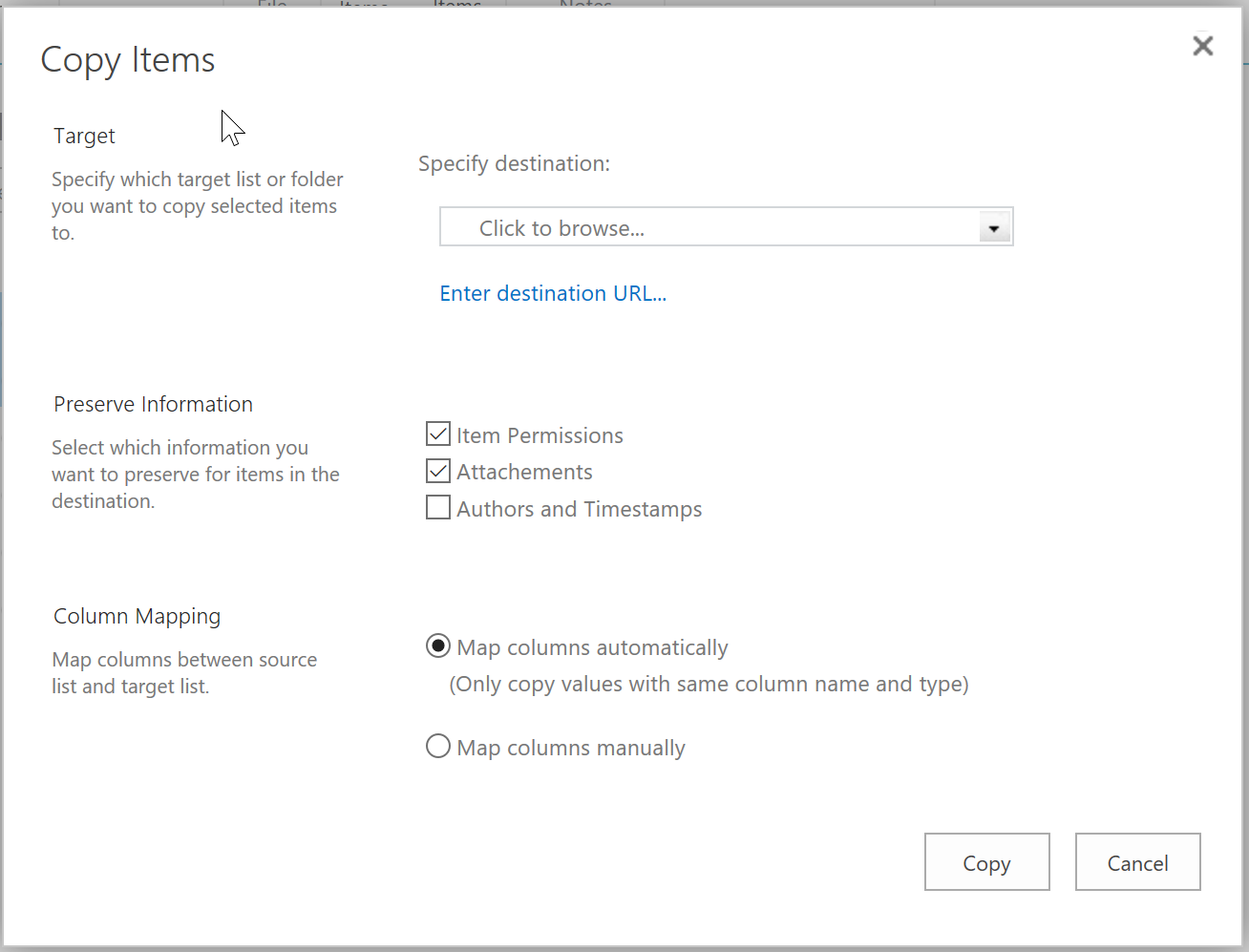
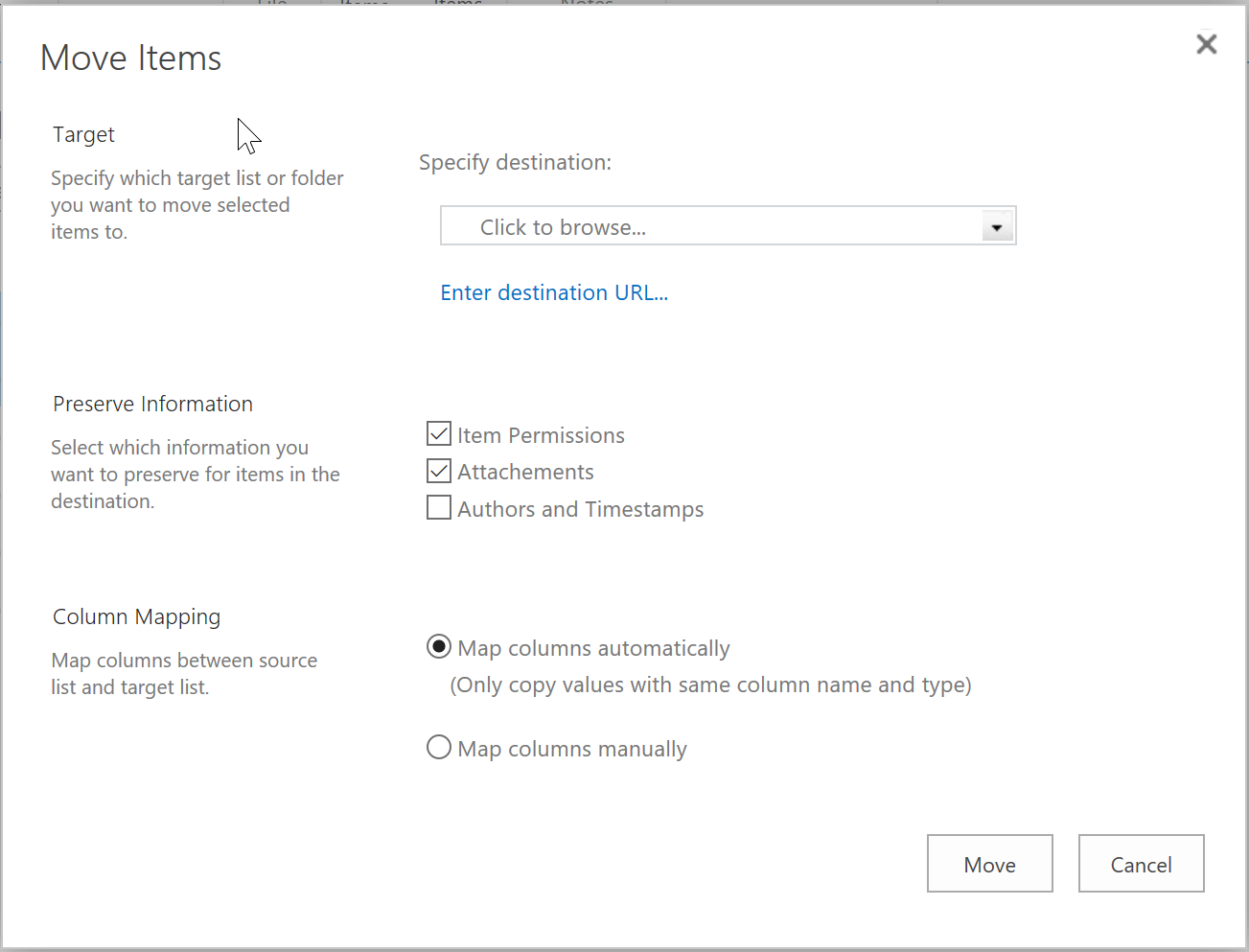
Now, let’s navigate to the User Guide Documents, and select several documents to try the Copy/Move functions. Click FILES, then click Copy Documents or Move Documents in the Copy & Move group on the ribbon.
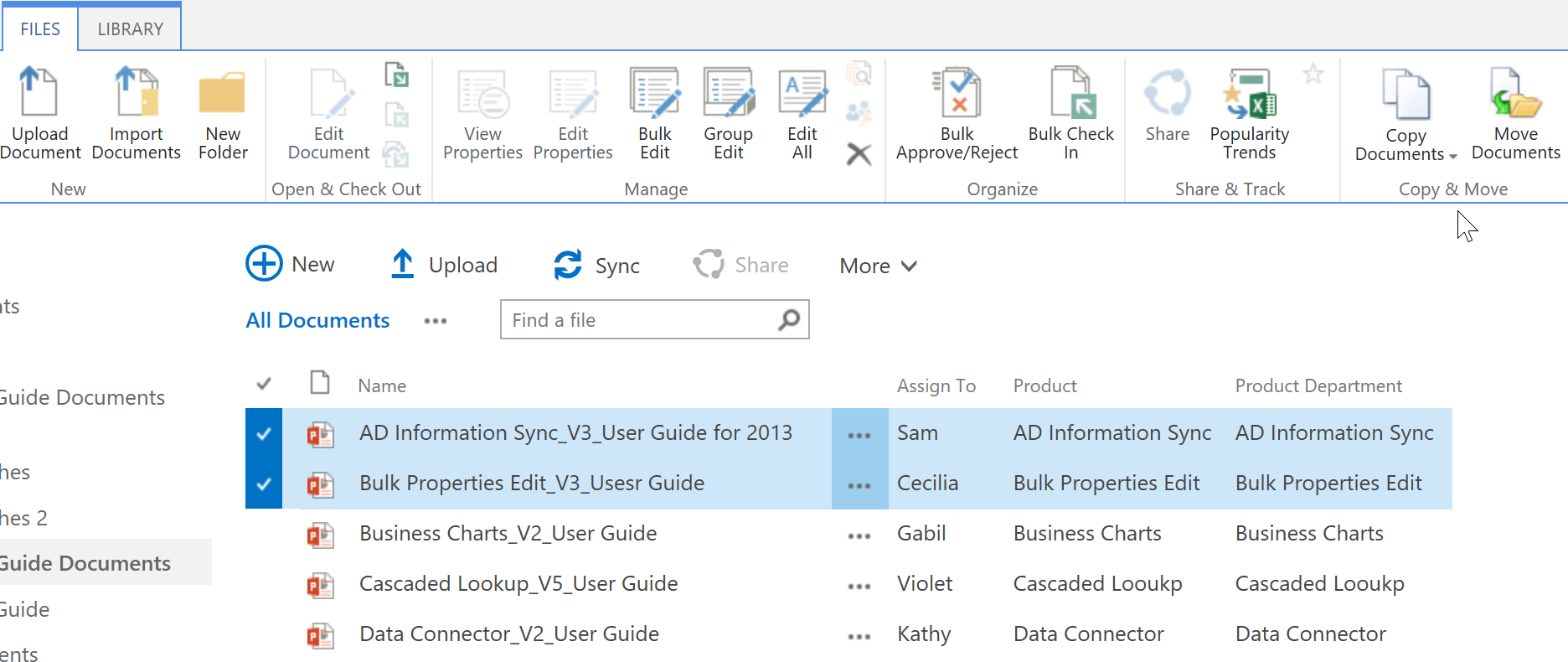
Then you will find out that the default status of each options in Copy Documents/Move Documents page is just the same as we configured in the List Transfer Settings page under Site Settings.
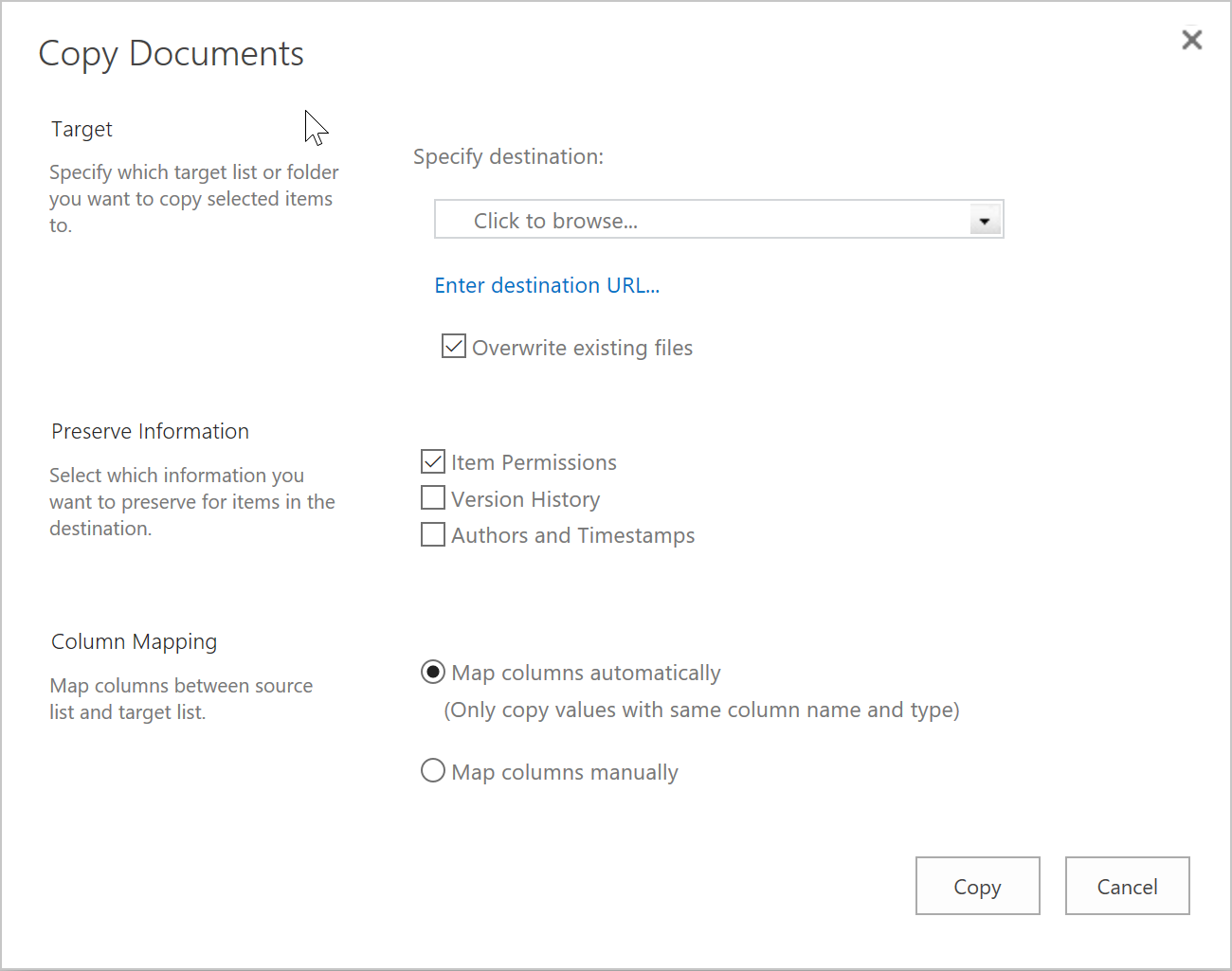
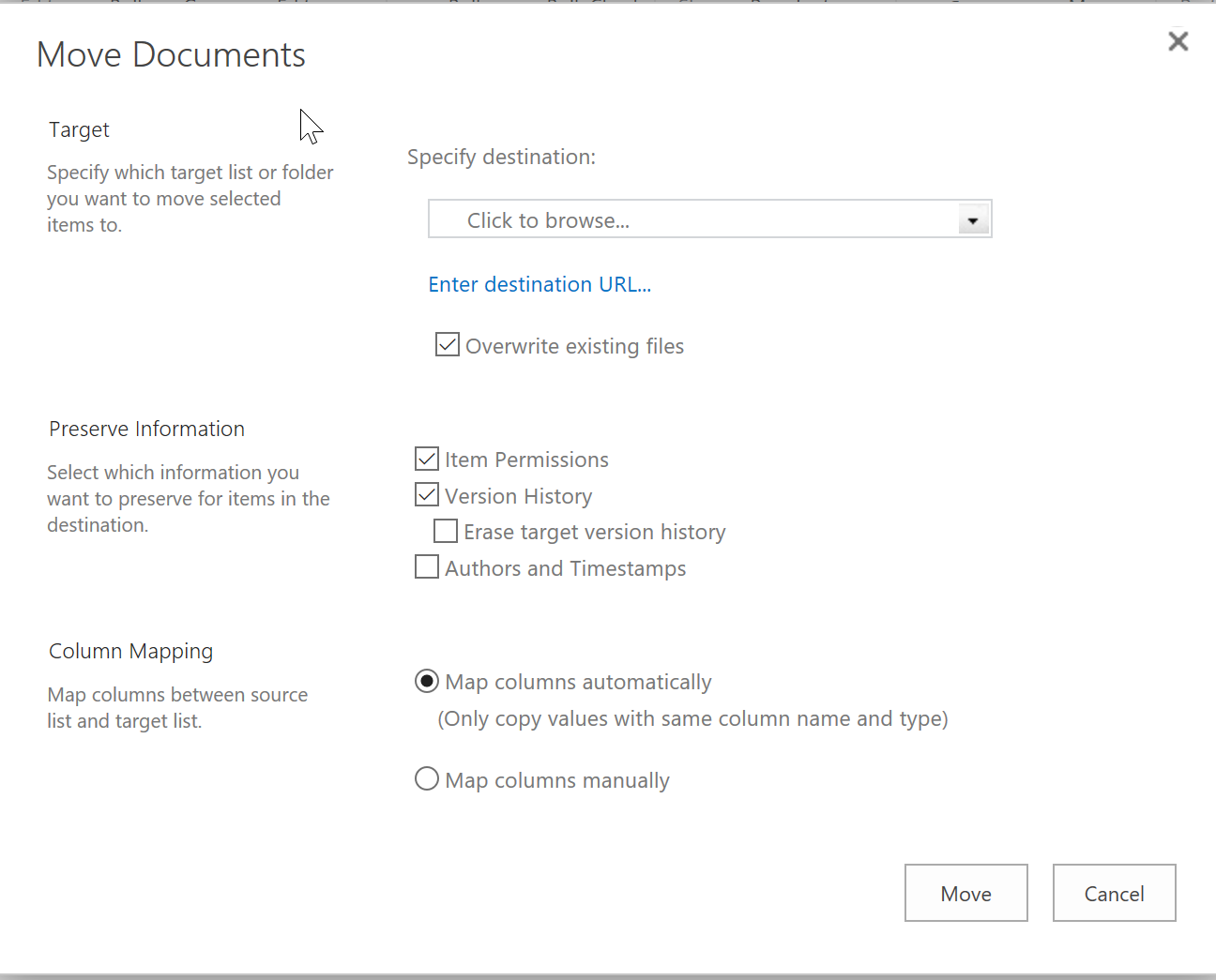
Try to make some changes in List Transfer Settings page under Site Settings, then navigate to the Branches list/ User Guide Documents to retry the Copy/Move functions to see what happened in Copy Item(Documents)/Move Items(Documents) pages. You will find out that what you changed in List Transfer Settings page under Site Settings will change the default behavior of Copy/Move functions of List Transfer in lists/libraries in the entire site. Of course, you can change the status of options in Copy/Move pages under each list/library specifically if you need to.
Download the trial version of List Transfer, and install it to your SharePoint server.
Navigate to the Branches list/ User Guide Documents library we prepared above.
Click LIST/LIBRARY, then click List Settings/Library Settings in Settings group.
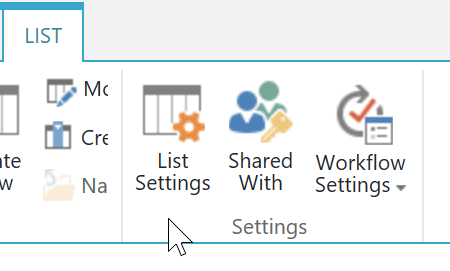
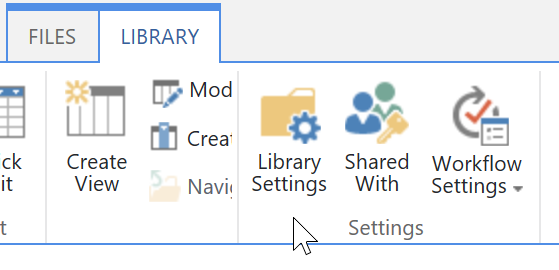
In List Settings/Library Settings page, click List Transfer Settings(Powered by BoostSolutions) in General Settings section.
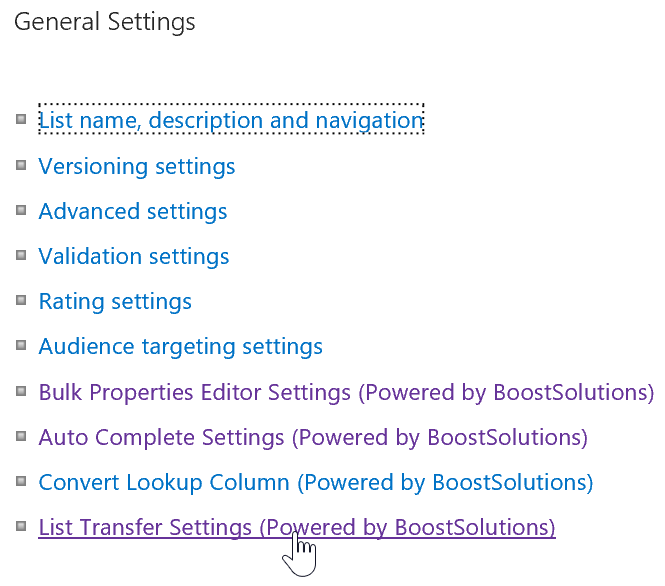
Then, you will be redirected to List Transfer Settings under List Settings/Library Settings. You can find the Function Restriction by which you can specify which users will be able to access the copy and move functions in the current document library or list. By default, the restriction is enabled and Allow all users option is selected, which means that all users in the site collection can use Copy/Move Item functions on the current List/Library.
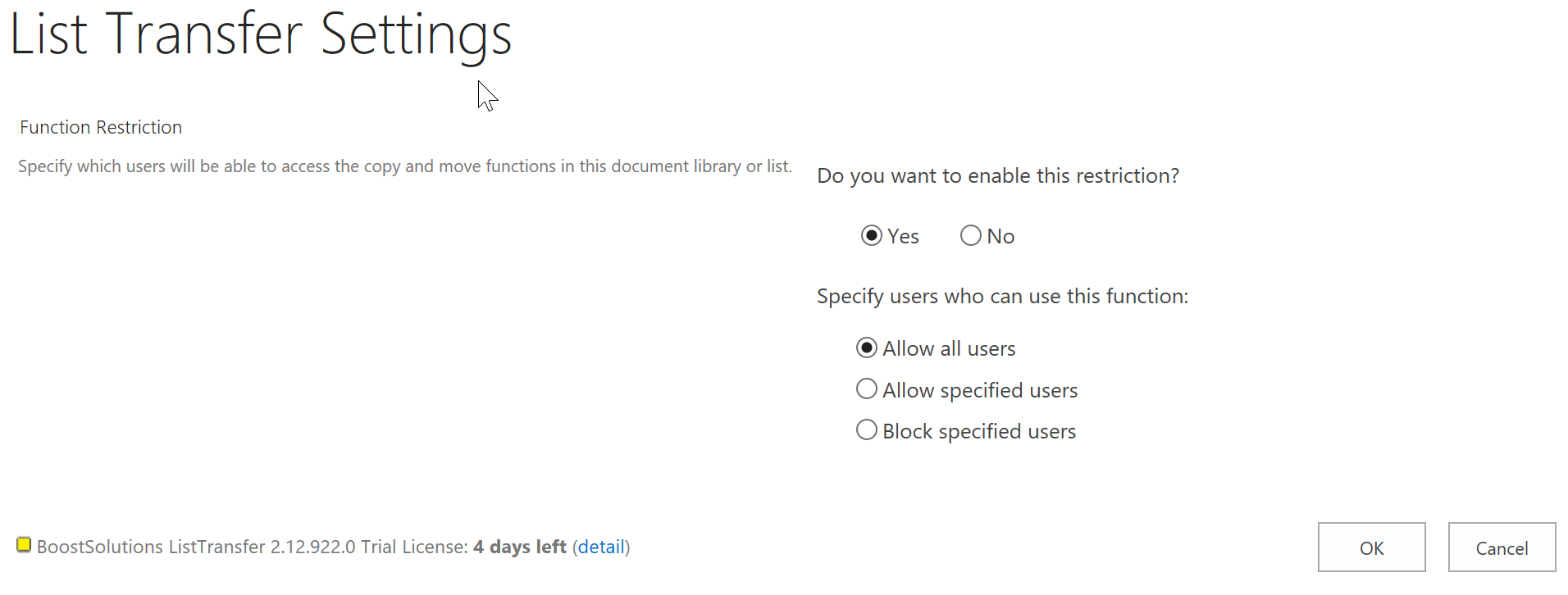
You can try to make some modifications. Try to Allow specified users or Block specified users by inputting users/groups in the text box below, or you can use People Picker or browse to Select People and Groups.
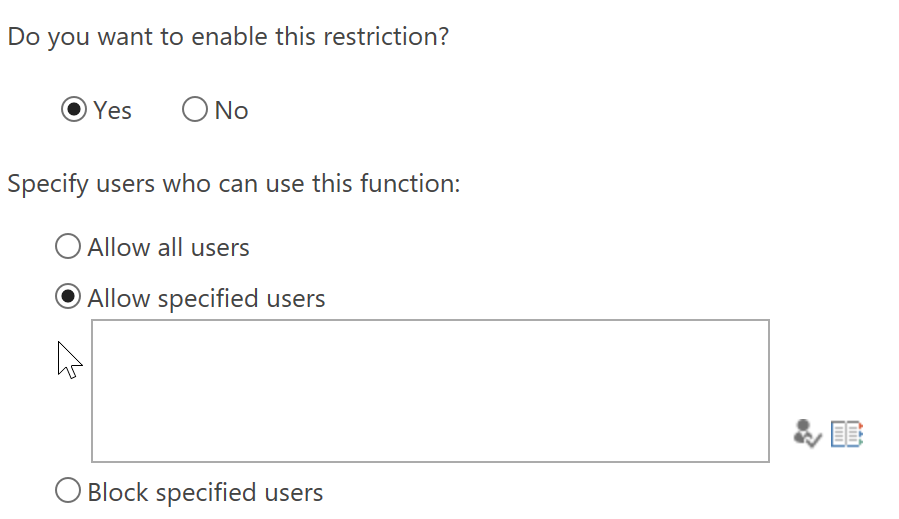

Play around with the options in the settings page. Please notice that this is the List Transfer Settings page under List Settings/Library Settings which means that any changes you make here will be only applied to the current list/document library.
