
- BoostSolutions
-
Products
-
- Microsoft Teams
- HumanLike Alert Reminder
- View All Apps
- Pricing
- Support
- Company
List Transfer enables end users to Copy/Move Items between SharePoint lists or Duplicate Items. Sometimes for data security, you might need to specify who can use the Copy and Move functions. The way to do it is by making the configuring in List Settings (or Library Settings). In the settings you can specify who can and cannot use the functions.
This article will demonstrate how to configure it.
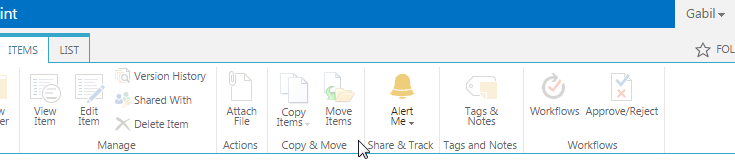
Copy Items/Move Items functions are only available for user Gabil as we specified in List Transfer Settings.
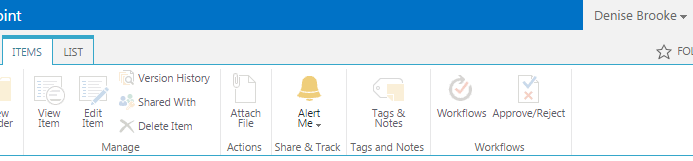
Copy Items/Move Items functions are invisible and no available for user Denise Brooke (another site user) as only user Gabil is enabled to use Copy/Move in List Transfer Settings.
Create a list named as Asia Branches from the custom list template in your SharePoint site with several columns and items as following. You can create the list based on your needs. Or you can create a library to follow up too.
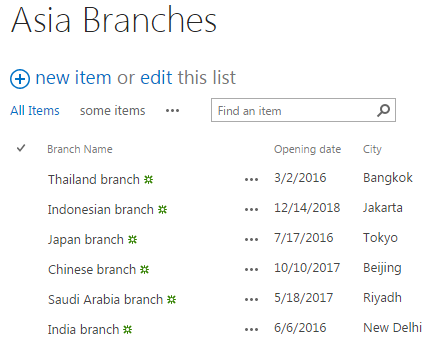
Download the trial version of List Transfer, and install it to your SharePoint server.
Navigate to the Asia Branches list prepared above.
Click LIST, then click List Settings in Settings group. Or navigate to the library in case you created a library for the sample data, and click LIBRARY, then click Library Settings in Settings group.
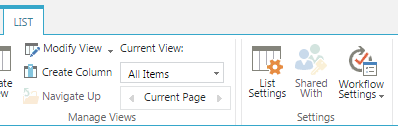
In the List Settings page, click List Transfer Settings (Powered by BoostSolutions) under General Settings section.
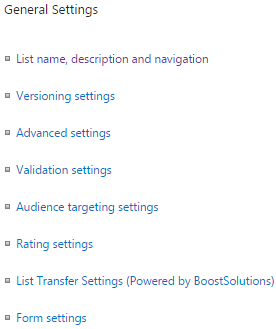
Then you will be redirected to List Transfer Settings page under the list/library. You can find the Function Restriction by which you can specify which users will be able to access the copy and move functions in this document library or list. By default, the restriction is enabled and Allow all users option is selected, which means that all users in the site collection can use Copy/Move Item functions.
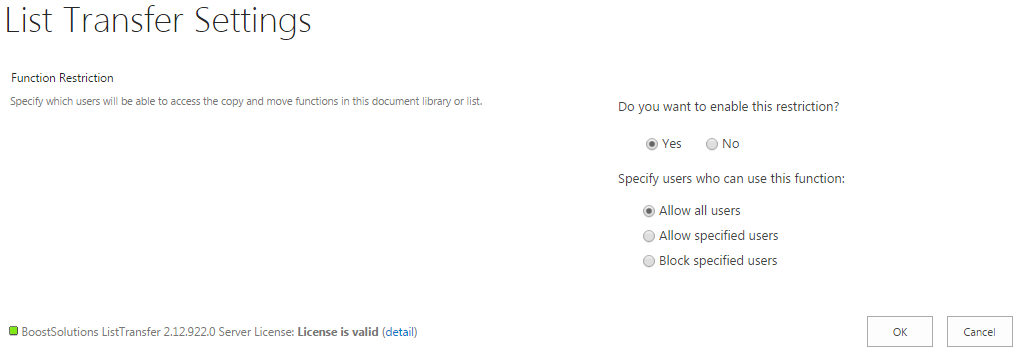
First, keep Yes to enable the restriction.
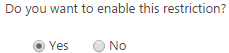
Then, select Allow specified users option to specify users/groups you want to use the copy and move functions. You can just input users/groups in the text box below, or you can use People Picker or browse to Select People and Groups. Here, we specified user Gabil to enable him to use the copy and move functions.
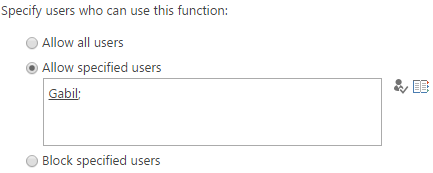
Click OK to save the changes.
Now, let’s log in to SharePoint as user Gabil and navigate to the Asia Branches list, you can find out that the Copy Items and Move Items commands are visible and available for him on the ribbon as following.
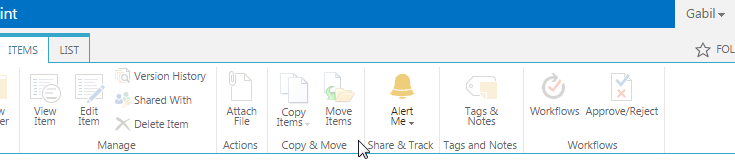
Now, let’s try to log in to SharePoint as another user, for example here we logged in as Denise Brooke and navigate to the Asia Branches list, you will find out that the Copy Items and Move Items commands are invisible and no available for him. That’s because we configured the List Transfer Settings through List Settings of Asia Branches list, and we only enabled user Gabil to use the copy and move functions for this list, so any other user cannot use the functions for this list.
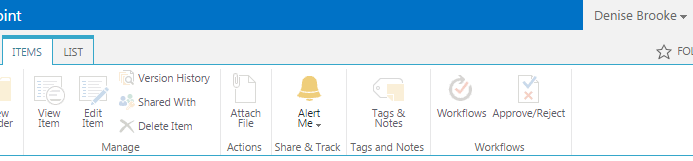
If you want to exclude some specific users/groups from accessing Copy/Move Items functions in a SharePoint list. Go to the List Transfer Settings page in step 5, select Block specified users option, then specify users or groups which you don’t want to use the functions just as we did for the allowed ones. Then, the blocked ones will not be able to see and use the copy and move functions for the list or library just as what happened to Denise Brooke.
