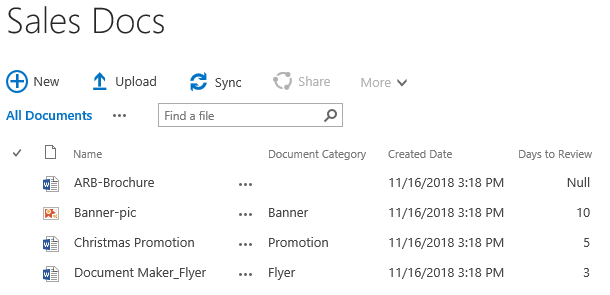- BoostSolutions
-
Products
-
- Microsoft Teams
- HumanLike Alert Reminder
- View All Apps
- Pricing
- Support
- Company
In a BoostSolutions’ Calculate Boost Field, you can use IsNull function to identify if a column is blank. it returns true if a column is empty or blank; and returns False if a column is not empty.
For example, there is a document library in SharePoint with a few properties and documents. We plan to create a calculated boost field which is used to indicate the days of review based on the document category, such as if the document category is flyer, the days of review should be 5, and if the category is empty or blank, the days of review should be null.
In this article, we will demonstrate how to use IsNull function in Calculated Boost Field in a SharePoint list.
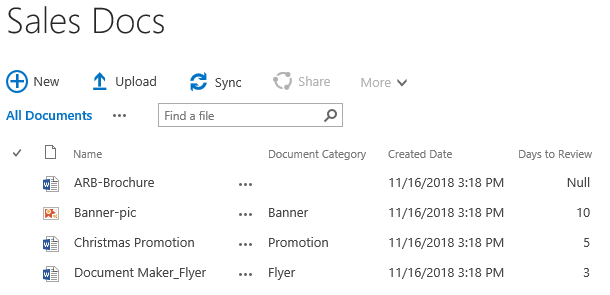
Days of Review is a Calculated Boost field and it shows Null when the document category is blank.
There is a SharePoint document library named as Sales Docs with following properties and files on a SharePoint site.
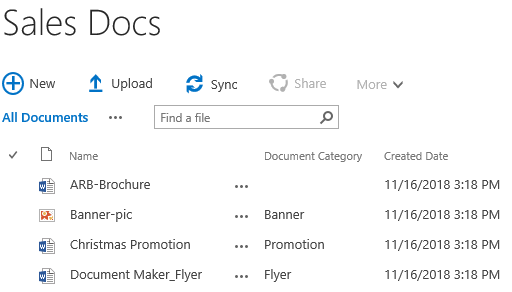
Download the trial version of Calculated Boost and install it to your SharePoint server.
Navigate to the Sales Docs, click LIBRARY tab. In the Manage Views group, click Create Column.
In the Name and Type section, enter a name in the Column Name field to give it a meaningful name such as Days of Review, then select Calculated Boost as the type of information in this column.
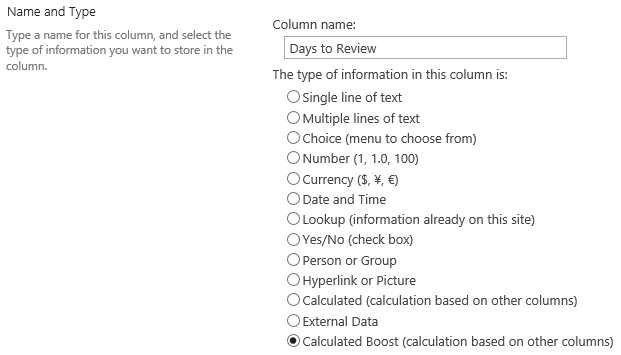
In the Additional Column Settings section, type this expression in the Formula box.
If(IsNull([Document Category]),"Null",(If([Document Category]=="Flyer",3,(If([Document Category]=="Promotion",5,10)))))
This expression will determine the days of review based on the document category:
If the document category is Flyer, the days of review is 3;
If the document category is Promotion, the days of review is 5;
If the document category is Banner, the days of review is 10;
If the document category is blank, the days of review is Null;
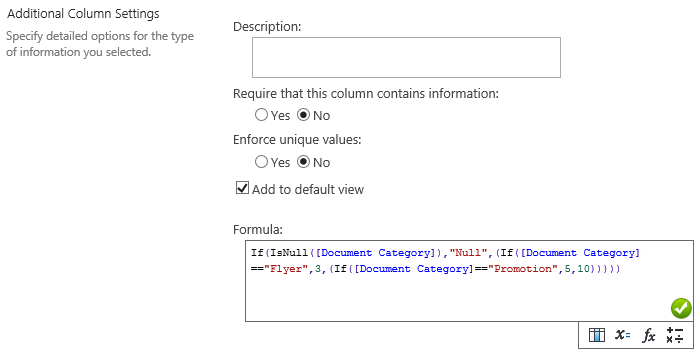
Specify the data type from this formula as Number and specify the number of decimal places as 0.
Unselect the option of Do real-time calculation if formula contains [Today], [Now], [Me], User field, Lookup field etc.
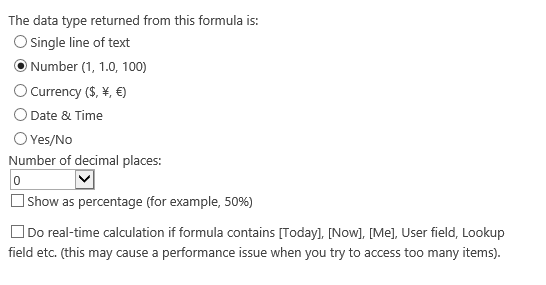
Keep other settings as default and click OK to create column.
Navigate to Sales Docs and you will find that a column named as Days of Review is created in the library as following, aand it shows the days depends on the document category and shows null when the document category is blank.