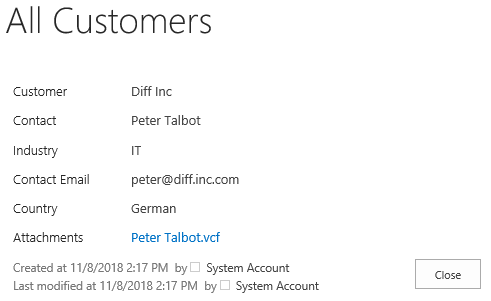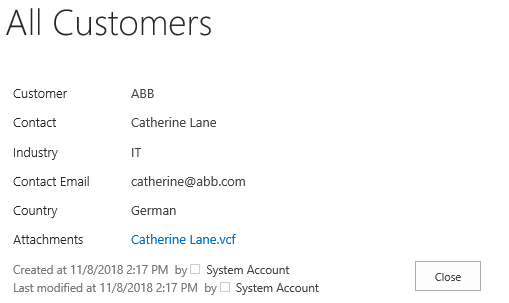- BoostSolutions
-
Products
-
- Microsoft Teams
- HumanLike Alert Reminder
- View All Apps
- Pricing
- Support
- Company
With BoostSolutions’ List Sync, you can sync items from one SharePoint list to another, even better, you can decide whether to sync permissions along with item from one SharePoint list to another.
In this example, there is a SharePoint list named as German Customers, the list contains several items and each item has individual attachment. We plan to sync the individual attachment along with item from German Customers list to another.
In this article, we will demonstrate how to sync attachment along with item from one list to another.
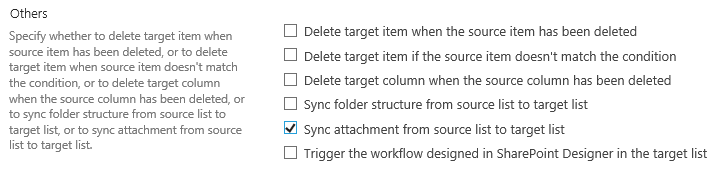
After select this option, the attachment will be synced along with the item from one list to another.
There is a SharePoint list named as All Customers with following columns on a SharePoint site.
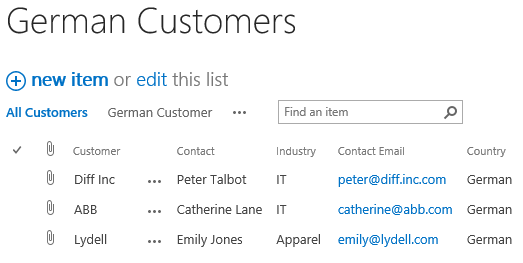
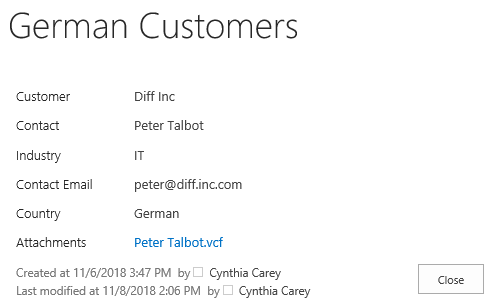
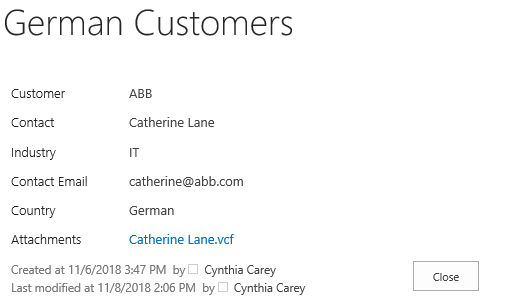
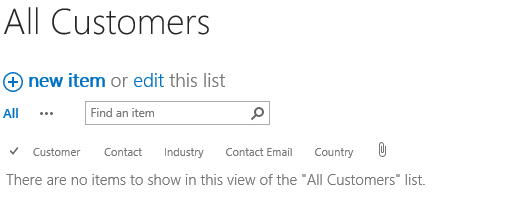
Download the trial version of List Sync and install it to your SharePoint server.
Navigate to the site where German Customers list locates.
In the top right corner, click Settings and then click Site Settings.
On Site Settings page, click List Sync Settings under BoostSolutions Software section.
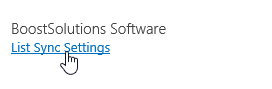
On the List Sync Main Settings page, click Add new profile to create a new profile, specify a unique name for it.
In the Source Site and List section, select site Marketing Center and German Customers.
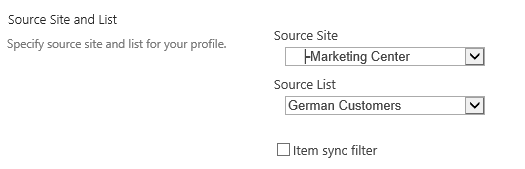
In the Target Site and List section, select site Marketing Center and All Customers.
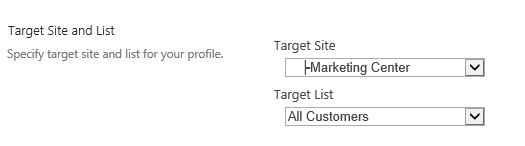
In the Column Mapping section, select these columns in source list and map them to the target list as following.
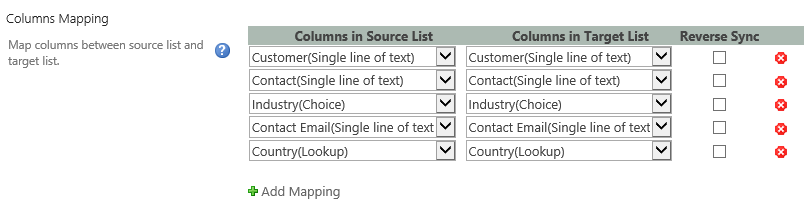
In the Other section, select the checkbox next to Sync attachment from source list to target list option.
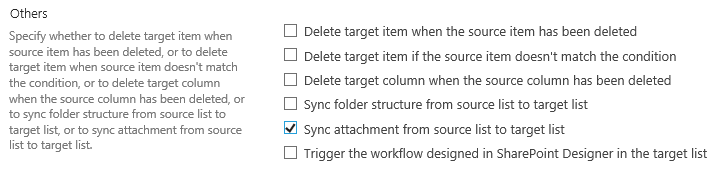
Keep other settings as default and click OK to save the settings for the profile.
Then there is a profile created in the List Sync Main Settings page, click Sync Now for this profile.
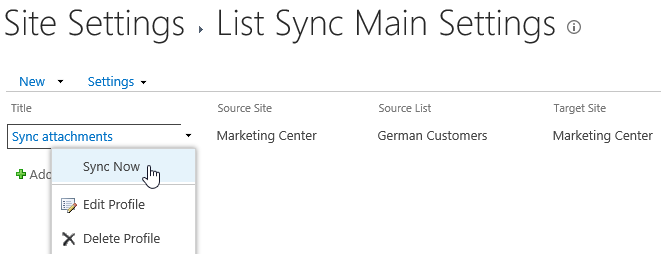
Wait for a few seconds for synchronization complete. Navigate to the All Customers list and you will find that all customers are synced to this list as following.
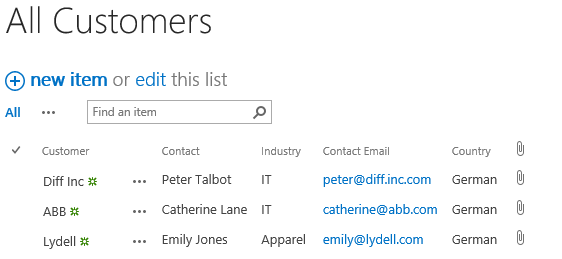
Check the attachment for item Diff Inc and ABB, you will find that the attachments are same as the source items in German Customers list.