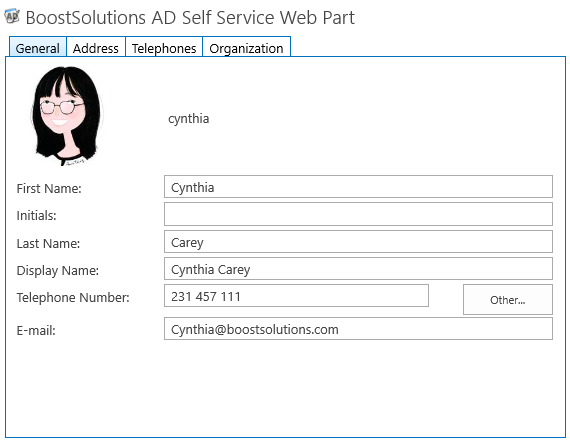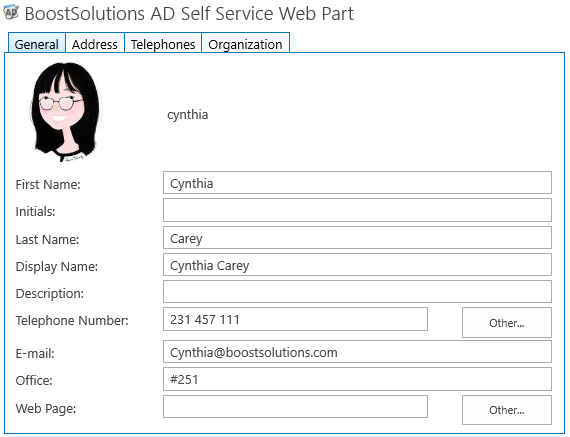- BoostSolutions
-
Products
-
- Microsoft Teams
- HumanLike Alert Reminder
- View All Apps
- Pricing
- Support
- Company
SharePoint AD Self Service allows users to directly modify their own AD profile properties. Generally, almost properties are shown on the Web Part and users can edit them. But you can also hide some properties on Web Part, so that users cannot view or edit them.
In this article we will show you how to do it.
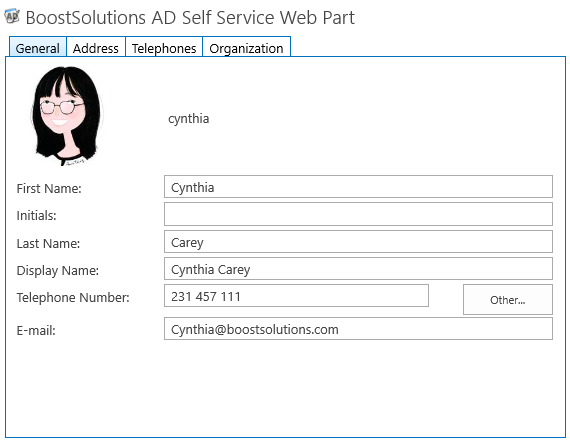
The Description, Web Page and Office properties are not shown on the Web Part.
Add AD Self Service Web Part to a site which is called BoostSolutions, and connected to Active Directory. You can refer to another article to see how to do it.
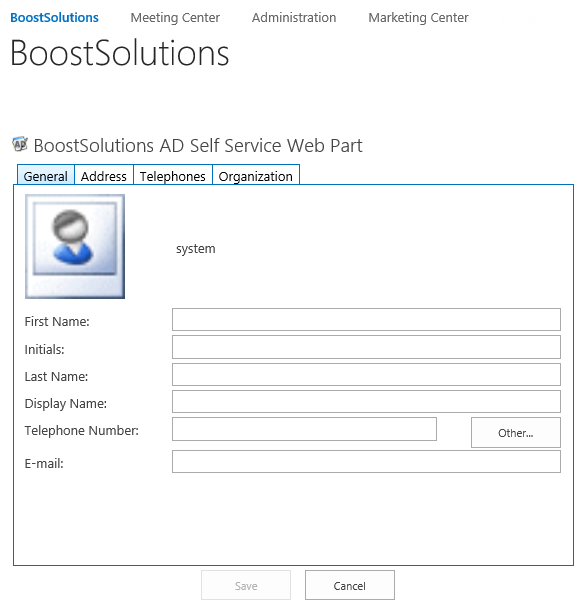
Download the trial version of AD Self Service, and install it to your SharePoint server.
Browse to Site page prepared above.
Click Settings and then click Edit Page to modify the page.
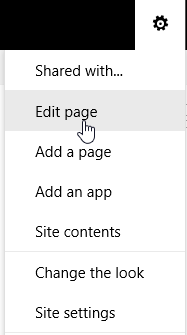
Click on the down arrow on the right side of the Web Part and choose Edit Web Part.
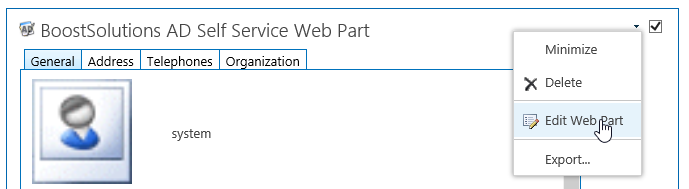
You will see the AD Self Service control panel appear on the right side of the Web Part.
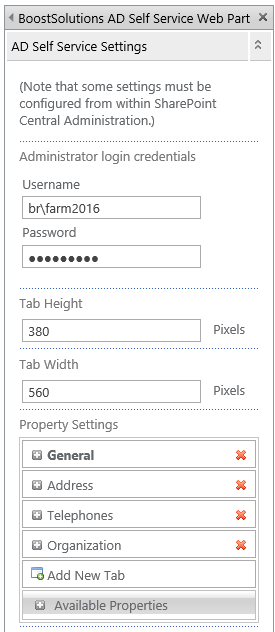
Next we will focus on Property Settings section.
Expand the General tab, click red-cross next to Office property.
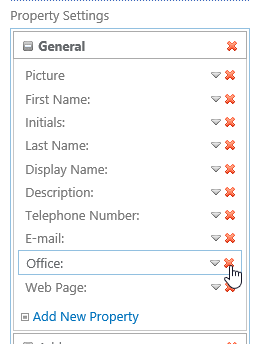
Click OK button to confirm deletion.
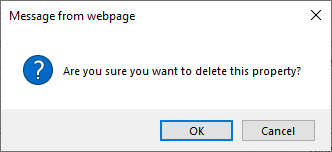
Repeat above steps to delete other properties from the Web Part, include Description and Web Page.
After finished, click on OK button to confirm the changes and click Save located under Edit group, on the FORMAT TEXT tab of the ribbo.
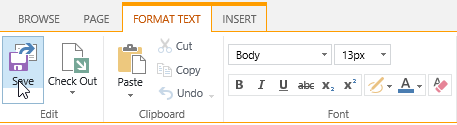
Let’s log in as Cynthia Carey and go to the site page where we added the web part and see the result.