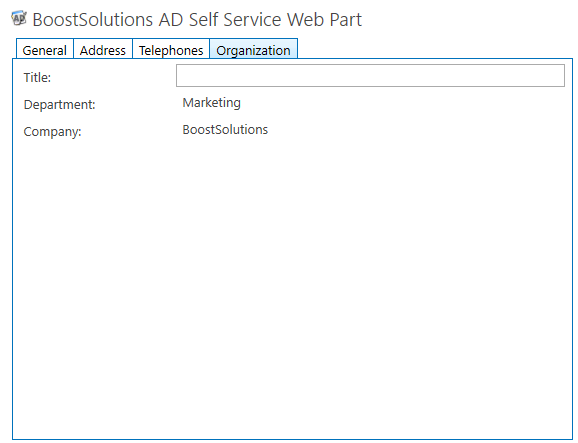- BoostSolutions
-
Products
-
- Microsoft Teams
- HumanLike Alert Reminder
- View All Apps
- Pricing
- Support
- Company
AD Self Service Web Part enables users to modify their own properties, but sometimes, you may need to restrict users from modifying specific properties. Properties can be set as editable, if you want users to update it, or read-only, if you want to restrict users.
In this article we will show you how to set the properties read-only on the Web Part.
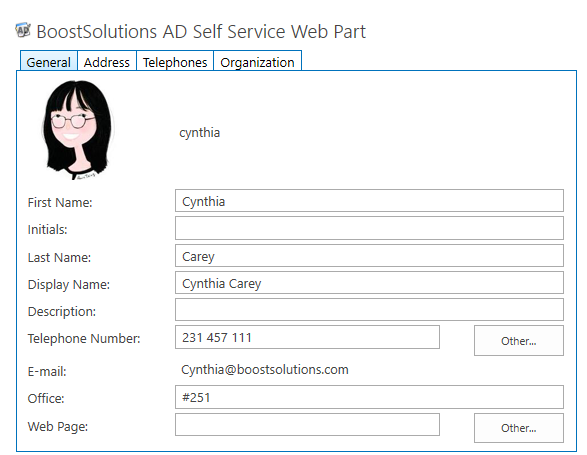
The E-mail property is set as read-only, so user Cynthia Carey cannot edit it on the Web Part.
Add AD Self Service Web Part to a site which is called BoostSolutions, and connected to Active Directory. You can refer to another article to see how to do it.
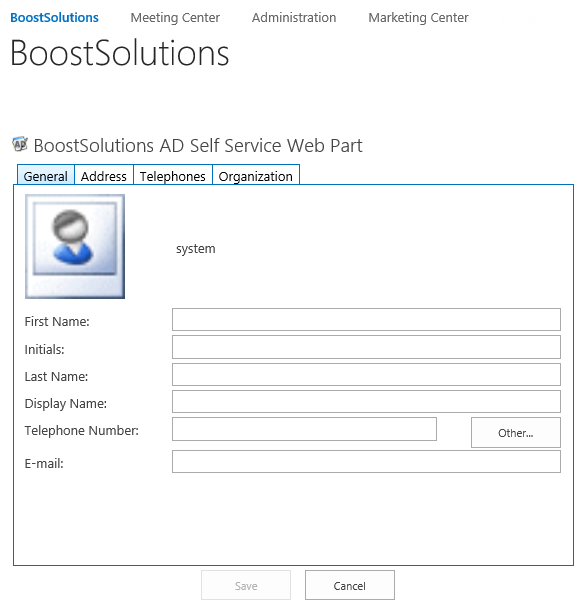
Download the trial version of AD Self Service, and install it to your SharePoint server.
Browse to Site page prepared above.
Click Settings and then click Edit Page to modify the page.
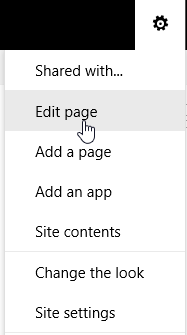
Click on the down arrow on the right side of the Web Part and choose Edit Web Part.
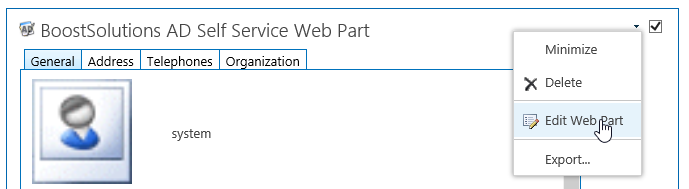
You will see the AD Self Service control panel appear on the right side of the Web Part.
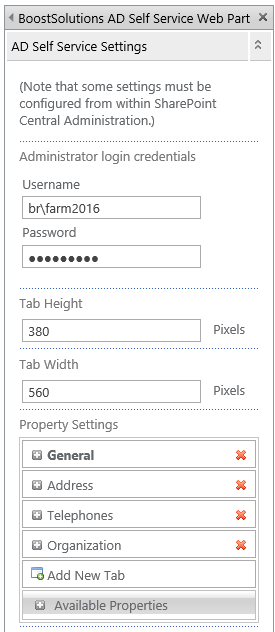
Next we will focus on Property Settings section. Here we will set some properties as read-only.
Expand the General tab, and click the upsidedown triangle  next to E-mail.
next to E-mail.
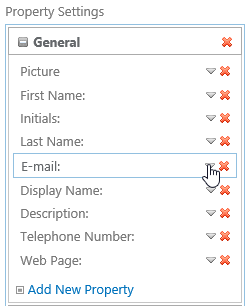
And then unselect the checkbox before Allow users to edit this property. This option is always selected by default, which means that users can edit this property.
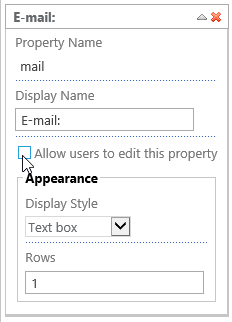
And repeat this step for Company and Department which are in Organization tab.
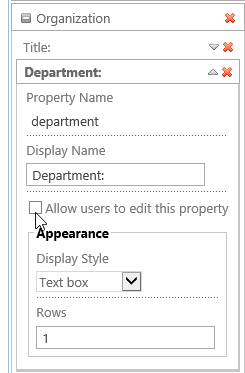
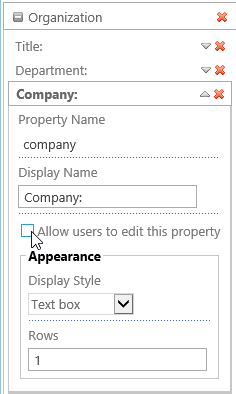
After finished, click on OK button to confirm the changes and click Save located under Edit group, on the FORMAT TEXT tab of the ribbon,
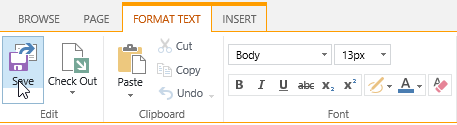
Now, let's check the Web Part. You will see that E-mail is not available to edit in General tab.
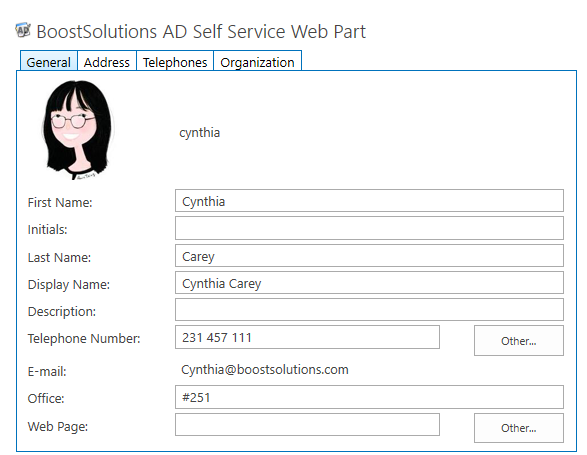
And in Organization tab, the Company and Department are uneditable also.