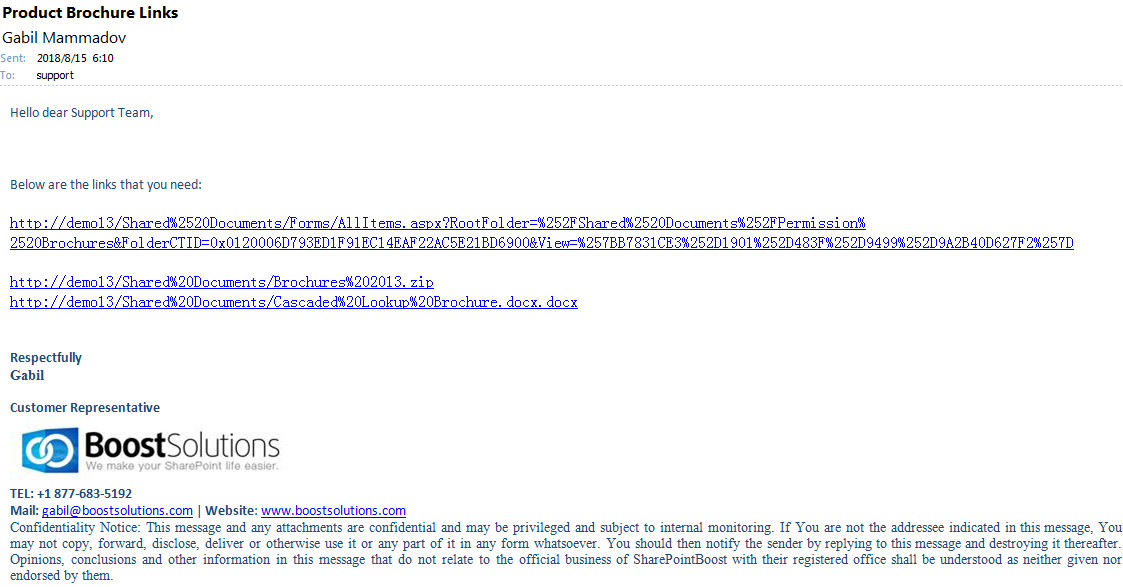- BoostSolutions
-
Products
-
- Microsoft Teams
- HumanLike Alert Reminder
- View All Apps
- Pricing
- Support
- Company
Bulk Zip&Unzip enables users to zip or unzip files with a SharePoint document library. Import a zip archive and extract its content within SharePoint. Or download multiple documents, even with all versions, as a zip file on users’ local computer. Another useful feature from Bulk Zip&Unzip is that it enables users to documents’ links in an email. This function makes it easier to share documents between colleagues.
This article will demonstrate how to send documents’ links in an email.
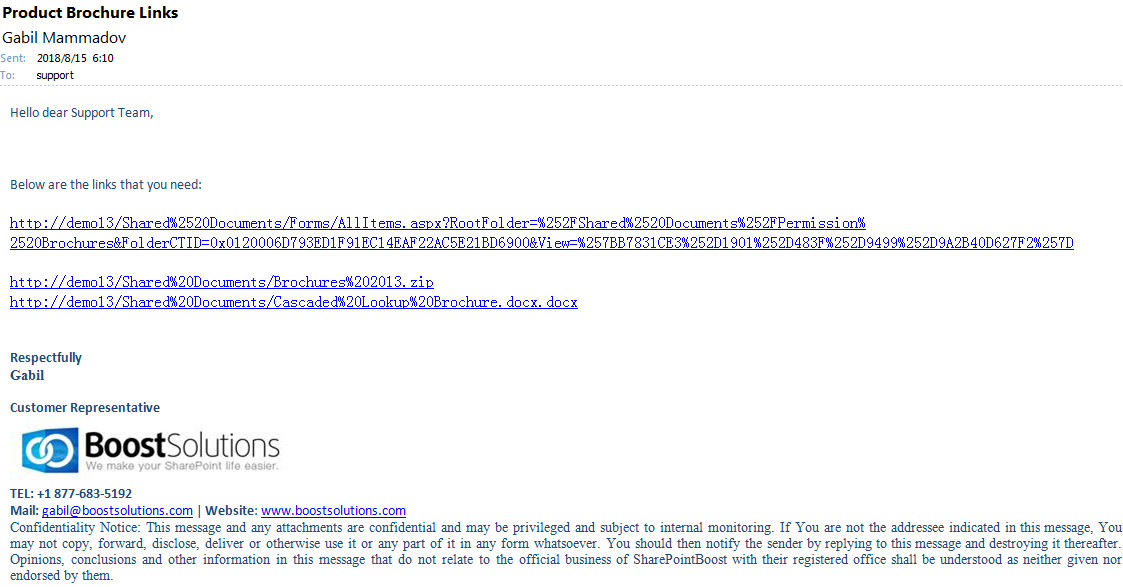
The selected documents are sent by links in the email.
Create a library named as Product Brochures from the Document Library template on your SharePoint site with several documents and columns as following. You can create the document library based on your needs. Here we stored two WORD documents, a folder and a zipped file in the document library.
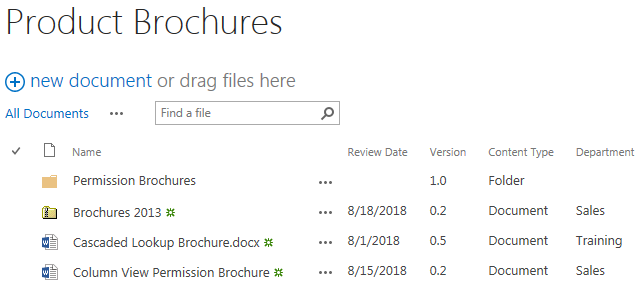
Download the trial version of Bulk Zip&Unzip, and install it to your SharePoint server.
Navigate to the Product Brochures library prepared above.
Select the documents of which you want to send the links in the email. Here we selected a single WORD document (the Cascaded Lookup Brochures), the folder (Permission Brochures) and the zip file (Brochures 2013).
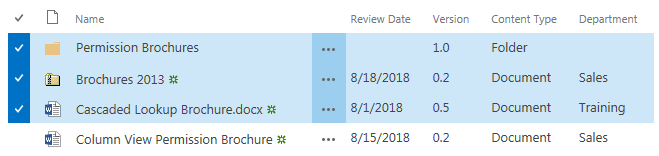
Go to FILES tab, in the Share & Track group, click Send Links.
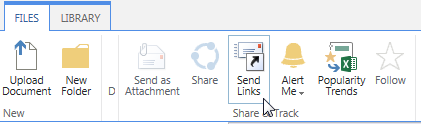
The send email window will pop up after clicking on Send Links. And the links of selected documents will be added into the email body as following.
Fill in the recipient’s email address and other details as specify a meaningful subject for the email, then click Send to send the email. Here, we input support (a SharePoint group as the recipient).
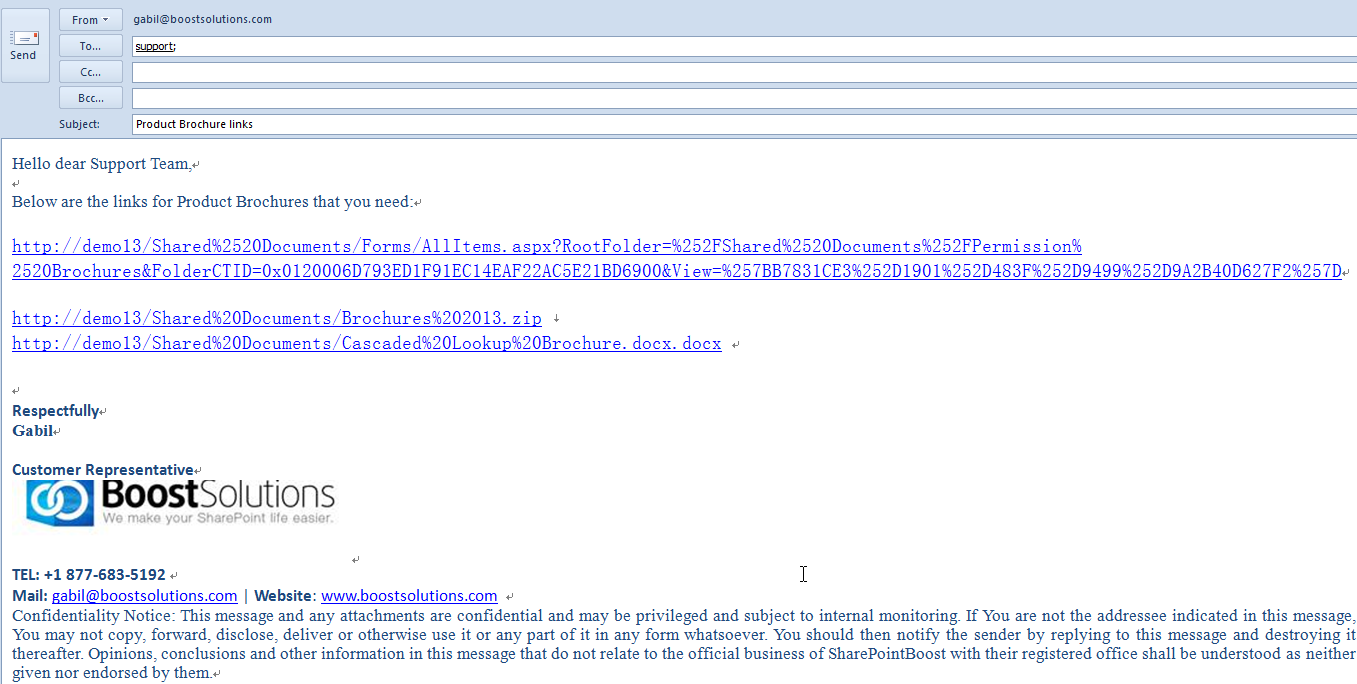
Then all members in Support team will receive an email with the selected documents attached as following.