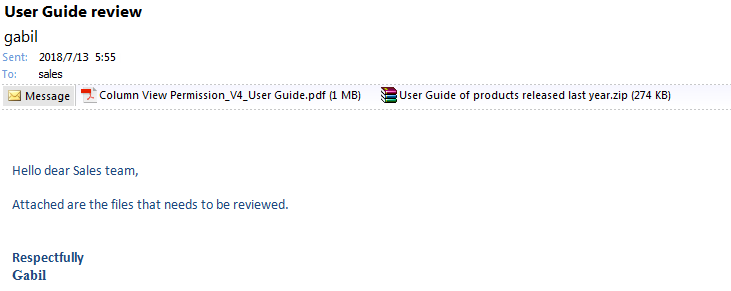- BoostSolutions
-
Products
-
- Microsoft Teams
- HumanLike Alert Reminder
- View All Apps
- Pricing
- Support
- Company
SharePoint is a sharing and collaboration platform, so usually, you might need to send documents stored in SharePoint documents to your team members in emails. Bulk Zip&Unzip enables you to add multiple documents as email attachments and send to others directly within a SharePoint document library.
This article will describe how to do it using Bulk Zip&Unzip.
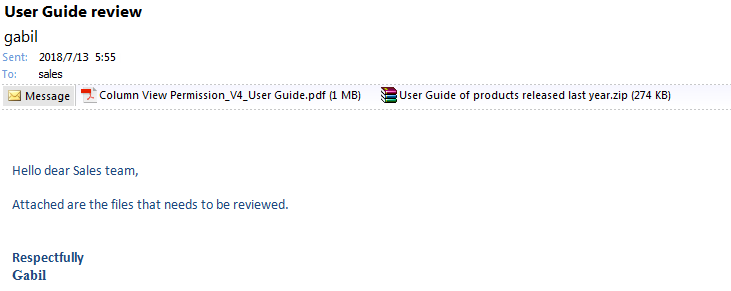
The selected documents are send as attachments in the email.
Create a library named as User Guide Documents from the Document Library template on your SharePoint site with several documents and columns as following. You can create the document library based on your needs. Here we stored some PDF documents and a ZIP file in the document library.
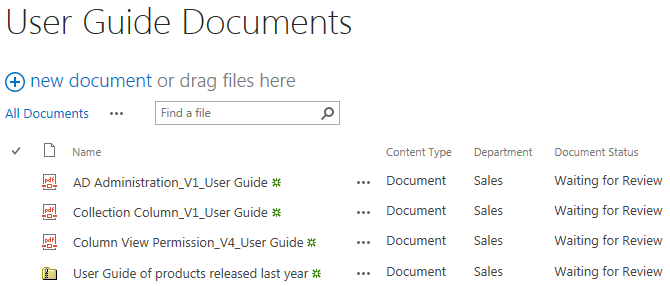
Download the trial version of Bulk Zip&Unzip, and install it to your SharePoint server.
Navigate to the User Guide Documents library prepared above.
Select the documents which you want to send as email attachments. Here we selected Column View Permission_V4_User Guide and the ZIP file User Guide of products released last year.
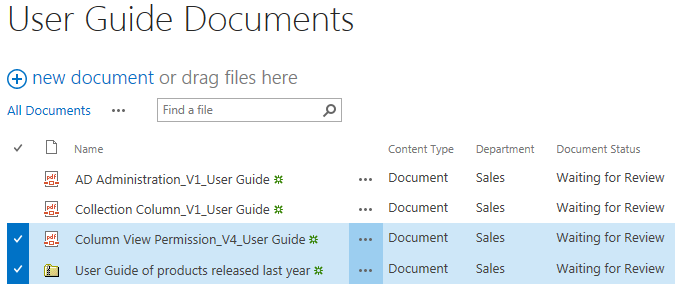
Go to FILES tab, in the Share & Track group, click Send as Attachment.
Note that currently this feature is only available in Internet Explorer.
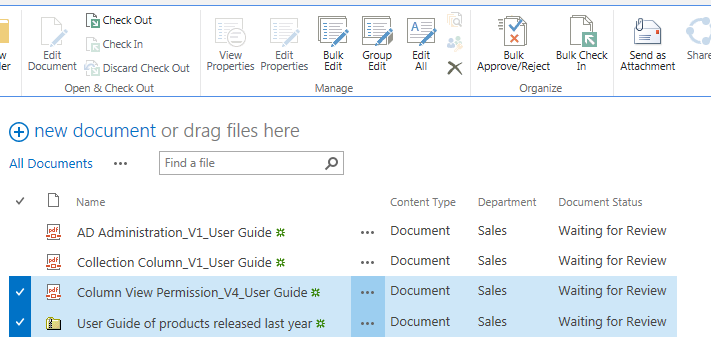
The send email window will pop up after clicking on Send as Attachment. And the selected documents will be attached to the email automatically as following.
Fill in the recipient’s email address and other details as specify a meaningful subject for the email, then click Send to send the email. Here, we input sales (a SharePoint group as the recipient).
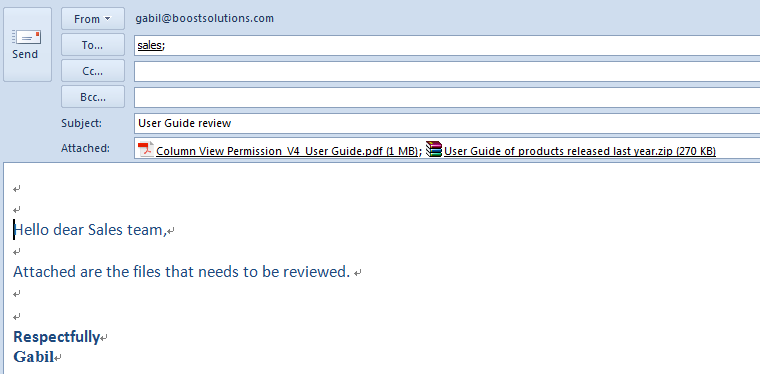
Then all members in Sales team will receive an email with the selected documents attached as following.