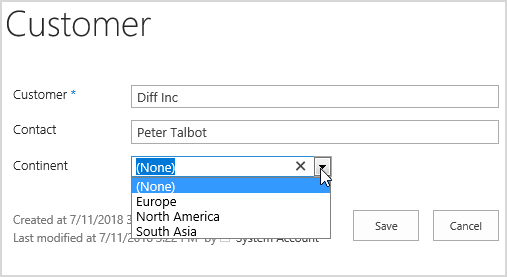- BoostSolutions
-
Products
-
- Microsoft Teams
- HumanLike Alert Reminder
- View All Apps
- Pricing
- Support
- Company
When we create a Cascaded Lookup column to get information from another list (the target list), if the target list contains duplicate values, the Cascaded Lookup will show them all by default. So, is there any way to show only unique values of the retrieved data if there are duplicate ones?
This article will demonstrate how to remove duplicate values in Cascaded Lookup column.
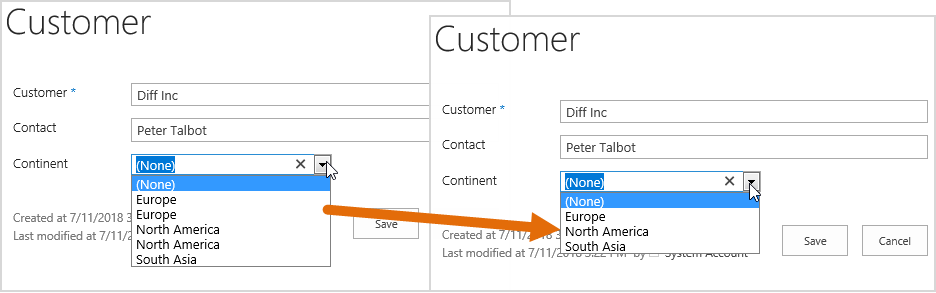
After remove duplicate values, only unique values will be shown in dropdown list
Then, create another list named as Customer from the custom list template with following columns and items on the same site collection.
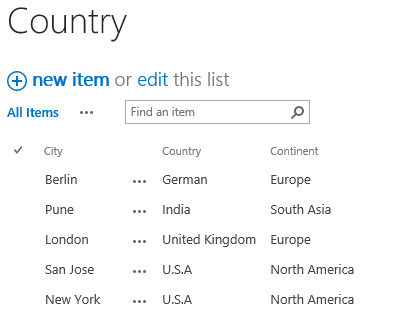
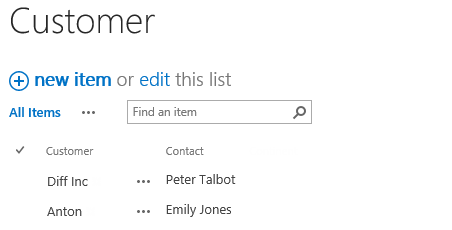
Download the trial version of Cascaded Lookup, and install it to your SharePoint server.
Navigate to the Customer list prepared above, click List tab. In the Manage Views group, click Create Column .
Or go to the List Settings page and click the Create column link in Columns section.
If you already created a Cascaded Lookup column, please skip to step 6.
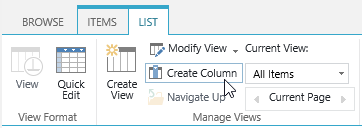
In the Name and Type section, enter a name in the Column Name field to give it a meaningful name such as Continent, then select Cascaded Lookup as the type of information in this column.
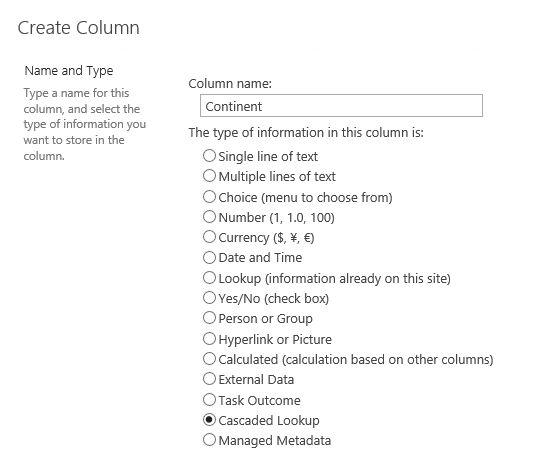
In the Additional Column Settings section, keep all settings as default.
In the General Settings section, configure settings as following.
In the Get information from this site box, select Marketing Center, because in our example the Country list is located in a SharePoint site named as Marketing Center. You need to select the corresponding SharePoint site in which your Country list is located.
In the From this list box, select Country.
In the In this column box, select Continent.
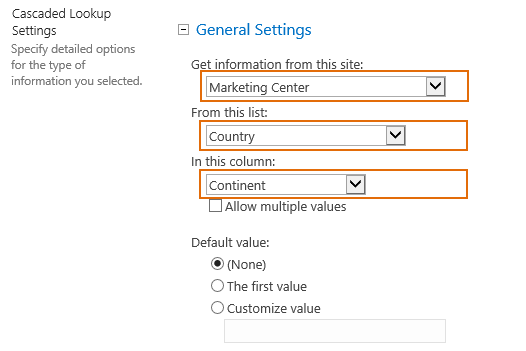
In the Miscellaneous section, select the check box of Remove duplicate items from the dropdown list option.
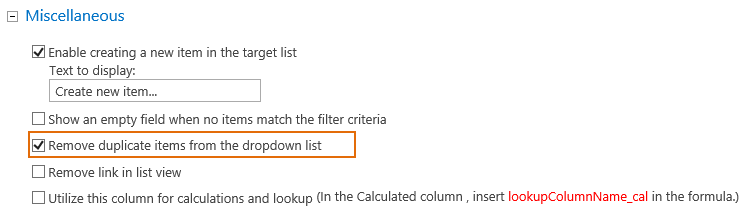
Keep other settings as default and click OK.
Then, you will find that a Cascaded Lookup column named as Continent has been added to Customer list as following.
In the Customer list, select the item Diff Inc and click Edit Item.
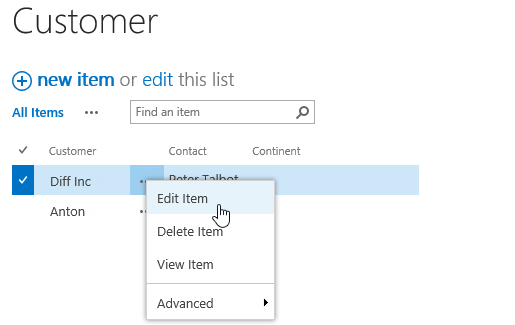
In Continent column, the duplicate values are removed, only unique values are shown in the dropdown as following.