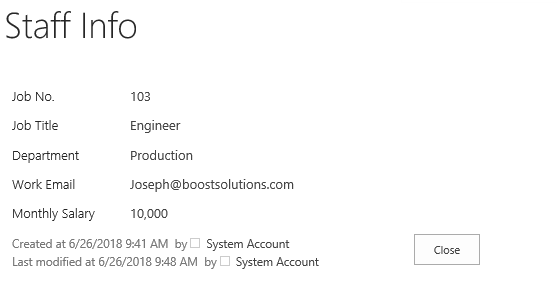- BoostSolutions
-
Products
-
- Microsoft Teams
- HumanLike Alert Reminder
- View All Apps
- Pricing
- Support
- Company
Column/View Permission provides the column and view permission management which makes up the deficiency of SharePoint’s permission management. The enhanced and flexible features of Column/View Permission can meet your variety of requirements, such as control column permission based on conditions.
This article describes how to hide a column from specific users based on value in SharePoint list by using Column/View Permission.
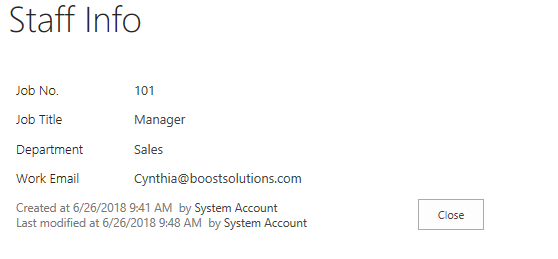
The column Monthly Salary is hidden from user Cynthia Carey when the Job Title is Manager
Create a list named as Staff Info from the custom list template with the following columns and staff information on a SharePoint site.
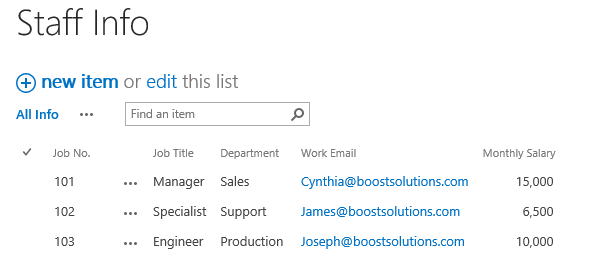
Download the trial version of Column/View Permission, and install it to your SharePoint server.
Navigate to the Staff List prepared above, click List, then click Column/View Permission in Settings group, and then click Manage Column Permission.

In the Column Permission Settings page, click Add Permission Part to create a new permission part (we call a permission configuration as a permission part), specify a unique name for it.
In Include Users section, input user Cynthia Carey in the Select Users/Groups part as following.
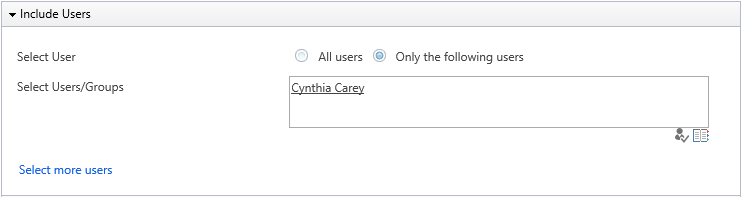
In Permission Settings section, click Add Column Permission button.
When Add Column Permission dialog appears, in Condition section, click Edit.
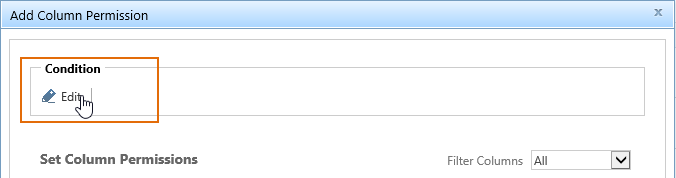
With the Condition dialog appears, set the condition as following.
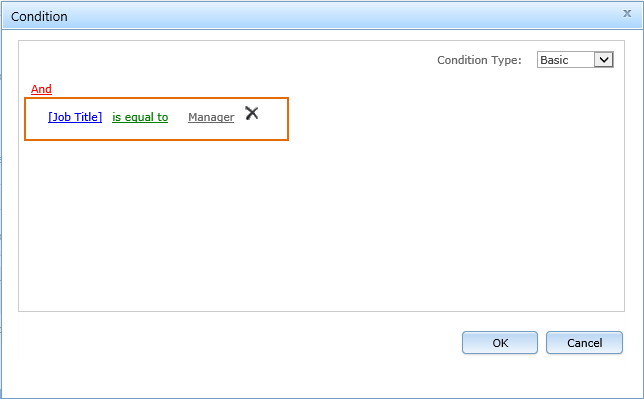
Click OK to save the condition.
In the Add Column Permission dialog, set Monthly Salary column as hidden in “New Item Form”, “Edit Item Form” and “View Item Form”.
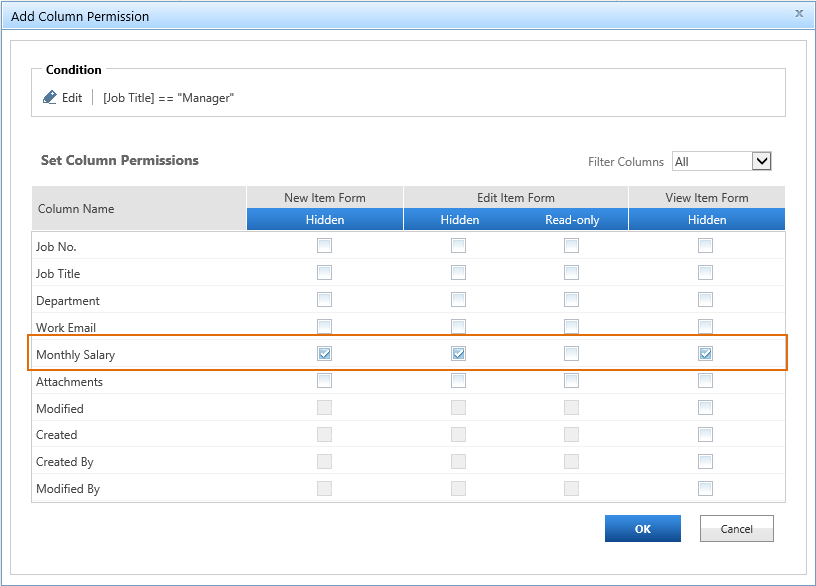
The settings we configured above mean that users we selected in Include Users section (Cynthia Cary) will not able to access column Monthly Salary if the Job Title is Manager in the item.
In the Add Column Permission dialog, click OK to save the column permission settings.
Then, click OK to save all settings for this permission part.
Log in to SharePoint as user Cynthia Carey and navigate to the Staff Info list.
When Cynthia Carey tries to view the item 101, the Monthly Salary column will be hidden from her as following because the value of Job Title is Manager in this item.
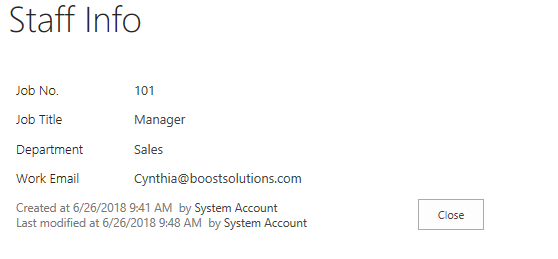
But when Cynthia Carey tries to view the item 103, the Monthly Salary column will be visible for her as following because the value of Job Title is Engineer in this item.