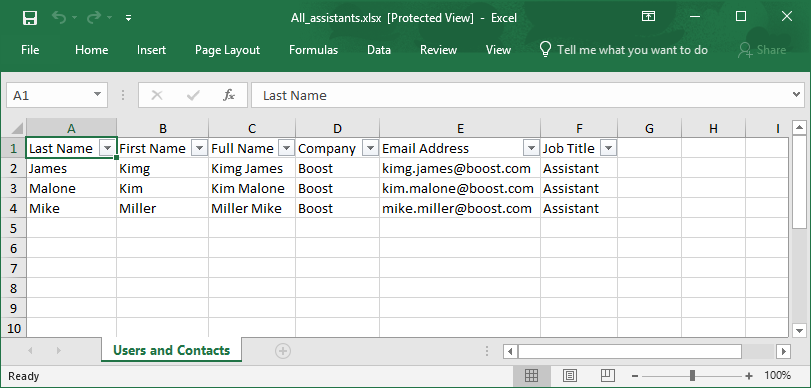- BoostSolutions
-
Products
-
- Microsoft Teams
- HumanLike Alert Reminder
- View All Apps
- Pricing
- Support
- Company
SharePoint gives an option out of the box to export all items of SharePoint views directly, however, you cannot export the filtered or selected items to Excel.
With BoostSolutions’ Excel Import, you can filter or select the specific items and export to an Excel file.
In this article, we will demonstrate how to export selected list items to an Excel file.
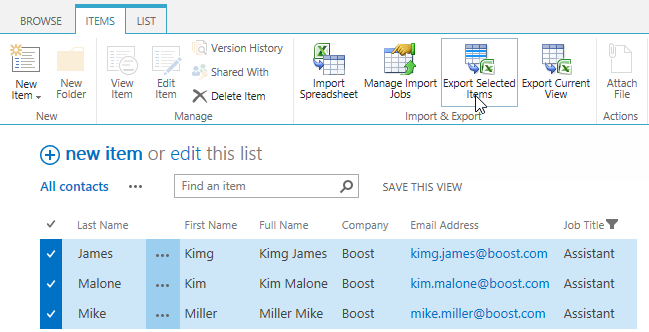
Export selected list items to an Excel file
There is a SharePoint list named as Users and Contacts, the list includes these columns and items as following.
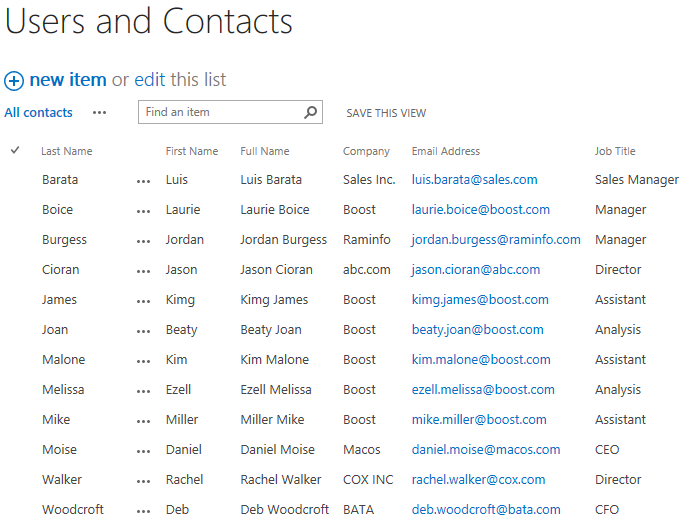
Firstly, download the trial version of Excel Import and install it to your SharePoint server.
Navigate to the Users and Contacts list.
Hover over the header for the column Job Title and click the down arrow.
In the lower section of the drop-down box, click checkbox of Assistant. And then the filtered items are shown in the list.
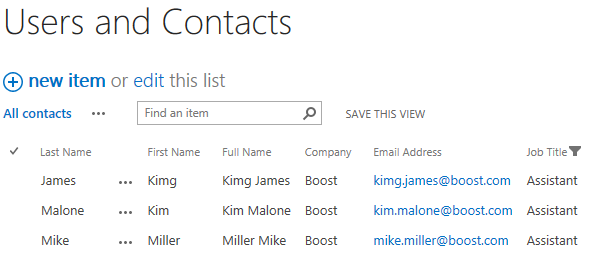
Select all these filtered items, under ITEMS tab, click Export Selected Items command in Import & Export group.
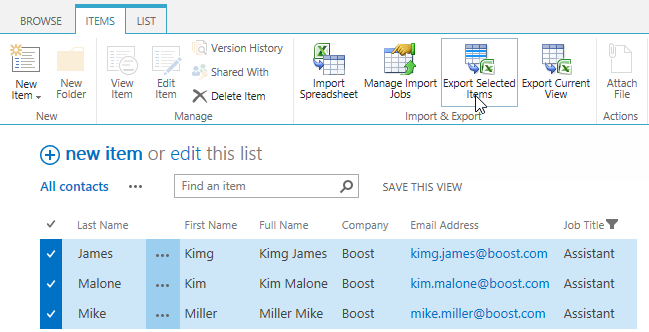
In the Export Selected Items dialog, select .xlsx (Excel 2007/2010/2013) in Format section.
In the File name section, type a name in the textbox – All assistants.
In the Select Columns section, select all columns and add them to the right-side box.
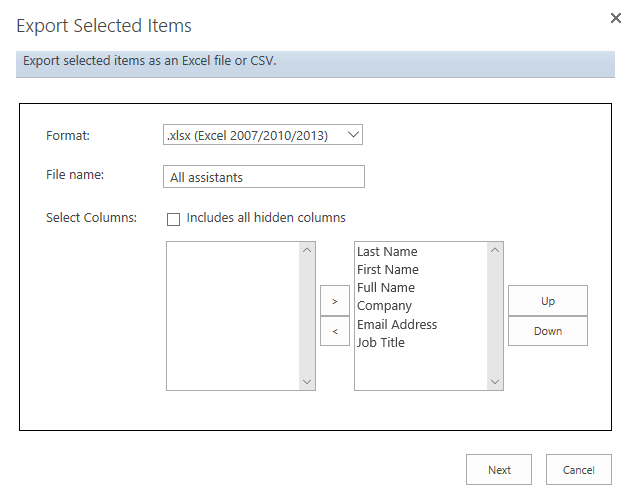
Click Next button to for next step.
A file download dialog will appear. Click Save to save the file to your computer.

Open the download Excel file, you will find that all three selected items are exported as following.