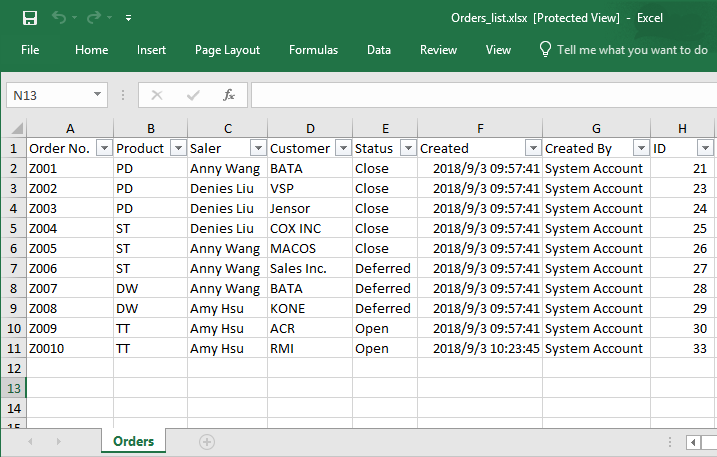- BoostSolutions
-
Products
-
- Microsoft Teams
- HumanLike Alert Reminder
- View All Apps
- Pricing
- Support
- Company
When you export items to an Excel file using SharePoint native Export to Excel feature, only the columns of current view are exported. But with BoostSolutions’ Excel Import, you can export more columns from current view, including all hidden columns.
In this article, we will demonstrate how to export hidden columns from SharePoint list to an Excel file.
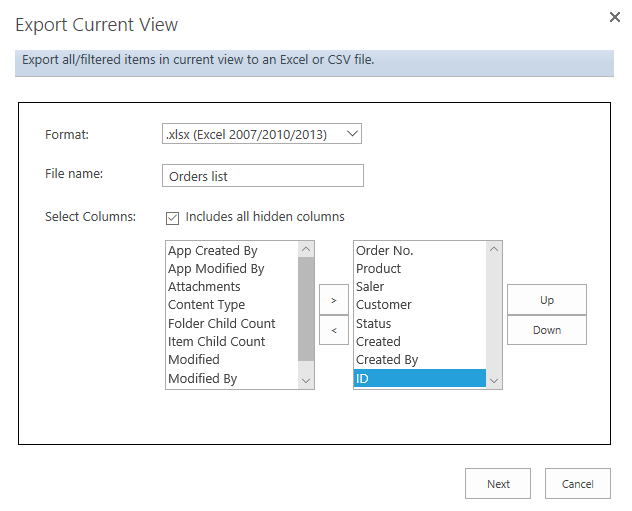
Select includes all hidden columns option to choose hidden columns
There is a SharePoint list named as Orders, the list includes these columns and items as following.
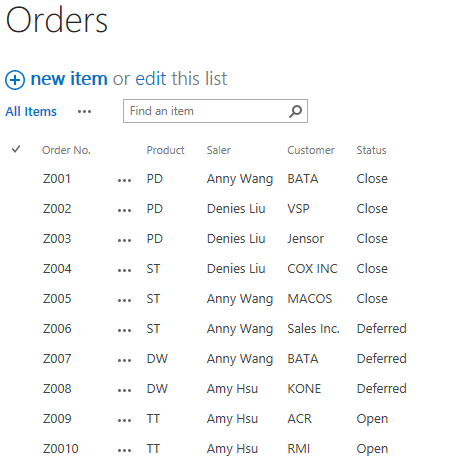
Firstly, download the trial version of Excel Import and install it to your SharePoint server.
Navigate to the Orders list.
Under ITEMS tab, click Export Current View command in Import & Export group.
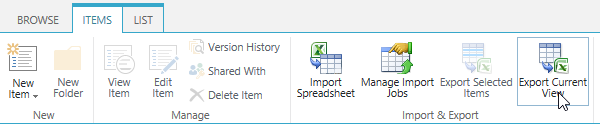
In the Export Current View dialog, select .xlsx (Excel 2007/2010/2013) in Format section.
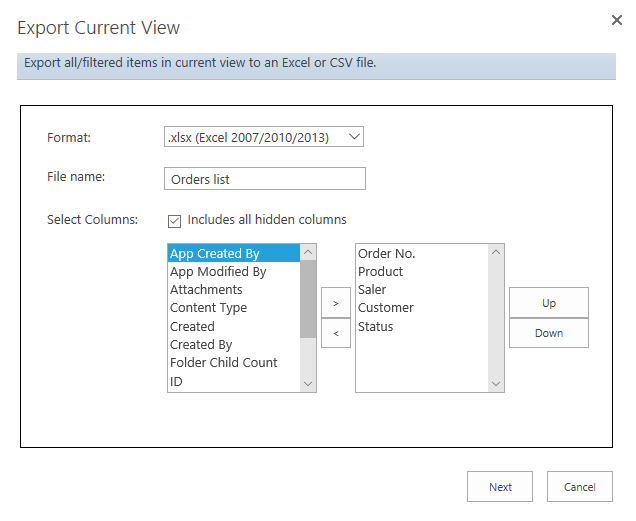
In the File name section, type a name in the textbox – Orders list.
In the Select Columns section, select Includes all hidden columns option. And then the hidden columns are shown in the left-side box.
Select Created, Created By and ID columns and click  button to add them to the right-side box.
button to add them to the right-side box.
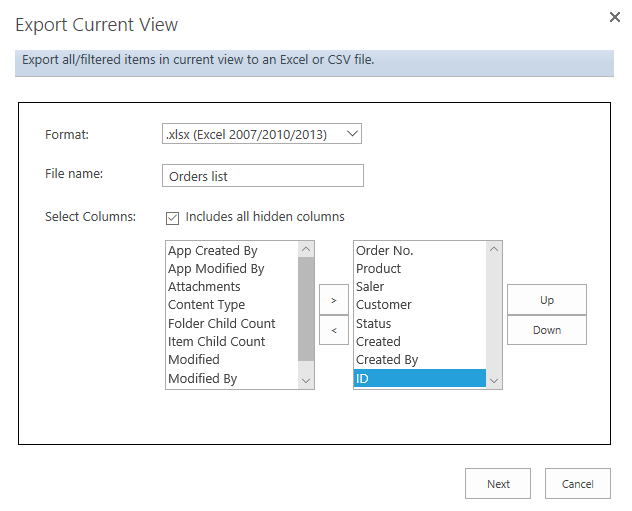
Click Next button to for next step.
A file download dialog will appear. Click Save to save the file to your computer.

Open the download Excel file, you will find that hidden columns Created, Created By and ID are exported as following.