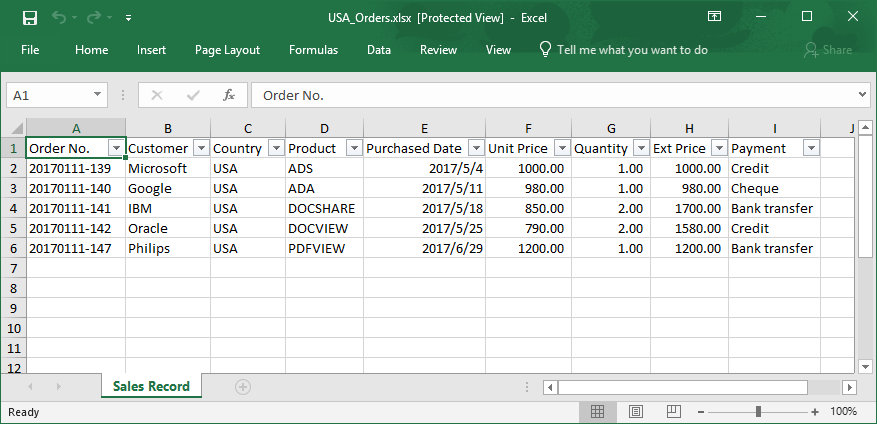- BoostSolutions
-
Products
-
- Microsoft Teams
- HumanLike Alert Reminder
- View All Apps
- Pricing
- Support
- Company
In a SharePoint list, you may create several views to organize and show items that are most important to you.
BoostSolutions’ Excel Import enables you to export the SharePoint list items shown in the current view to an Excel spreadsheet file.
This article explains how to export items from a view to an Excel file.
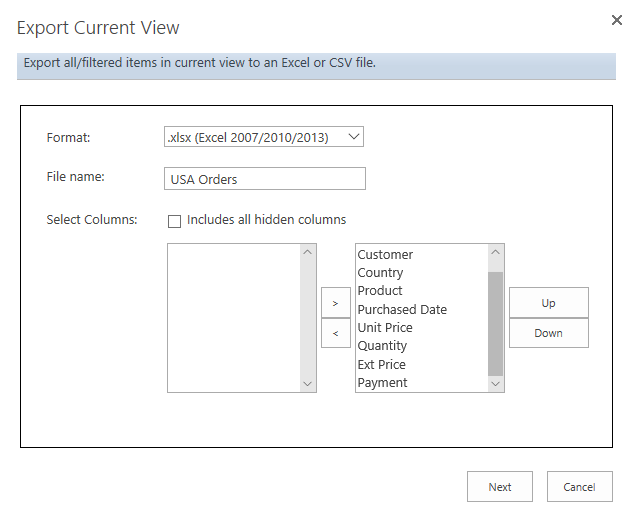
Export items of current view to an excel file
Beside All Orders view, there are two views in the list, MEX Orders and USA Orders. The following is the USA Orders view.
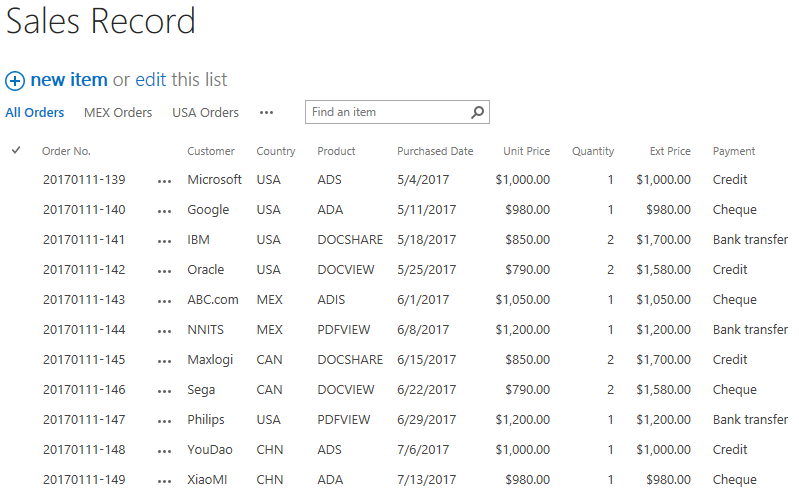
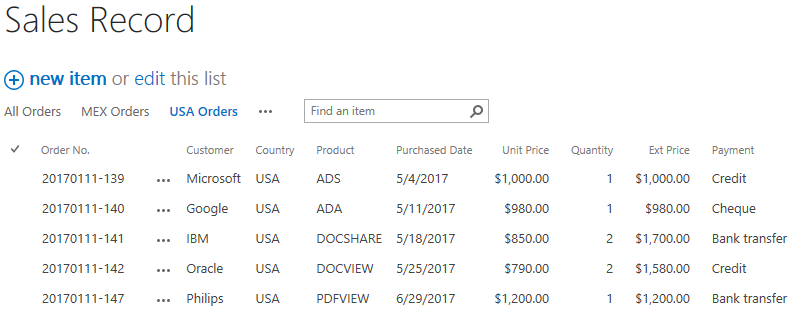
Firstly, download the trial version of Excel Import and install it to your SharePoint server.
Navigate to the Sales Record list.
Select USA Orders view in the list. Under ITEMS tab, click Export Current View command in Import & Export group.
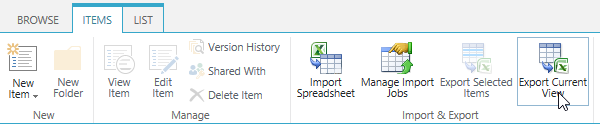
In the Export Current View dialog, configure these options.
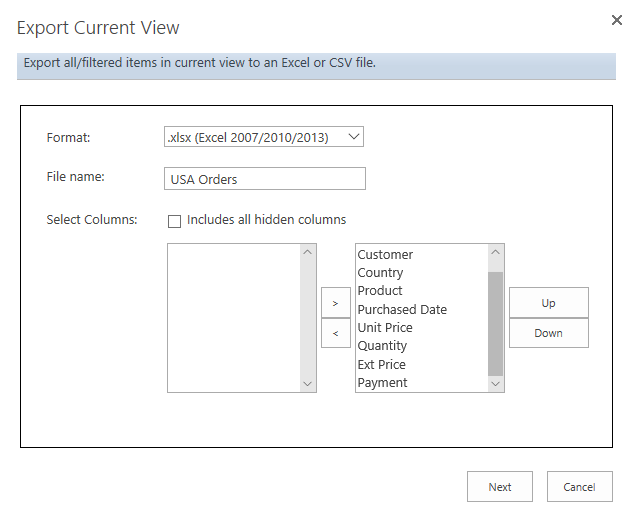
In the Format section, select .xlsx (Excel 2007/2010/2013).
In the File name section, type a name in the textbox – USA Orders in the textbox.
In the Select Columns section, unselect Includes all hidden columns option.
Because we want to export all columns of current view, select all columns and add them to the right-side box.
Click Next button to for next step.
A file download dialog will appear. Click Save to save the file to your computer.

Open the download Excel file, you will find that the items of USA Orders view are exported as following.